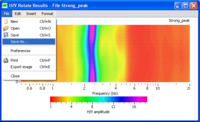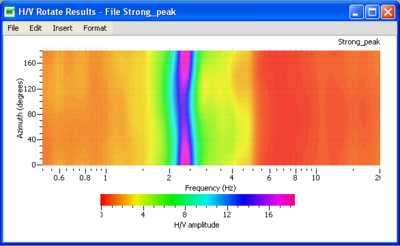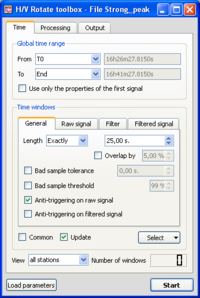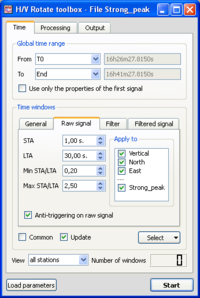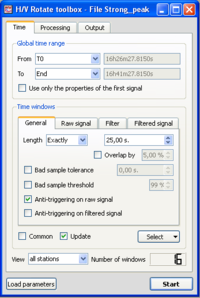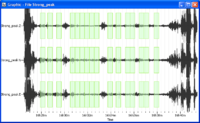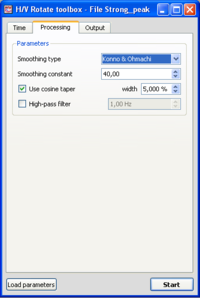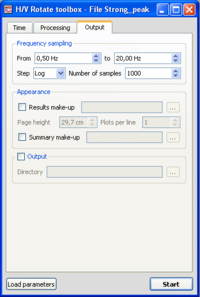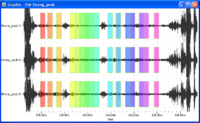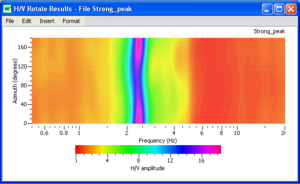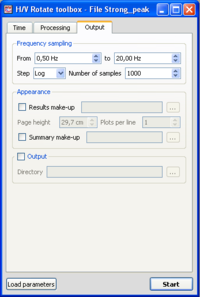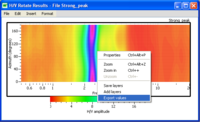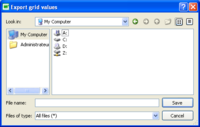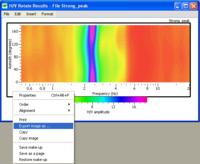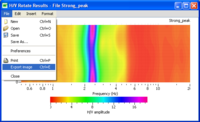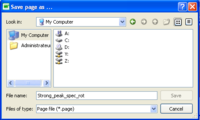Difference between revisions of "H/V Rotate"
| (16 intermediate revisions by 2 users not shown) | |||
| Line 2: | Line 2: | ||
== Introduction == | == Introduction == | ||
| − | [[Image: | + | [[Image:HV_ROT_graphic.png|thumb|right|400px|Result of a H/V Rotate computing, displaying the H/V as a function of azimuth]] |
| + | |||
| + | This tool is used to obtain the [[H/V spectral ratio|H/V]] in the horizontal plane, i.e., as a function of azimuth, from any type of 3D vibration signals (ambient vibrations, earthquake…). The example used for explanations is an ambient vibration recording on soil. | ||
| + | |||
| + | Here, a series of [[H/V spectral ratio|H/V]] is calculated from 0° to 180° every 10 °, and is presented in a frequency-azimuth graphic. This graphic can be used to analyse the H/V in the horizontal plane. Results are displayed between 0° and 180°, the 180-360° being a symetry of the 0-180°. | ||
| + | |||
| + | |||
| + | |||
| + | '''For H/V processing, the data should have:''' | ||
| + | * '''3 signals: North-South, East-West and Vertical;''' | ||
| + | * '''a common name (see here to modify the [[Geopsy:_Set_header|name]] of the component);''' | ||
| + | * '''enought common samples in time to be processed.''' | ||
| − | |||
| − | |||
As for the other [[Geopsy: Tools|tools]], the data can be processed: | As for the other [[Geopsy: Tools|tools]], the data can be processed: | ||
| Line 14: | Line 23: | ||
A global description of the [[Geopsy: H/V Spectrum Toolbox|Spectrum rotate Toolbox]] is available for more details. | A global description of the [[Geopsy: H/V Spectrum Toolbox|Spectrum rotate Toolbox]] is available for more details. | ||
| − | This [[Geopsy: Tools|tool]] is very similar to the [[Geopsy: H/V Spectrum Toolbox| | + | This [[Geopsy: Tools|tool]] is very similar to the [[Geopsy: H/V Spectrum Toolbox|HV Toolbox]] in its use. |
| − | There are only two differences between this tool and the [[Geopsy: H/V Spectrum Toolbox| | + | There are only two differences between this tool and the [[Geopsy: H/V Spectrum Toolbox|HV tool]]: |
| − | * there is no possibility to save a file with the | + | * there is no automatic possibility to save a file with the HV curves, |
* the computing of the Fourier amplitude spectra implies synchronous windows. | * the computing of the Fourier amplitude spectra implies synchronous windows. | ||
| Line 24: | Line 33: | ||
* Download [[Media:Strong_peak.tgz|compressed signal file]]. If the file has been already downloaded (as for [[H/V_spectral_ratio|H/V]] or [[Spectral_amplitudes|Spectrum]] purposes for example), do not download it again. | * Download [[Media:Strong_peak.tgz|compressed signal file]]. If the file has been already downloaded (as for [[H/V_spectral_ratio|H/V]] or [[Spectral_amplitudes|Spectrum]] purposes for example), do not download it again. | ||
* [[Loading and viewing signals|Load and view]] these downloaded signals. | * [[Loading and viewing signals|Load and view]] these downloaded signals. | ||
| − | * Select '' | + | * Select ''H/V Rotate'' in menu [[Geopsy: Tools|Tools]] ([[Geopsy: Tools|alternative ways]] to start a tool) |
== Window selection == | == Window selection == | ||
| − | [[Image: | + | [[Image:HV_ROT_toolbox_time.png|thumb|right|200px|''General'' sub-tab in ''Time'' tab of toolbox]] |
| − | This part is devoted to define how the windowing will be | + | This part is devoted to define how the windowing will be performed (see also [[Geopsy: H/V and Spectum Toolboxes: Time Tab#Time windows section|Time windows]] section for more details): |
| − | - | + | - automatic selection with an anti-trigger algorithm ([[Geopsy: STA/LTA|STA/LTA]]) or not ? |
| − | -are bad | + | - are bad samples accepted (and how many) ? |
| − | -overlap | + | - may windows overlap or not, and if yes by how much ? |
-... | -... | ||
| + | |||
* Make sure you are in the [[Geopsy: H/V and Spectum Toolboxes: Time Tab|''Time'' Tab]], and that parameters are as in the example window. The ''Anti-triggering on raw signal'' button has been checked. | * Make sure you are in the [[Geopsy: H/V and Spectum Toolboxes: Time Tab|''Time'' Tab]], and that parameters are as in the example window. The ''Anti-triggering on raw signal'' button has been checked. | ||
| − | * To make sure that parameters are set up alright, it is possible to download the [[Media: | + | * To make sure that parameters are set up alright, it is possible to download the [[Media:Strong_peak.log|compressed parameter file]] and [[Geopsy: Load Toolbox Parameters|load toolbox parameters]]. |
| + | <br style="clear: both"/> | ||
| − | [[Image: | + | [[Image:HV_ROT_toolbox_time_sta.png|thumb|right|200px|''Raw signal'' sub-tab in ''Time'' tab of toolbox with the anti-trigger parameters]] |
* Click on the [[Geopsy:_H/V_and_Spectum_Toolboxes:_Time_Tab#Raw Signal sub-tab|''Raw signal'']], to check that anti-trigger parameters are as in the example window. | * Click on the [[Geopsy:_H/V_and_Spectum_Toolboxes:_Time_Tab#Raw Signal sub-tab|''Raw signal'']], to check that anti-trigger parameters are as in the example window. | ||
<br style="clear: both"/> | <br style="clear: both"/> | ||
| Line 51: | Line 62: | ||
<br style="clear: both"/> | <br style="clear: both"/> | ||
| − | [[Image: | + | [[Image:HV_ROT_toolbox_window_time_postsel.png|thumb|right|200px|Number of selected windows]] |
* The number of selected windows appears at the bottom right corner of the time tab. The number of windows should be as in the example. | * The number of selected windows appears at the bottom right corner of the time tab. The number of windows should be as in the example. | ||
<br style="clear: both"/> | <br style="clear: both"/> | ||
| Line 61: | Line 72: | ||
== Processing parameters == | == Processing parameters == | ||
| − | [[Image: | + | [[Image:HV_ROT_toolbox_process.png|thumb|right|200px|Processing tab in H/V Rotate Toolbox]] |
* Click on the [[Geopsy:_H/V_and_Spectum_Toolboxes:_Processing_Tab|''Processing'' tab]], and make sure that parameters are as in the example window. | * Click on the [[Geopsy:_H/V_and_Spectum_Toolboxes:_Processing_Tab|''Processing'' tab]], and make sure that parameters are as in the example window. | ||
<br style="clear: both"/> | <br style="clear: both"/> | ||
| Line 67: | Line 78: | ||
== Output parameters == | == Output parameters == | ||
| − | [[Image: | + | [[Image:HV_ROT_toolbox_output.png|thumb|right|200px|Output tab in toolbox]] |
* Make sure you are in the [[Geopsy:_H/V_and_Spectum_Toolboxes:_Output_Tab|''Output'' tab]], and that parameters are as in the example window. | * Make sure you are in the [[Geopsy:_H/V_and_Spectum_Toolboxes:_Output_Tab|''Output'' tab]], and that parameters are as in the example window. | ||
| Line 94: | Line 105: | ||
==== Spectrum Rotate Graphic ==== | ==== Spectrum Rotate Graphic ==== | ||
| − | [[Image: | + | [[Image:HV_ROT_graphic.png|thumb|right|300px|Result of the computing, displaying the H/V by frequency in funtion of the direction]] |
* The 0° direction indicates the North direction | * The 0° direction indicates the North direction | ||
* The 90° direction indicates the East direction | * The 90° direction indicates the East direction | ||
| − | * Below the graphic displaying the the | + | * Below the graphic displaying the the 2D H/V, there is a [[SciFigs:_Palette|palette]] that allows the user to change the colouring characteristics of the graph. |
| Line 105: | Line 116: | ||
== Changing spectrum graphics appearance == | == Changing spectrum graphics appearance == | ||
| − | [[Image: | + | [[Image:HV_ROT_toolbox_makeup.png|thumb|right|200px|''Output'' tab showing an example to use a make-up ]] |
* It is possible to change the appearance of the spectrum graphics at the user's will using a [[SciFigs:_Make-up|make-up]]. | * It is possible to change the appearance of the spectrum graphics at the user's will using a [[SciFigs:_Make-up|make-up]]. | ||
| Line 111: | Line 122: | ||
== Saving results == | == Saving results == | ||
| − | [[Image: | + | [[Image:HV_ROT_toolbox_save_data.png|thumb|right|200px|Pop-up menu to save rotate data]] |
To save the results, it is possible to create a 3 columns file where the whole data will be saved (see [[Save_rotate_format|file example]]). | To save the results, it is possible to create a 3 columns file where the whole data will be saved (see [[Save_rotate_format|file example]]). | ||
[[Image:SPEC_ROT_toolbox_save_data_browser.png|thumb|right|200px|Browser to save rotate data]] | [[Image:SPEC_ROT_toolbox_save_data_browser.png|thumb|right|200px|Browser to save rotate data]] | ||
| Line 117: | Line 128: | ||
<br style="clear: both"/> | <br style="clear: both"/> | ||
| − | [[Image: | + | [[Image:HV_ROT_toolbox_save_indiv_graph.png|thumb|right|200px|Pop-up menu to save rotate graphics in individual graphic]] |
There are two solutions to save the results graphically. The first one allows saving each individual graph in independant files and the second allows saving all the graphics onto the graphic window in a single file. | There are two solutions to save the results graphically. The first one allows saving each individual graph in independant files and the second allows saving all the graphics onto the graphic window in a single file. | ||
| Line 129: | Line 140: | ||
<br style="clear: both"/> | <br style="clear: both"/> | ||
| − | [[Image: | + | [[Image:HV_ROT_toolbox_save_global_graph.png|thumb|right|200px|Pop-up menu to save rotate graphics in a global graphic file]] |
* Saving all the graphs in a single file | * Saving all the graphs in a single file | ||
** Select ''Export image'' in the ''File'' sub-menu.[[Image:HV_toolbox_save_format.png|thumb|right|200px|Directory were to save the graphics]] | ** Select ''Export image'' in the ''File'' sub-menu.[[Image:HV_toolbox_save_format.png|thumb|right|200px|Directory were to save the graphics]] | ||
| Line 135: | Line 146: | ||
<br style="clear: both"/> | <br style="clear: both"/> | ||
| − | [[Image: | + | [[Image:HV_ROT_toolbox_save_page_format.png|thumb|right|200px|Pop-up menu to save the rotate graphics in [[Xml_files|''page'']] format]] |
| − | Another possibility is to save the graphic in a [[Xml_files|page]] format, compatible with [[SciFigs:_Figue|Figue]]. In this case, | + | * Another possibility is to save the graphic in a [[Xml_files|page]] format, compatible with [[SciFigs:_Figue|Figue]]. In this case, |
| − | ** Select ''Save as...'' in the ''File'' sub-menu. A | + | ** Select ''Save as...'' in the ''File'' sub-menu. A pop-up menu appears.[[Image:HV_SPEC_toolbox_save_page.png|thumb|right|200px|Directory were to save the graphics]] |
** Choose a destination folder, image format, and file name. | ** Choose a destination folder, image format, and file name. | ||
Latest revision as of 15:48, 12 March 2010
Contents
Introduction
This tool is used to obtain the H/V in the horizontal plane, i.e., as a function of azimuth, from any type of 3D vibration signals (ambient vibrations, earthquake…). The example used for explanations is an ambient vibration recording on soil.
Here, a series of H/V is calculated from 0° to 180° every 10 °, and is presented in a frequency-azimuth graphic. This graphic can be used to analyse the H/V in the horizontal plane. Results are displayed between 0° and 180°, the 180-360° being a symetry of the 0-180°.
For H/V processing, the data should have:
- 3 signals: North-South, East-West and Vertical;
- a common name (see here to modify the name of the component);
- enought common samples in time to be processed.
As for the other tools, the data can be processed:
- from a graphic viewer, to verify the windowing and to display the results;
- from a table. In this case, Geopsy will display only the resulting curves.
A global description of the Spectrum rotate Toolbox is available for more details.
This tool is very similar to the HV Toolbox in its use.
There are only two differences between this tool and the HV tool:
- there is no automatic possibility to save a file with the HV curves,
- the computing of the Fourier amplitude spectra implies synchronous windows.
Getting ready
- Download compressed signal file. If the file has been already downloaded (as for H/V or Spectrum purposes for example), do not download it again.
- Load and view these downloaded signals.
- Select H/V Rotate in menu Tools (alternative ways to start a tool)
Window selection
This part is devoted to define how the windowing will be performed (see also Time windows section for more details):
- automatic selection with an anti-trigger algorithm (STA/LTA) or not ?
- are bad samples accepted (and how many) ?
- may windows overlap or not, and if yes by how much ?
-...
- Make sure you are in the Time Tab, and that parameters are as in the example window. The Anti-triggering on raw signal button has been checked.
- To make sure that parameters are set up alright, it is possible to download the compressed parameter file and load toolbox parameters.
- Click on the Raw signal, to check that anti-trigger parameters are as in the example window.
- Click on the Select button and select Auto into the pop-up menu.
- The number of selected windows appears at the bottom right corner of the time tab. The number of windows should be as in the example.
- Selected windows should appear as green rectangles on the signal viewer. Here, the windows are synchronous on the three components as we required a common windowing.
Processing parameters
- Click on the Processing tab, and make sure that parameters are as in the example window.
Output parameters
- Make sure you are in the Output tab, and that parameters are as in the example window.
- As mentioned before, it is impossible to save the curves in ASCII format.
Data processing
- In case no window selection has been performed, a pup-up window appears.
Simply click on the Yes button and processing will follow its way.
Results
Signal display
- Selected windows are colored.
Spectrum Rotate Graphic
- The 0° direction indicates the North direction
- The 90° direction indicates the East direction
- Below the graphic displaying the the 2D H/V, there is a palette that allows the user to change the colouring characteristics of the graph.
Changing spectrum graphics appearance
- It is possible to change the appearance of the spectrum graphics at the user's will using a make-up.
Saving results
To save the results, it is possible to create a 3 columns file where the whole data will be saved (see file example).
To do so, the user has to make a "right click" inside the rotate graphic to save and select "Export values". A browser will open to choose a destination folder and file name.
There are two solutions to save the results graphically. The first one allows saving each individual graph in independant files and the second allows saving all the graphics onto the graphic window in a single file.
- Saving the graphs in individual files
- The spectrum graphics may be saved in various image formats.
- Right click in the left hand margin of the spectrum graphic.
- In the pop-up menu, choose Export image. Then choose a destination.
- Saving individual file does not allow to save the palette in the saved graphic.
- Saving all the graphs in a single file
- Select Export image in the File sub-menu.
- Choose a destination folder, image format, and file name.