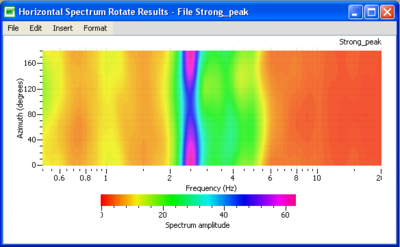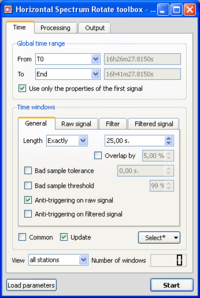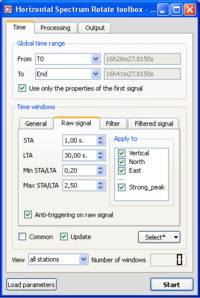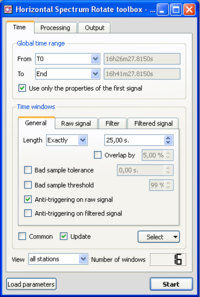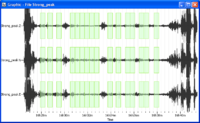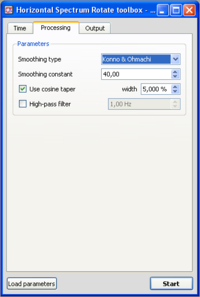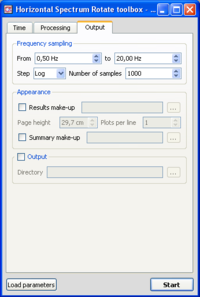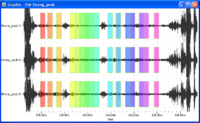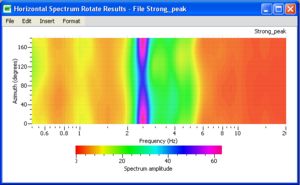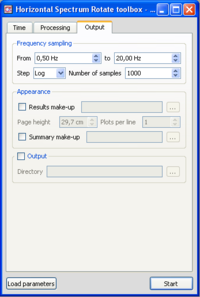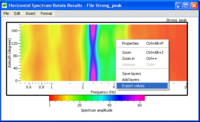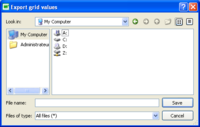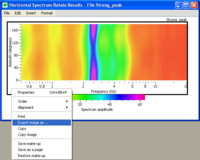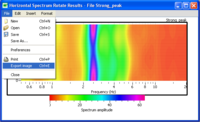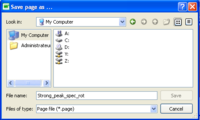Difference between revisions of "Spectrum Rotate"
| (27 intermediate revisions by 2 users not shown) | |||
| Line 1: | Line 1: | ||
[[Category:Tutorials]] | [[Category:Tutorials]] | ||
| − | + | == Introduction == | |
| + | [[Image:SPEC_ROT_graphic.png|thumb|right|400px|Result of a Spectrum Rotate computing displaying the spectral content by frequency in funtion of the direction]] | ||
| − | + | This tool is used to obtain the Fourier amplitude spectra in the horizontal plane, i.e., as a function of azimuth, from any type of 3D vibration signals (ambient vibrations, earthquake…). The example used for explanations is an ambient vibration recording on soil. | |
| − | + | Here, a series of [[Spectral_amplitudes|spectra]] is calculated from 0° to 180° every 10 °, and is presented in a frequency-azimuth graphic. This graphic can be used to analyse the repartition of the energy in the horizontal plane. Results are displayed between 0° and 180°, the 180-360° being a symetry of the 0-180°. | |
| + | |||
| + | As for the other [[Geopsy: Tools|tools]], the data can be processed: | ||
*from a [[Geopsy: Graphic|graphic viewer]], to verify the windowing and to display the results; | *from a [[Geopsy: Graphic|graphic viewer]], to verify the windowing and to display the results; | ||
*from a [[Geopsy: Table|table]]. In this case, Geopsy will display only the resulting curves. | *from a [[Geopsy: Table|table]]. In this case, Geopsy will display only the resulting curves. | ||
| Line 11: | Line 14: | ||
A global description of the [[Geopsy: H/V Spectrum Toolbox|Spectrum rotate Toolbox]] is available for more details. | A global description of the [[Geopsy: H/V Spectrum Toolbox|Spectrum rotate Toolbox]] is available for more details. | ||
| − | This [[Geopsy: Tools|tool]] is very similar to the [[Geopsy: H/V Spectrum Toolbox|Spectrum Toolbox]] | + | This [[Geopsy: Tools|tool]] is very similar to the [[Geopsy: H/V Spectrum Toolbox|Spectrum Toolbox]] in its use. |
| + | There are only two differences between this tool and the [[Geopsy: H/V Spectrum Toolbox|Spectrum tool]]: | ||
| + | * there is no possibility to automatically save a file with the spectrum curves; | ||
| + | * the computing of the Fourier amplitude spectra implies synchronous windows. | ||
== Getting ready == | == Getting ready == | ||
| Line 22: | Line 28: | ||
== Window selection == | == Window selection == | ||
| − | [[Image: | + | [[Image:SPEC_ROT_toolbox_time.png|thumb|right|200px|''General'' sub-tab in ''Time'' tab of toolbox]] |
This part is devoted to define how the windowing will be calculated: | This part is devoted to define how the windowing will be calculated: | ||
| Line 37: | Line 43: | ||
* To make sure that parameters are set up alright, it is possible to download the [[Media:Spec_Strong_peak.log.tgz|compressed parameter file]] and [[Geopsy: Load Toolbox Parameters|load toolbox parameters]].<br style="clear: both"/> | * To make sure that parameters are set up alright, it is possible to download the [[Media:Spec_Strong_peak.log.tgz|compressed parameter file]] and [[Geopsy: Load Toolbox Parameters|load toolbox parameters]].<br style="clear: both"/> | ||
| − | [[Image: | + | [[Image:SPEC_ROT_toolbox_time_sta.png|thumb|right|200px|''Raw signal'' sub-tab in ''Time'' tab of toolbox with the anti-trigger parameters]] |
| − | * Click on the [[Geopsy:_H/V_and_Spectum_Toolboxes:_Time_Tab#Raw Signal sub-tab|''Raw signal'']], to check that anti-trigger parameters are as in the example window | + | * Click on the [[Geopsy:_H/V_and_Spectum_Toolboxes:_Time_Tab#Raw Signal sub-tab|''Raw signal'']], to check that anti-trigger parameters are as in the example window. |
<br style="clear: both"/> | <br style="clear: both"/> | ||
| Line 45: | Line 51: | ||
<br style="clear: both"/> | <br style="clear: both"/> | ||
| − | [[Image: | + | [[Image:SPEC_ROT_toolbox_window_time_postsel.png|thumb|right|200px|Number of selected windows]] |
* The number of selected windows appears at the bottom right corner of the time tab. The number of windows should be as in the example. | * The number of selected windows appears at the bottom right corner of the time tab. The number of windows should be as in the example. | ||
<br style="clear: both"/> | <br style="clear: both"/> | ||
| Line 55: | Line 61: | ||
== Processing parameters == | == Processing parameters == | ||
| − | [[Image: | + | [[Image:SPEC_ROT_toolbox_process.png|thumb|right|200px|Processing tab in Spectrum Rotate Toolbox]] |
* Click on the [[Geopsy:_H/V_and_Spectum_Toolboxes:_Processing_Tab|''Processing'' tab]], and make sure that parameters are as in the example window. | * Click on the [[Geopsy:_H/V_and_Spectum_Toolboxes:_Processing_Tab|''Processing'' tab]], and make sure that parameters are as in the example window. | ||
<br style="clear: both"/> | <br style="clear: both"/> | ||
| Line 61: | Line 67: | ||
== Output parameters == | == Output parameters == | ||
| − | [[Image: | + | [[Image:SPEC_ROT_toolbox_output.png|thumb|right|200px|Output tab in toolbox]] |
* Make sure you are in the [[Geopsy:_H/V_and_Spectum_Toolboxes:_Output_Tab|''Output'' tab]], and that parameters are as in the example window. | * Make sure you are in the [[Geopsy:_H/V_and_Spectum_Toolboxes:_Output_Tab|''Output'' tab]], and that parameters are as in the example window. | ||
| + | |||
| + | |||
| + | |||
| + | * As mentioned before, it is impossible to save the curves in ASCII format. | ||
<br style="clear: both"/> | <br style="clear: both"/> | ||
| Line 79: | Line 89: | ||
==== Signal display ==== | ==== Signal display ==== | ||
| − | [[Image:SPEC_toolbox_wave_post_compu.png|thumb|right|200px|Signal displayed with colored windows used for computing spectrum | + | [[Image:SPEC_toolbox_wave_post_compu.png|thumb|right|200px|Signal displayed with colored windows used for computing spectrum rotate]] |
| − | * Selected windows are colored | + | * Selected windows are colored. |
<br style="clear: both"/> | <br style="clear: both"/> | ||
| + | ==== Spectrum Rotate Graphic ==== | ||
| + | [[Image:SPEC_ROT_graphic.png|thumb|right|300px|Result of the computing, displaying the spectral content by frequency in funtion of the direction]] | ||
| + | * The 0° direction indicates the North direction | ||
| + | * The 90° direction indicates the East direction | ||
| − | = | + | |
| + | * Below the graphic displaying the the spectral content, there is a [[SciFigs:_Palette|palette]] that allows the user to change the colouring characteristics of the graph. | ||
| + | |||
| + | |||
| + | <br style="clear: both"/> | ||
== Changing spectrum graphics appearance == | == Changing spectrum graphics appearance == | ||
| − | [[Image: | + | [[Image:SPEC_ROT_toolbox_makeup.png|thumb|right|200px|''Output'' tab showing an example to use a make-up ]] |
| − | * It is possible to change the appearance of the spectrum graphics at the user's will using a | + | * It is possible to change the appearance of the spectrum graphics at the user's will using a [[SciFigs:_Make-up|make-up]]. |
| − | + | ||
| − | |||
| − | |||
| − | |||
| − | |||
| − | |||
<br style="clear: both"/> | <br style="clear: both"/> | ||
| − | [[Image: | + | |
| − | + | == Saving results == | |
| + | [[Image:SPEC_ROT_toolbox_save_data.png|thumb|right|200px|Pop-up menu to save rotate data]] | ||
| + | To save the results, it is possible to create a 3 columns file where the whole data will be saved (see [[Save_rotate_format|file example]]). | ||
| + | [[Image:SPEC_ROT_toolbox_save_data_browser.png|thumb|right|200px|Browser to save rotate data]] | ||
| + | To do so, the user has to make a ''"right click"'' inside the rotate graphic to save and select ''"Export values"''. A browser will open to choose a destination folder and file name. | ||
<br style="clear: both"/> | <br style="clear: both"/> | ||
| − | + | [[Image:SPEC_ROT_toolbox_save_indiv_graph.png|thumb|right|200px|Pop-up menu to save rotate graphics in individual graphic]] | |
| − | There are two solutions to save the results graphically. The first one allows saving each individual graph in independant files and the second allows saving all the graphics onto the | + | There are two solutions to save the results graphically. The first one allows saving each individual graph in independant files and the second allows saving all the graphics onto the graphic window in a single file. |
| − | + | ||
* Saving the graphs in individual files | * Saving the graphs in individual files | ||
** The spectrum graphics may be saved in various image formats. | ** The spectrum graphics may be saved in various image formats. | ||
** Right click in the left hand margin of the spectrum graphic. | ** Right click in the left hand margin of the spectrum graphic. | ||
** In the pop-up menu, choose ''Export image''. Then choose a destination. | ** In the pop-up menu, choose ''Export image''. Then choose a destination. | ||
| + | ** Saving individual file does not allow to save the [[SciFigs:_Palette|palette]] in the saved graphic. | ||
| + | |||
| + | |||
| + | |||
<br style="clear: both"/> | <br style="clear: both"/> | ||
| − | [[Image: | + | [[Image:SPEC_ROT_toolbox_save_global_graph.png|thumb|right|200px|Pop-up menu to save rotate graphics in a global graphic file]] |
* Saving all the graphs in a single file | * Saving all the graphs in a single file | ||
| − | ** Select ''Export image'' in the ''File'' sub-menu.[[Image:HV_toolbox_save_format.png|thumb|right|200px|Directory were to save | + | ** Select ''Export image'' in the ''File'' sub-menu.[[Image:HV_toolbox_save_format.png|thumb|right|200px|Directory were to save the graphics]] |
** Choose a destination folder, image format, and file name. | ** Choose a destination folder, image format, and file name. | ||
<br style="clear: both"/> | <br style="clear: both"/> | ||
| + | |||
| + | [[Image:SPEC_ROT_toolbox_save_page_format.png|thumb|right|200px|Pop-up menu to save the rotate graphics in [[Xml_files|''page'']] format]] | ||
| + | |||
| + | Another possibility is to save the graphic in a [[Xml_files|page]] format, compatible with [[SciFigs:_Figue|Figue]]. In this case, | ||
| + | ** Select ''Save as...'' in the ''File'' sub-menu. A poo-up menu appears.[[Image:HV_SPEC_toolbox_save_page.png|thumb|right|200px|Directory were to save the graphics]] | ||
| + | ** Choose a destination folder, image format, and file name. | ||
Latest revision as of 14:16, 12 March 2010
Contents
Introduction
This tool is used to obtain the Fourier amplitude spectra in the horizontal plane, i.e., as a function of azimuth, from any type of 3D vibration signals (ambient vibrations, earthquake…). The example used for explanations is an ambient vibration recording on soil.
Here, a series of spectra is calculated from 0° to 180° every 10 °, and is presented in a frequency-azimuth graphic. This graphic can be used to analyse the repartition of the energy in the horizontal plane. Results are displayed between 0° and 180°, the 180-360° being a symetry of the 0-180°.
As for the other tools, the data can be processed:
- from a graphic viewer, to verify the windowing and to display the results;
- from a table. In this case, Geopsy will display only the resulting curves.
A global description of the Spectrum rotate Toolbox is available for more details.
This tool is very similar to the Spectrum Toolbox in its use.
There are only two differences between this tool and the Spectrum tool:
- there is no possibility to automatically save a file with the spectrum curves;
- the computing of the Fourier amplitude spectra implies synchronous windows.
Getting ready
- Download compressed signal file. If the file has been already downloaded (as for H/V or Spectrum purposes for example), do not download it again.
- Load and view these downloaded signals.
- Select Spectrum Rotate in menu Tools (alternative ways to start a tool)
Window selection
This part is devoted to define how the windowing will be calculated:
-use of an anti-trigger (LTA/STA) or not ?
-are bad sample accepted (and how many) ?
-overlap of the windows or not ?
-...
- Make sure you are in the Time Tab, and that parameters are as in the example window. The Anti-triggering on raw signal button has been checked.
- To make sure that parameters are set up alright, it is possible to download the compressed parameter file and load toolbox parameters.
- Click on the Raw signal, to check that anti-trigger parameters are as in the example window.
- Click on the Select button and select Auto into the pop-up menu.
- The number of selected windows appears at the bottom right corner of the time tab. The number of windows should be as in the example.
- Selected windows should appear as green rectangles on the signal viewer. Here, the windows are synchronous on the three components as we required a common windowing.
Processing parameters
- Click on the Processing tab, and make sure that parameters are as in the example window.
Output parameters
- Make sure you are in the Output tab, and that parameters are as in the example window.
- As mentioned before, it is impossible to save the curves in ASCII format.
Data processing
- In case no window selection has been performed, a pup-up window appears.
Simply click on the Yes button and processing will follow its way.
Results
Signal display
- Selected windows are colored.
Spectrum Rotate Graphic
- The 0° direction indicates the North direction
- The 90° direction indicates the East direction
- Below the graphic displaying the the spectral content, there is a palette that allows the user to change the colouring characteristics of the graph.
Changing spectrum graphics appearance
- It is possible to change the appearance of the spectrum graphics at the user's will using a make-up.
Saving results
To save the results, it is possible to create a 3 columns file where the whole data will be saved (see file example).
To do so, the user has to make a "right click" inside the rotate graphic to save and select "Export values". A browser will open to choose a destination folder and file name.
There are two solutions to save the results graphically. The first one allows saving each individual graph in independant files and the second allows saving all the graphics onto the graphic window in a single file.
- Saving the graphs in individual files
- The spectrum graphics may be saved in various image formats.
- Right click in the left hand margin of the spectrum graphic.
- In the pop-up menu, choose Export image. Then choose a destination.
- Saving individual file does not allow to save the palette in the saved graphic.
- Saving all the graphs in a single file
- Select Export image in the File sub-menu.
- Choose a destination folder, image format, and file name.
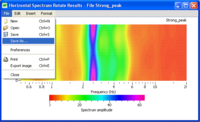
Another possibility is to save the graphic in a page format, compatible with Figue. In this case,
- Select Save as... in the File sub-menu. A poo-up menu appears.
- Choose a destination folder, image format, and file name.