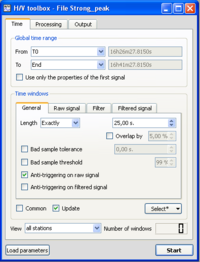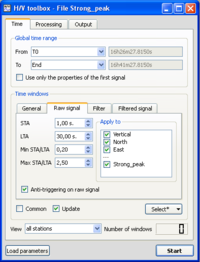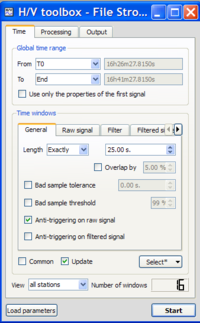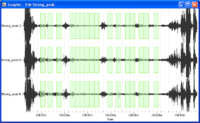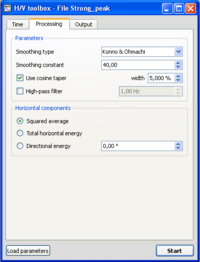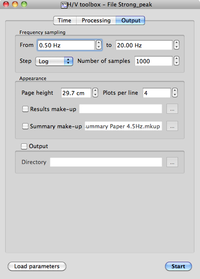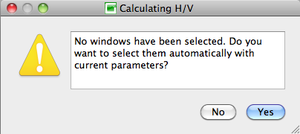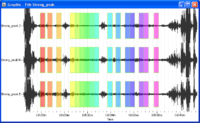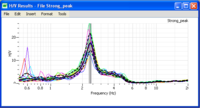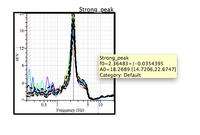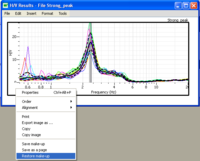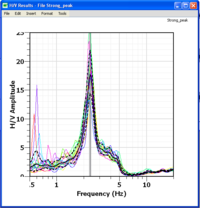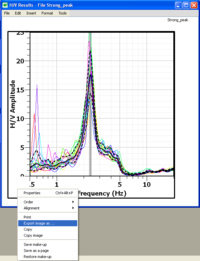Difference between revisions of "H/V spectral ratio"
| (61 intermediate revisions by 6 users not shown) | |||
| Line 1: | Line 1: | ||
[[Category:Tutorials]] | [[Category:Tutorials]] | ||
| − | This tool is used to obtain Horizontal to Vertical (H/V) spectral ratios from any type of vibration signals (ambient vibrations, earthquake…). The example used for explanations is an ambient vibration recording. | + | This a short tutorial presenting a step-by-step '''H/V''' method procedure, using some of the main parameters. |
| + | |||
| + | For a more detailed description of the Toolboxes parameters see [[Geopsy: H/V and Spectrum Toolboxes|H/V and Spectrum Toolboxes]] | ||
| + | |||
| + | |||
| + | == Introduction == | ||
| + | [[Image:HV_toolbox_HV_mkup.png|thumb|right|300px|H/V curve example]] | ||
| + | The technique originally proposed by Nogoshi and Igarashi <ref>Nogoshi M. and Igarashi T. (1971) On the amplitude characteristics of microtremor (part 2) (in Japanese with english abstract). Journal of seismological Society of Japan, '''24''', 26-40.</ref>, and wide-spread by Nakamura<ref>Nakamura, Y. (1989) A method for dynamic characteristics estimation of subsurface using microtremor on the ground surface. ''Quaterly Report of the Railway Technical Research Institue'' '''30''' (1), 25-30.</ref>, consists in estimating the ratio between the Fourier amplitude spectra of the horizontal (H) to vertical (V) components of ambient noise vibrations recorded at one single station. | ||
| + | |||
| + | |||
| + | This tool is used to obtain Horizontal to Vertical (H/V) spectral ratios from any type of vibration signals (ambient vibrations, earthquake…). The example used for explanations is an ambient vibration recording. | ||
| + | |||
| + | |||
| + | All parameters necessary to process signal data are set up in the [[Geopsy: H/V Spectrum Toolbox|'''Toolbox''']]. | ||
| + | |||
| + | |||
| + | '''For H/V processing, the data should have:''' | ||
| + | * '''3 signals: North-South, East-West and Vertical;''' | ||
| + | * '''a common name (see here to modify the [[Geopsy:_Set_header|name]] of the component);''' | ||
| + | * '''enought common samples in time to be processed.''' | ||
| + | |||
| + | So, the user has to be careful when the 3 signals of a same recording are loaded from 3 different files. In some early versions (before 2010-06-01), failing to fulfill those conditions may lead to results based on silently stacked signals, for instance, when signal [[Geopsy: Database#Field:Name|Name]] is no set in file header (e.g. [[Geopsy: Supported file formats#ASCII Multi column (rw)|column text files without header]]). | ||
| + | |||
| + | As for the other [[Geopsy: Tools|tools]], the data may be processed: | ||
| + | *from a [[Geopsy: Graphic|graphic viewer]], to verify the windowing and to display the results; | ||
| + | *from a [[Geopsy: Table|table]]. In this case, Geopsy will display only the resulting curves. | ||
| + | |||
| + | The reference document for the H/V processing is the SESAME user guidelines, which is strongly recommended for further reading <ref>Guidelines for the implementation of the H/V spectral ratio technique on ambient vibrations measurements, processing and interpretation, [http://SESAME-FP5.obs.ujf-grenoble.fr], 62 pages, April 2005</ref>. | ||
| + | |||
| + | |||
| + | |||
| + | <br style="clear: both"/> | ||
== Getting ready == | == Getting ready == | ||
| − | * Download [[Media:Strong_peak.tgz|compressed signal file]]. | + | * Download the [[Media:Strong_peak.tgz|compressed signal file]]. |
* [[Loading and viewing signals|Load and view]] these downloaded signals. | * [[Loading and viewing signals|Load and view]] these downloaded signals. | ||
| − | * Select ''H/V'' in menu [[Geopsy: | + | * Select ''H/V spectral ratio'' in menu [[Geopsy: Tools|''Tools'']] ([[Geopsy: Signal drag&drop#From signal files to the advanced signal processing tools|drag&drop alternative way]] to start a tool) |
== Window selection == | == Window selection == | ||
| − | [[Image:HV_toolbox_time.png|thumb|right|200px|General sub-tab in Time tab of toolbox]] | + | [[Image:HV_toolbox_time.png|thumb|right|200px| [[Geopsy: H/V and Spectum Toolboxes: Time Tab#General sub-tab|''General'' sub-tab]] in [[Geopsy: H/V and Spectum Toolboxes: Time Tab|''Time'' tab]] of the ''H/V toolbox'']] |
| − | * Make sure | + | * Make sure that the [[Geopsy: H/V Spectrum Toolbox|''H/V Toolbox'']] is displaying the [[Geopsy: H/V and Spectum Toolboxes: Time Tab|''Time'' tab]], and that parameters are set as in the example window. The Anti-triggering on raw signal button has to be checked. |
| + | * To ensure that parameters are alright, it is possible to download the [[Media:Strong_peak.log|tutorial parameter file]] and to [[Geopsy: Load Toolbox Parameters|load the toolbox parameters]]. | ||
<br style="clear: both"/> | <br style="clear: both"/> | ||
| − | [[Image:HV_toolbox_time_sta.png|thumb|right|200px|Raw signal sub-tab in Time | + | [[Image:HV_toolbox_time_sta.png|thumb|right|200px|[[Geopsy: H/V and Spectum Toolboxes: Time Tab#Raw Signal sub-tab|''Raw signal'' sub-tab]] in [[Geopsy: H/V and Spectum Toolboxes: Time Tab|''Time'' tab]] of the toolbox with the anti-trigger parameters]] |
| − | * Click on the [[Geopsy: | + | * Click on the [[Geopsy: H/V and Spectum Toolboxes: Time Tab#Raw Signal sub-tab|''Raw signal'' sub-tab]] in [[Geopsy: H/V and Spectum Toolboxes: Time Tab|''Time'' tab]], to check that the anti-trigger parameters, used to get rid of saturated signal, are as in the example window. |
<br style="clear: both"/> | <br style="clear: both"/> | ||
[[Image:HV_toolbox_window_popup.png|thumb|right|200px|Select pop-up menu]] | [[Image:HV_toolbox_window_popup.png|thumb|right|200px|Select pop-up menu]] | ||
| − | * Click on the ''Select'' button and select Auto. | + | * Click on the ''Select'' button and select ''Auto''. |
<br style="clear: both"/> | <br style="clear: both"/> | ||
[[Image:HV_toolbox_window_time_postsel.png|thumb|right|200px|Number of selected windows]] | [[Image:HV_toolbox_window_time_postsel.png|thumb|right|200px|Number of selected windows]] | ||
| − | * The number of selected windows appears at the bottom right corner of the | + | * The number of selected windows appears at the bottom right corner of the ''Time'' tab.<br/>The number of windows should be as in the example. |
| − | The number of windows should be as in the example. | ||
<br style="clear: both"/> | <br style="clear: both"/> | ||
[[Image:HV_toolbox_result_wind.png|thumb|right|200px|Selected windows]] | [[Image:HV_toolbox_result_wind.png|thumb|right|200px|Selected windows]] | ||
| − | * Selected windows should appear as green rectangles on the | + | * Selected windows should appear as green rectangles on the [[Geopsy: Signal_Viewer|''Signal viewer'']].<br/> Notice that the selected windows are common for the three components. |
| + | |||
| + | |||
| + | * [[Geopsy: H/V and Spectum Toolboxes: Time Tab#Time windows section |More options]] for selecting windows are available. | ||
<br style="clear: both"/> | <br style="clear: both"/> | ||
| Line 35: | Line 69: | ||
[[Image:HV_toolbox_process.png|thumb|right|200px|Processing tab in toolbox]] | [[Image:HV_toolbox_process.png|thumb|right|200px|Processing tab in toolbox]] | ||
| − | * Click on the [[Geopsy: | + | * Click on the [[Geopsy: H/V and Spectum Toolboxes: Processing Tab|Processing tab]], and make sure that parameters are as in the example window. |
<br style="clear: both"/> | <br style="clear: both"/> | ||
== Output parameters == | == Output parameters == | ||
| − | [[Image:HV_toolbox_output.png|thumb|right|200px|Output tab in toolbox]] | + | [[Image:HV_toolbox_output.png|thumb|right|200px|''Output'' tab in toolbox]] |
| − | * Make sure you are in the [[Geopsy: | + | * Make sure that you are in the [[Geopsy:_H/V_and_Spectum_Toolboxes:_Output_Tab|''Output'' tab]], and that parameters are as in the example window. |
<br style="clear: both"/> | <br style="clear: both"/> | ||
== Data processing == | == Data processing == | ||
| − | * Click on Start button at the bottom of the toolbox, whatever tab is displayed. [[Image:HV_toolbox_star.png]] | + | * Click on the ''Start'' button at the bottom of the toolbox, whatever tab is displayed. [[Image:HV_toolbox_star.png]] |
<br style="clear: both"/> | <br style="clear: both"/> | ||
| − | [[Image:HV_toolbox_no_window_selected.png|thumb|right| | + | [[Image:HV_toolbox_no_window_selected.png|thumb|right|300px|No selected windows pop-up window]] |
| − | * | + | * If no window selection has been performed, a pop-up window appears. |
Simply click on the Yes button and processing will follow its way. | Simply click on the Yes button and processing will follow its way. | ||
| Line 57: | Line 91: | ||
== Results == | == Results == | ||
| − | ==== Signal | + | ==== Signal display ==== |
| − | [[Image:HV_toolbox_wave_post_compu.png|thumb|right|200px|Signal | + | [[Image:HV_toolbox_wave_post_compu.png|thumb|right|200px|Signal display with colored windows used for computing H/V matching with colours of individual H/V curves presented below]] |
* Selected windows are colored, matching colours in he H/V graphics, i.e. colour of individual H/V curves have the same colour as the signal windows. | * Selected windows are colored, matching colours in he H/V graphics, i.e. colour of individual H/V curves have the same colour as the signal windows. | ||
<br style="clear: both"/> | <br style="clear: both"/> | ||
| + | |||
==== H/V curve ==== | ==== H/V curve ==== | ||
[[Image:HV_toolbox_HV_1.png|thumb|right|200px|H/V curve]] | [[Image:HV_toolbox_HV_1.png|thumb|right|200px|H/V curve]] | ||
| − | * The | + | * The black curve represents H/V geometrically averaged over all colored individual H/V curves. The two dashed lines represent the H/V standard deviation. |
| − | * The grey area represent the peak frequency and its standard deviation. The frequency value is at the limit between the dark and | + | * The grey area represent the averaged peak frequency and its standard deviation. The frequency value is at the limit between the dark grey and light grey areas. |
<br style="clear: both"/> | <br style="clear: both"/> | ||
| − | [[Image:HV_toolbox_HV_pick_value.png|thumb|right|200px|Peak frequency and standard deviation values]]* Use the cursor to get | + | [[Image:HV_toolbox_HV_pick_value.png|thumb|right|200px|Peak frequency and standard deviation values]] |
| + | * Use the cursor to get information on the H/V peak. By sliding the cursor onto the H/V graph or title, the following information appear in a yellow frame: data file name, exact value of the H/V peak frequency and its standard deviation, exact value of the H/V peak amplitude and its standard deviation, and interpretation category. | ||
<br style="clear: both"/> | <br style="clear: both"/> | ||
== Changing H/V graphics appearance == | == Changing H/V graphics appearance == | ||
[[Image:HV_toolbox_HV_restore_mkup.png|thumb|right|200px|Pop-up menu to restore a make-up]] | [[Image:HV_toolbox_HV_restore_mkup.png|thumb|right|200px|Pop-up menu to restore a make-up]] | ||
| − | * It is possible to change the appearance of the H/V graphics using a make-up. | + | * It is possible to change the appearance of the H/V graphics at the user's will, using a [[SciFigs: Make-up|make-up]]. |
| − | * | + | * As an example, first download the [[Media:HV_makeup.mkup.tgz|compressed make up file]]. |
| − | * Then click | + | * Then right click in the left hand margin of the H/V graphics. |
| − | * Select Restore make-up in the pop-up menu and then select HV_Makeup.mkup file | + | * Select Restore make-up in the pop-up menu and then select HV_Makeup.mkup file. |
<br style="clear: both"/> | <br style="clear: both"/> | ||
[[Image:HV_toolbox_HV_mkup.png|thumb|right|200px|New H/V graphics appearance change after applying a make-up]] | [[Image:HV_toolbox_HV_mkup.png|thumb|right|200px|New H/V graphics appearance change after applying a make-up]] | ||
| − | * The | + | * The appearance of the H/V graphics is now at the user's taste. |
<br style="clear: both"/> | <br style="clear: both"/> | ||
== Saving results == | == Saving results == | ||
| + | [[Image:HV_toolbox_save_graph.png|thumb|right|200px|Pop-up menu to save H/V graphics]] | ||
| + | The H/V graphics may be saved in various image formats. | ||
| + | |||
| + | === Image formats === | ||
| + | |||
| + | * Right click in the left hand margin of the H/V graphics. | ||
| + | * In the pop-up menu choose ''Export image''. | ||
| + | <br style="clear: both"/> | ||
| + | [[Image:HV_toolbox_save_format.png|thumb|right|200px|Directory were to save H/V graphics]] | ||
| + | * Choose a destination folder, the image format, and a file name. | ||
| + | <br style="clear: both"/> | ||
| + | |||
| + | === Numerical values === | ||
| + | |||
| + | Numerical values can be saved in ''.hv'' text files. | ||
| + | |||
| + | * Select all stations to save | ||
| + | * Go to menu ''Tools/Save results'' | ||
| − | + | It works the same way as the [[Geopsy: H/V and Spectum Toolboxes: Output Tab#Output section|''Output'' section]] of the toolbox. | |
| − | |||
| − | |||
| − | |||
| − | + | == References == | |
| + | <references/> | ||
Latest revision as of 14:49, 8 January 2013
This a short tutorial presenting a step-by-step H/V method procedure, using some of the main parameters.
For a more detailed description of the Toolboxes parameters see H/V and Spectrum Toolboxes
Contents
Introduction
The technique originally proposed by Nogoshi and Igarashi [1], and wide-spread by Nakamura[2], consists in estimating the ratio between the Fourier amplitude spectra of the horizontal (H) to vertical (V) components of ambient noise vibrations recorded at one single station.
This tool is used to obtain Horizontal to Vertical (H/V) spectral ratios from any type of vibration signals (ambient vibrations, earthquake…). The example used for explanations is an ambient vibration recording.
All parameters necessary to process signal data are set up in the Toolbox.
For H/V processing, the data should have:
- 3 signals: North-South, East-West and Vertical;
- a common name (see here to modify the name of the component);
- enought common samples in time to be processed.
So, the user has to be careful when the 3 signals of a same recording are loaded from 3 different files. In some early versions (before 2010-06-01), failing to fulfill those conditions may lead to results based on silently stacked signals, for instance, when signal Name is no set in file header (e.g. column text files without header).
As for the other tools, the data may be processed:
- from a graphic viewer, to verify the windowing and to display the results;
- from a table. In this case, Geopsy will display only the resulting curves.
The reference document for the H/V processing is the SESAME user guidelines, which is strongly recommended for further reading [3].
Getting ready
- Download the compressed signal file.
- Load and view these downloaded signals.
- Select H/V spectral ratio in menu Tools (drag&drop alternative way to start a tool)
Window selection
- Make sure that the H/V Toolbox is displaying the Time tab, and that parameters are set as in the example window. The Anti-triggering on raw signal button has to be checked.
- To ensure that parameters are alright, it is possible to download the tutorial parameter file and to load the toolbox parameters.
- Click on the Raw signal sub-tab in Time tab, to check that the anti-trigger parameters, used to get rid of saturated signal, are as in the example window.
- Click on the Select button and select Auto.
- The number of selected windows appears at the bottom right corner of the Time tab.
The number of windows should be as in the example.
- Selected windows should appear as green rectangles on the Signal viewer.
Notice that the selected windows are common for the three components.
- More options for selecting windows are available.
Processing parameters
- Click on the Processing tab, and make sure that parameters are as in the example window.
Output parameters
- Make sure that you are in the Output tab, and that parameters are as in the example window.
Data processing
- If no window selection has been performed, a pop-up window appears.
Simply click on the Yes button and processing will follow its way.
Results
Signal display
- Selected windows are colored, matching colours in he H/V graphics, i.e. colour of individual H/V curves have the same colour as the signal windows.
H/V curve
- The black curve represents H/V geometrically averaged over all colored individual H/V curves. The two dashed lines represent the H/V standard deviation.
- The grey area represent the averaged peak frequency and its standard deviation. The frequency value is at the limit between the dark grey and light grey areas.
- Use the cursor to get information on the H/V peak. By sliding the cursor onto the H/V graph or title, the following information appear in a yellow frame: data file name, exact value of the H/V peak frequency and its standard deviation, exact value of the H/V peak amplitude and its standard deviation, and interpretation category.
Changing H/V graphics appearance
- It is possible to change the appearance of the H/V graphics at the user's will, using a make-up.
- As an example, first download the compressed make up file.
- Then right click in the left hand margin of the H/V graphics.
- Select Restore make-up in the pop-up menu and then select HV_Makeup.mkup file.
- The appearance of the H/V graphics is now at the user's taste.
Saving results
The H/V graphics may be saved in various image formats.
Image formats
- Right click in the left hand margin of the H/V graphics.
- In the pop-up menu choose Export image.
- Choose a destination folder, the image format, and a file name.
Numerical values
Numerical values can be saved in .hv text files.
- Select all stations to save
- Go to menu Tools/Save results
It works the same way as the Output section of the toolbox.
References
- ↑ Nogoshi M. and Igarashi T. (1971) On the amplitude characteristics of microtremor (part 2) (in Japanese with english abstract). Journal of seismological Society of Japan, 24, 26-40.
- ↑ Nakamura, Y. (1989) A method for dynamic characteristics estimation of subsurface using microtremor on the ground surface. Quaterly Report of the Railway Technical Research Institue 30 (1), 25-30.
- ↑ Guidelines for the implementation of the H/V spectral ratio technique on ambient vibrations measurements, processing and interpretation, [1], 62 pages, April 2005