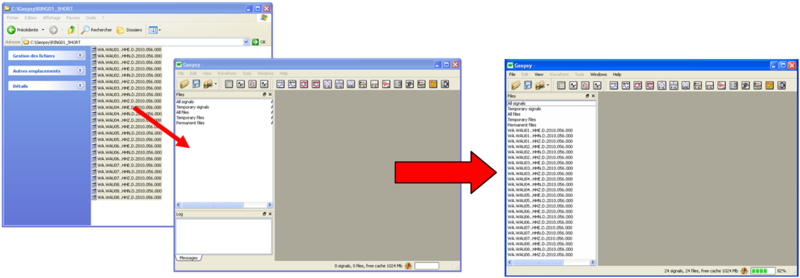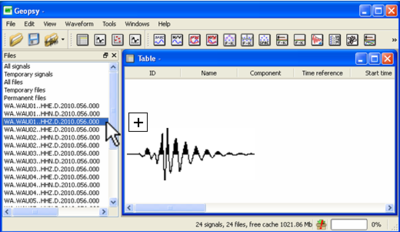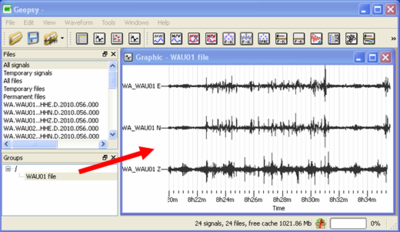Difference between revisions of "Geopsy: Signal drag&drop"
| Line 1: | Line 1: | ||
| − | The signal ''drag & drop'' mechanism allow to move a signal file to a [[Geopsy: Signal Viewer|signal viewer]] (Table, Graphic, Chronogram or Map). To ''drag & drop'' a signal, click left on the signal, move the mouse to the target destination and | + | The signal ''drag & drop'' mechanism allow to move a signal file to a [[Geopsy: Signal Viewer|signal viewer]] (Table, Graphic, Chronogram or Map). To ''drag & drop'' a signal, click left on the signal, move the mouse to the target destination and release the mouse button. |
| Line 15: | Line 15: | ||
Signal files can be ''drag & drop'' from the ''Files'' tool bar to signal viewers (Table, Graphic, Chronogram and Map). Signals can be opened either in new or existing signal viewers. | Signal files can be ''drag & drop'' from the ''Files'' tool bar to signal viewers (Table, Graphic, Chronogram and Map). Signals can be opened either in new or existing signal viewers. | ||
| − | * ''Drag & drop'' in new signal viewer : | + | * ''Drag & drop'' in a new signal viewer: create a new signal viewer (Table, Graphic, Chronogram and Map), left click mouse, drag the mouse to the opened signal viewer and release the mouse button. The files are now displayed in the signal viewer.<br/>Alternatively you can also select the signal files, click left mouse, drag the mouse to the graphic viewers in the [[Geopsy: Toolbar|toolbar]], such as the [[Geopsy: Table|Table]] icon [[Image:Icontable.png|middle]], [[Geopsy: Graphic|Graphic]] icon [[Image:IconGraphic.png|middle]], [[Geopsy: Map|Map]] icon [[Image:IconMap.png|middle]] or [[Geopsy: Chronogram|Chronogram]] icon [[Image:IconGraphic.png|middle]] and unclick. |
| − | |||
Revision as of 14:18, 11 March 2010
The signal drag & drop mechanism allow to move a signal file to a signal viewer (Table, Graphic, Chronogram or Map). To drag & drop a signal, click left on the signal, move the mouse to the target destination and release the mouse button.
Contents
From external source to Geopsy
This option allows to load a signal file from the harddisk to Geopsy. The result is similar as importing files.
Select the files in your directory, left click mouse, drag the mouse to the File tool bar and unclick. The files are now loading in Geopsy.
From signal files to signal viewers
Signal files can be drag & drop from the Files tool bar to signal viewers (Table, Graphic, Chronogram and Map). Signals can be opened either in new or existing signal viewers.
- Drag & drop in a new signal viewer: create a new signal viewer (Table, Graphic, Chronogram and Map), left click mouse, drag the mouse to the opened signal viewer and release the mouse button. The files are now displayed in the signal viewer.
Alternatively you can also select the signal files, click left mouse, drag the mouse to the graphic viewers in the toolbar, such as the Table icon , Graphic icon
, Graphic icon  , Map icon
, Map icon  or Chronogram icon
or Chronogram icon  and unclick.
and unclick.
- Drag & drop in existing signal viewer : you can add signal files in existing signal viewers. Select the signal files, left click mouse, drag the mouse to the opened signal viewer and unclick. The signals will be displayed with the ones already displayed in the signal viewer.
These procedures are also valid to drag & drop signals from group to signal viewers.
From signal files to the advanced signal processing tools
Signal files can be drag & drop directly to one of the advanced signal processing icon ![]() in order to compute H/V, Fourier spectra, array processing, etc.
in order to compute H/V, Fourier spectra, array processing, etc.
First select the signal files, left click mouse, drag the mouse to the advanced signal processing tools icon and unclick. The signals will be displayed in new signal viewer and the corresponding advanced signal processing toolbox will be pop-up. The newly opened signal viewer is directly attached to this toolbox and it is no possible to play with other signal processing tools.
From viewers to viewers
Signal files can be also drag & drop from a signal viewer to another signal viewer. All combinations are available, however it is not possible to make a signal selection prior drag & drop from the Graphic and Chronogram viewers.