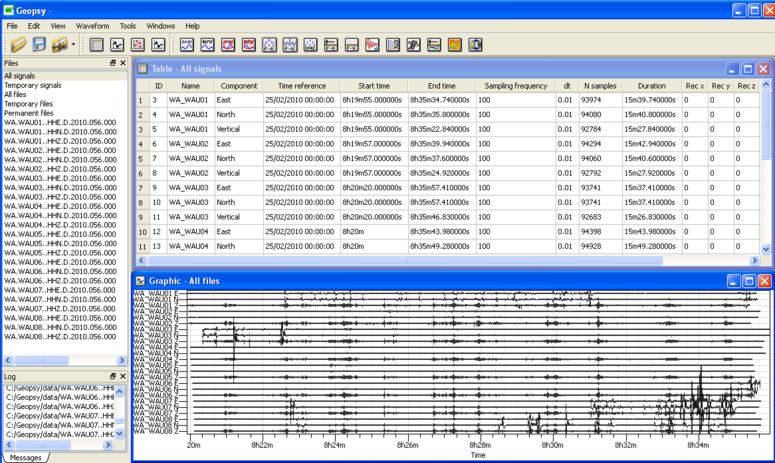Difference between revisions of "Loading and viewing signals"
| Line 15: | Line 15: | ||
<br style="clear: both"/> | <br style="clear: both"/> | ||
| − | For instance, importing the provided data set ([[Media:LEP20100224_RING01.tgz|LEP20100224_RING01.tgz]]) and opening ''all signals'' in Table and Graphic viewers would lead to the picture shown below. The properties of the signal viewers ([[Geopsy: Table|Table]], [[Geopsy: Graphic|Graphic]], [[Geopsy: Chronogram |Chronogram ]] or [[Geopsy: Map|Map]]) can be easily modified. Please refer to the [[Geopsy: Signal Viewer|signal viewers]] section for more details. | + | For instance, importing the provided data set ([[Media:LEP20100224_RING01.tgz|LEP20100224_RING01.tgz]], for windows use 7zip [http://www.7zip.org]) and opening ''all signals'' in Table and Graphic viewers would lead to the picture shown below. The properties of the signal viewers ([[Geopsy: Table|Table]], [[Geopsy: Graphic|Graphic]], [[Geopsy: Chronogram |Chronogram ]] or [[Geopsy: Map|Map]]) can be easily modified. Please refer to the [[Geopsy: Signal Viewer|signal viewers]] section for more details. |
<br style="clear: both"/> | <br style="clear: both"/> | ||
Revision as of 16:53, 9 March 2010
Importing signals
To load signals click on the right arrow of the Import Signals icon ![]() . Alternatively select File menu and select Import signals. There are four options to import signals (see the list in the figure on the right) and follows this link for more details.
. Alternatively select File menu and select Import signals. There are four options to import signals (see the list in the figure on the right) and follows this link for more details.
Select the File option to open one or more data files located on your computer (or external hardware). Several data formats are supported by Geopsy.
Viewing signals
If only one file is loaded, then by default the signal is automaticaly displayed in the Table and Graphic viewers (one can change this default parameter in the Preferences). If more than one file is loaded, only the signal names appear in the Files tool bar. Simply drag and drop the signal names into Table ![]() or Graphic
or Graphic ![]() viewers to edit the medata or the signals. Altenatively, click right on the selected signals (or All signals to edit all imported signals) and choose Table, Graphic or Map viewer.
viewers to edit the medata or the signals. Altenatively, click right on the selected signals (or All signals to edit all imported signals) and choose Table, Graphic or Map viewer.
For instance, importing the provided data set (LEP20100224_RING01.tgz, for windows use 7zip [1]) and opening all signals in Table and Graphic viewers would lead to the picture shown below. The properties of the signal viewers (Table, Graphic, Chronogram or Map) can be easily modified. Please refer to the signal viewers section for more details.
Creating a database
Any changes in the signal properties can be saved in a database, in a single file.