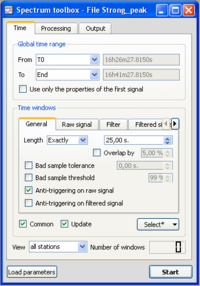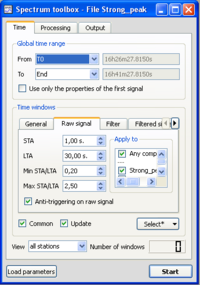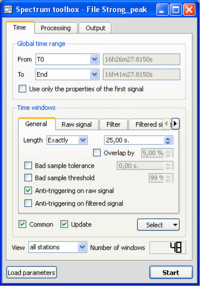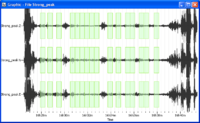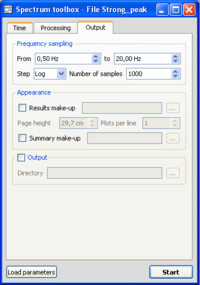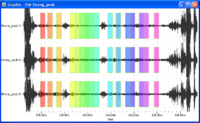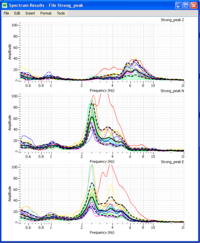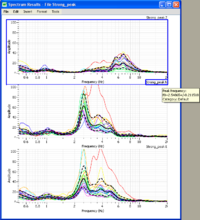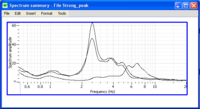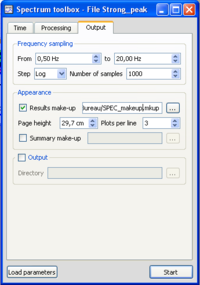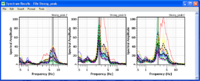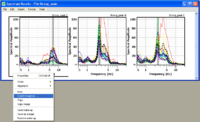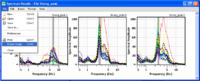Spectral amplitudes
Revision as of 15:18, 9 March 2010 by Bertrand Guillier (talk | contribs) (→Changing spectrum graphics appearance)
This tool is used to obtain spectral amplitude from any type of vibration signals (ambient vibrations, earthquake…). The example used for explanations is an ambient vibration recording.
Of course, as for the other tools, the data can process :
- from a signal viewer, allowing you to verify the windowing and to display the results;
- from a table. In this case, Geopsy will display only the resulting curves.
Contents
Getting ready
- Download compressed signal file. If the file has been already downloaded (as for H/V purposes for example), do not download it again.
- Load and view these downloaded signals.
- Select Spectrum in menu Tools (alternative ways to start a tool)
Window selection
- Make sure you are in the Time tab, and that parameters are as in the example window. The Anti-triggering on raw signal button has been checked.
- Click on the Raw signal, to check that anti-trigger parameters are as in the example window. As we want the same windowing as in the H/V processing, the Common button should be checked.
- Click on the Select button and select Auto into the pop-up menu.
- The number of selected windows appears at the bottom right corner of the time tab. The number of windows should be as in the example.
- Selected windows should appear as green rectangles on the signal viewer. Here, the windows are synchronous on the three components as we required a common windowing.
Processing parameters
- Click on the Processing tab, and make sure that parameters are as in the example window.
Output parameters
- Make sure you are in the Output tab, and that parameters are as in the example window.
Data processing
- In case no window selection has been performed, a pup-up window appears.
Simply click on the Yes button and processing will follow its way.
Results
Signal display
- Selected windows are colored, matching colours in the spectrum graphics, i.e. colour of individual spectrum curves have the same colour as the signal windows.
Spectrum curves
- As the spectrum has been computed on each components, the results are displayed for each component. So the graph is divided in three different curves.
- In each graph, the black curve represents the spectrum averaged curve over all colored individual spectrum curves The two dashed lines represent spectrum standard deviation.
- The greyed areas represent the frequency peak and its standard deviation. The frequency value is at the limit between the dark and clear areas.
- Use the cursor to get values on the spectrum curves. The exact value of the spectrum peak frequency and its standard deviation may be obtained by sliding the cursor onto the spectrum curve title (Strong_peak Z, Strong_peak N, Strong_peak E) in the upper right corner above the graphics.
Synthetic graph
- For the spectrum computation, a synthetic graph displays the averaged spectrum curves coming from each waveform.
Changing spectrum graphics appearance
- It is possible to change the appearance of the spectrum graphics at the user's will using a make-up.
- As an example, first download the compressed make up file.
- Then go to the Output tab;
- In Appearence area, chek the Results make-up button;
- Browes (click on the following cursor
 ) in the hard drive to find the "SPEC_makeup.mkup" file and select it.
) in the hard drive to find the "SPEC_makeup.mkup" file and select it. - The line below, in the Plots per line area, enter 3 (giving 3 graphs per line)

- Click again on the start button to apply the appearance.
- The appearance of the spectrum graphics is now at the user's taste.
Saving results
There are two solutions to save the results graphically. The first one allow to save each graph in independant files and the second solution save all the graphics onto the spectrum results graphic window in a single file.
- Save the graphs in individual files
- The spectrum graphics may be saved in various image formats.
- Right click in the right hand margin of the spectrum graphic.
- In the pop-up menu, choose Export image. Then choose a destination.
- Save all the graphs in a single file
- Select Export image in the File sub-menu.
- Choose a destination folder, image format, and file name.