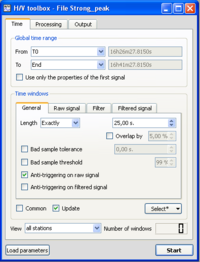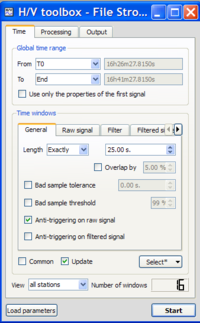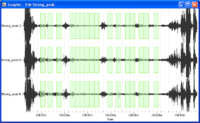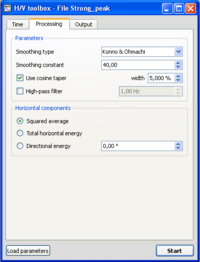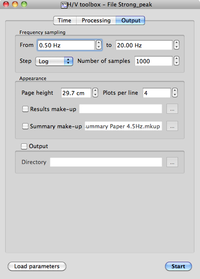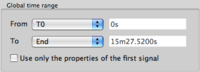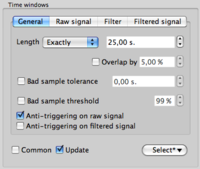Difference between revisions of "H/V spectral ratio"
| Line 12: | Line 12: | ||
[[Image:HV_toolbox_time.png|thumb|right|200px|Timing tab in toolbox]] | [[Image:HV_toolbox_time.png|thumb|right|200px|Timing tab in toolbox]] | ||
| − | * Make sure you are in the [[Geopsy:Toolbox_time_tab|Time tab]], and that parameters are as in the example window. | + | * Make sure you are in the [[Geopsy: Toolbox_time_tab|Time tab]], and that parameters are as in the example window. |
<br style="clear: both"/> | <br style="clear: both"/> | ||
Revision as of 17:06, 8 March 2010
This tool is used to obtain Horizontal to Vertical (H/V) spectral ratios from any type of vibration signals (ambient vibrations, earthquake…). The example used for explanations is an ambient vibration recording.
Contents
Getting ready
- Download compressed signal file.
- Load and view these downloaded signals.
- Select H/V in menu Tools (alternative ways to start a tool)
Window selection
- Make sure you are in the Time tab, and that parameters are as in the example window.
- Click on the Select button and select Auto.
- The number of selected windows appears at the bottom right corner of the time tab.
The number of windows should be as in the example.
- Selected windows should appear as green rectangles on the signal viewer.
Processing Parameters
- Click on the Processing tab, and make sure that parameters are as in the example window.
Output parameters
- Make sure you are in the Output tab, and that parameters are as in the example window.
Process data
- In case no window selection has been performed, a pup-up window appears.
Simply click on the Yes button and processing will follow its way.
The toolbox may be opened in two different ways:
- if the signal window is already open clik on the H/V icon

- if the signal window is not open drag the file(s) from the file manager to the H/V icon

The toolbox shows up in the form it was previously closed, with the file name(s) in the header.
The toolbox contains set ups for windowing selection and processing, together with output parameters.
Time tab
Divided into three parts
Global time range
Used to select all or part of the signal to be processed.
Works like the Waveform/Cut basic signal processing under the Waveform menu.
When "Use only the properties of the first signal" is checked, all tracks use the time parameters (T0, End, Picks) of the top track.
Time windows
Windowing results
Below Time windows a line gives the resulting selected windows, in all stations, with possibility to get the number of windows in each station through the View pop-up menu.