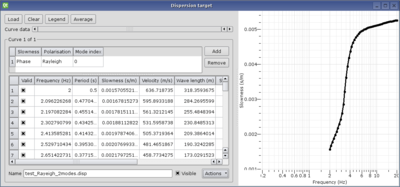Difference between revisions of "Dispersion curve inversion"
| Line 53: | Line 53: | ||
== Running the inversion == | == Running the inversion == | ||
| − | Before going any further, it is wise to save the current environment, i.e. the target and parameter space definitions into a .dinver file. Select | + | [[Image:Dinverdc_runs.png|thumb|right|300px|Run list and tuning parameters with default values]] |
| + | |||
| + | Before going any further, it is wise to save the current environment, i.e. the target and parameter space definitions into a .dinver file. Select menu ''File/Save as ...''. Target and parameterization defined here above are available within file [[Media:Dinverdc_tutorial-1.dinver|Dinverdc_tutorial-1.dinver]]. | ||
| + | |||
| + | Add a new '''Run''' by using menu ''Runs/Add''. All the created runs are listed in ''Runs'' tab with their [[Dinver::NA tuning parameters|NA tuning parameters]]: itmax, ns0, ns and nr. All actions of menu ''Runs'' apply only to the selected rows this table. | ||
=== Initialization log === | === Initialization log === | ||
| − | === | + | Upon run initialization the parameter space specified previously with the graphical interface is translated into parameters ranges and explicit conditions. A report is presented in ''Log'' tab. Each run has an individual dedicated log. |
| + | |||
| + | ---------------------- List of parameters and conditions | ||
| + | Dimension of parameter space = 5 | ||
| + | 200 < TopVp0 < 5000 m/s(323 bins) | ||
| + | TopVp0 < TopVp1 | ||
| + | Poisson's ratio checked | ||
| + | 200 < TopVp1 < 5000 m/s(323 bins) | ||
| + | TopVp0 < TopVp1 | ||
| + | Poisson's ratio checked | ||
| + | 150 < TopVs0 < 3500 m/s(316 bins) | ||
| + | TopVs0 < TopVs1 | ||
| + | Poisson's ratio checked | ||
| + | 1 < DVs0 < 100 m(462 bins) | ||
| + | 150 < TopVs1 < 3500 m/s(316 bins) | ||
| + | TopVs0 < TopVs1 | ||
| + | Poisson's ratio checked | ||
| + | TopRho0=2000 kg/m3 | ||
| + | |||
| + | The number of bins for each parameter is calculated to ensure a minimum relative precision of 1% (discrete values on a log scale). | ||
| + | |||
| + | === Starting the inversion and status === | ||
| + | |||
| + | [[Image:Dinverdc_status.png|thumb|right|400px|Current status of inversion process]] | ||
| + | |||
| + | Select run in ''Runs'' table and hit ''Start'' in menu ''Run''. The ''Status'' pane shows the current advance of the inversion process. The minimum misfit achieved as a function of the number of generated models is plotted on the left. The table on the right displays among other information the minimum misfit and the number of model generated. | ||
== Viewing the results == | == Viewing the results == | ||
Revision as of 13:32, 23 February 2010
This tutorial shows how to invert a dispersion curve measured for surface waves. It is based on dinverdc module used inside dinver framework.
Contents
Getting ready
Start Dinver with Surface Wave Inversion module.
At first glance, the interface might look a little bit messy. If it is the first time you start dinver, you'd better close all windows until having an empty workspace. The various tools will be displayed one by one and explained in this tutorial, in a logical order.
Importing the dispersion curve to fit
- Activate the Target panel in menu Tools.
- Select the Dispersion option. Leave the Misfit weigth and the Min. misfit to their default values, 1 and 0, respectively.
- Click on Set to load the dispersion curve, the Dispersion curve target is displayed.
Load a dispersion curve and fix its frequency sampling:
- Load a dispersion curve from a text file (e.g. Test_Rayeigh_2modes.disp). It is a theoretical curve computed using tutorial Computing a theoretical dispersion curve.
- Select the fundamental curve
- Use Curve data scroll bar and Visible button to identify it.
- It is the curve defined over the complete frequency range and with higher slowness.
- Re-sample it from 2 to 20 Hz on log scale with 50 samples (menu Actions/Resample).
- Cut it from 2 to 20 Hz (menu Actions/Cut).
- Select the first higher mode curve
- Use Curve data scroll bar and Visible button to identify it.
- This curve is not defined over the complete frequency range and it has a lower slowness.
- Remove it (menu Actions/Remove).
Achieving a good frequency sampling is an art, for a better understanding see Curve sampling.
At this step, the Dispersion curve target should contain only one curve, the fundamental mode. Make sure the mode table contains only one item like this:
Defining the parameter space
Defining the parameter is the key point of the inversion. At this step you have to figure out what information you already know about the ground structure and information you would like to extract. More details on how to achieve a suitable parameterization.
- Activate the Parameter panel in menu Tools.
- Add two layers for Vp profile by clicking two times on Add button in Compressional velocity profile.
- Add one layer for Nu profile by clicking once on Add button in Poisson's ratio profile.
- Add two layers for Vs profile by clicking two times on Add button in Shear velocity profile.
- Add one layer for Rho profile by clicking once on Add button in Density profile.
- Link Vp interface to Vs interface by selecting Vs0 in Linked to combo box.
At this step, the parameterization describes a ground structure with one layer over a half-space with uniform Vp and Vs in the top and bottom layer. The default range for values is relatively large. Vp contrast is forced to be at the same depth of Vs contrast, and only one parameter for depth is kept. Poisson's ratio is not a parameter but a condition imposed to Vp and Vs values: computed Poisson's ratios must remain between 0.2 and 0.5 (usual values for soils and rocks). The parameter panel should look like this one:
Running the inversion
Before going any further, it is wise to save the current environment, i.e. the target and parameter space definitions into a .dinver file. Select menu File/Save as .... Target and parameterization defined here above are available within file Dinverdc_tutorial-1.dinver.
Add a new Run by using menu Runs/Add. All the created runs are listed in Runs tab with their NA tuning parameters: itmax, ns0, ns and nr. All actions of menu Runs apply only to the selected rows this table.
Initialization log
Upon run initialization the parameter space specified previously with the graphical interface is translated into parameters ranges and explicit conditions. A report is presented in Log tab. Each run has an individual dedicated log.
---------------------- List of parameters and conditions
Dimension of parameter space = 5
200 < TopVp0 < 5000 m/s(323 bins)
TopVp0 < TopVp1
Poisson's ratio checked
200 < TopVp1 < 5000 m/s(323 bins)
TopVp0 < TopVp1
Poisson's ratio checked
150 < TopVs0 < 3500 m/s(316 bins)
TopVs0 < TopVs1
Poisson's ratio checked
1 < DVs0 < 100 m(462 bins)
150 < TopVs1 < 3500 m/s(316 bins)
TopVs0 < TopVs1
Poisson's ratio checked
TopRho0=2000 kg/m3
The number of bins for each parameter is calculated to ensure a minimum relative precision of 1% (discrete values on a log scale).
Starting the inversion and status
Select run in Runs table and hit Start in menu Run. The Status pane shows the current advance of the inversion process. The minimum misfit achieved as a function of the number of generated models is plotted on the left. The table on the right displays among other information the minimum misfit and the number of model generated.