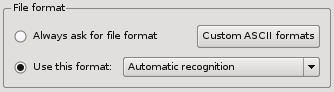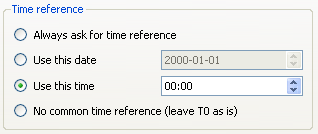Difference between revisions of "Geopsy: Preferences"
| Line 33: | Line 33: | ||
=== Viewing signals after loading === | === Viewing signals after loading === | ||
| + | For some applications, especially if no database is created (single files mode), it may be appreciated to display a table or a graphic of the signals directly after loading the files. You can choose to open a table or a graphic, or both. A single window summarizing all files or one window per file may be created. This action can be performed only if less a certain number of files are opened together. To suppress all viewers after loading files, uncheck the checkbox "Do it only if less than". | ||
=== Signal names ==== | === Signal names ==== | ||
Revision as of 16:16, 9 March 2010
This section explains how to configure geopsy. Various settings can be adjusted within the graphical user interface. This section also explains how to deal with directory paths that are automatically saved during your work. For advanced users, the way the options are saved and how to change them are detailed. These options apply to the loading of new files into the database.
The preference dialog box is automatically displayed at startup when geopsy is installed on a new machine. You can avoid it by unchecking Show this dialog on startup. To access it later, select menu File/Preferences (under Mac this item is under the Apple menu). The preference dialog box contains several independent tabs ![]() explained hereafter.
explained hereafter.
The defaults values are usually valid for a majority of users. However, in certain circumstances or if you want to optimize your work with geopsy, it may be interesting to change these options and to save by hiting the Defauts button.
Contents
Loading preferences
File format
There are two exclusive options: either ask for the file format interactively or always use a given file format:
- Always ask for file format : select this option if you want to always specified the file format when loading file.
- Use this format
- Automatic recognition : the file format will be automatically recognized. Note that your file format must be supported (see the list of supported file format)
- Alternatively, you can select a specified file format by strolling the menu
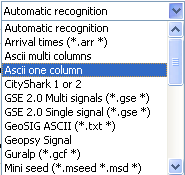
Time reference
The definition of the time reference is given in Database section. Either you can set the time reference interactively for each file ("Always ask ...") or you can skip this step. If not set interactively, the time reference is automatically deduced from the information contained in file headers. However, not all file formats have this kind of information available. The recording startup time, read until the seconds, is considered as the time reference. The remaining milliseconds are added to T0.
For signals recorded simultaneously but with distinct startup times (e.g. the time needed to manually start the recordings of stations synchronised by GPS), the time reference must identical for all stations. Hence, it is mandatory to force the time or eventually the date to a common reference. If all the signals were started the same day, you can use the default, shown in figure 1. The reference is set at midnight, and T0 is the number of seconds since midnight (including milli or micro seconds). If synchronous signals are distributed over several days, it is mandatory to force the date as well. Thus, you must edit this preference before loading the files for the first time.
Changing the time reference afterwards, once the signals are loaded, is possible but not strongly advised. Actually, when loading the files, T0 are automatically calculated from the true time of measurement and from the deduced or forced reference time. When editing the time reference in the database, T0 are left unchanged and it may lead to errors in signal synchronisations. We would recommend to edit the time reference only in a table containing all synchronous signals.
For instance, if you are dealing with signals recorded for refraction analysis, you may drop any reference to absolute time. In this case, on loading signals you have to choose option "No common time reference". By contrast, to process ambient vibrations, the best option is probably "Use this time" set to midnight.
Viewing signals after loading
For some applications, especially if no database is created (single files mode), it may be appreciated to display a table or a graphic of the signals directly after loading the files. You can choose to open a table or a graphic, or both. A single window summarizing all files or one window per file may be created. This action can be performed only if less a certain number of files are opened together. To suppress all viewers after loading files, uncheck the checkbox "Do it only if less than".