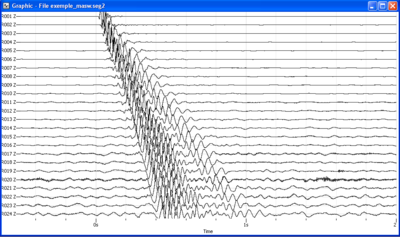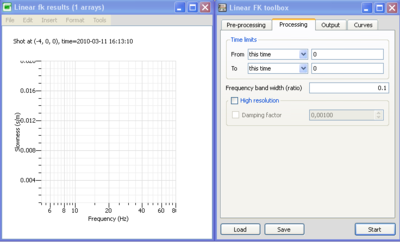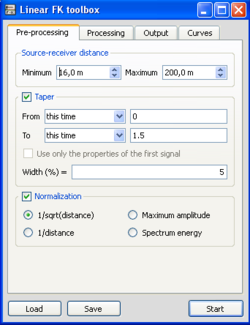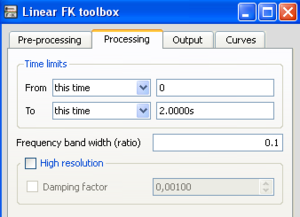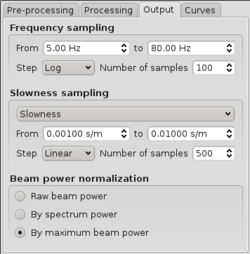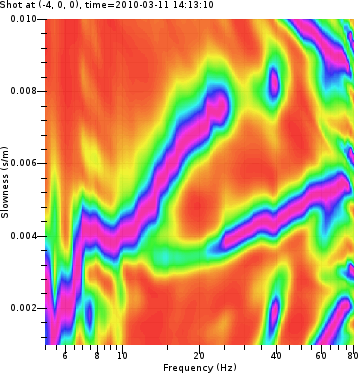Difference between revisions of "Active source experiment (MASW)"
| (17 intermediate revisions by 3 users not shown) | |||
| Line 1: | Line 1: | ||
[[Category:Tutorials]] | [[Category:Tutorials]] | ||
| − | + | == General overview == | |
First introduced by Al-Husseini et al. (1981), Mari (1984), Gabriels et al. (1987), the Multichannel analysis of surface waves was popularized by Park et al. (1999). This technique relies on the recording along a 1D linear profile of seismic signals produced by a controlled source (hammer, vibrator, explosion, etc.) and analysis of surface wave dispersion properties after applying slant-stack or FK transform to the recorded seismic section. In the following tutorial, only the [[FK|FK]] transform is used. | First introduced by Al-Husseini et al. (1981), Mari (1984), Gabriels et al. (1987), the Multichannel analysis of surface waves was popularized by Park et al. (1999). This technique relies on the recording along a 1D linear profile of seismic signals produced by a controlled source (hammer, vibrator, explosion, etc.) and analysis of surface wave dispersion properties after applying slant-stack or FK transform to the recorded seismic section. In the following tutorial, only the [[FK|FK]] transform is used. | ||
| − | + | == Getting ready == | |
| − | [[Image: | + | [[Image:MASW_DISPLAY_SEISMIC_SECTION_NEW_NEW.png|thumb|right|400px|Exemple of a seismic section.]] |
| − | * Download the [[Media: | + | * Download the [[Media:Exemple_masw.tar.gz|compressed signal file]]. |
* Launch [[Geopsy|Geopsy]] and set ''Rxxx'' as name in the [[Geopsy:_Preferences| Geopsy Loading Preferences]]. | * Launch [[Geopsy|Geopsy]] and set ''Rxxx'' as name in the [[Geopsy:_Preferences| Geopsy Loading Preferences]]. | ||
* [[Loading and viewing signals|Load and view]] these downloaded signals. A seismic section as the one displayed in the figure on the right should then appeared. | * [[Loading and viewing signals|Load and view]] these downloaded signals. A seismic section as the one displayed in the figure on the right should then appeared. | ||
* Check in the [[Geopsy:_Table| Table signal viewer]] that sensors location is ranging from 0 to 92 meters with a 4 meters spacing. | * Check in the [[Geopsy:_Table| Table signal viewer]] that sensors location is ranging from 0 to 92 meters with a 4 meters spacing. | ||
| − | * Check that source location is X=-4 meters by editing ''Set sources'' in [[Geopsy:_Edit_menu|Geopsy Edit]] menu. Alternatively, you can also add the ''Source X'' field in | + | * Check that source location is X=-4 meters by editing sources with ''Set sources'' in [[Geopsy:_Edit_menu|Geopsy Edit]] menu. Alternatively, you can also add the ''Source X'' field in a [[Geopsy:_Table|Table signal viewer]], unlock editing in [[Geopsy:_Edit_menu|Geopsy Edit]] menu, and edit manually the table fields. Another way is to run ''Set Header'' in [[Geopsy:_Edit_menu|Geopsy Edit]] menu with ''SourceX=-4''. |
| + | |||
| + | Note: source location is not directly required for MASW processing. It helps sorting signals. MASW automatically gather signals with the same propagation direction. Also, the FK sign is selected according to the side of the source relative to sensor locations. The exact position is disregarded except if you want to correct amplitude with a distance to source law. | ||
<br style="clear: both"/> | <br style="clear: both"/> | ||
| − | + | == Description of the MASW toolbox == | |
| − | [[Image: | + | [[Image:MASW_ToolBox_Overview_new.png|thumb|right|400px|Overview of Masw toolbox]] |
Open the MASW toolbox by pushing the following plugin icon [[Image:MASWToolboxPluginIcon.png|30px]] or, alternatively, by selecting ''Linear F-K for active experiments'' in [[Geopsy: Tools|''Tools'']] menu. | Open the MASW toolbox by pushing the following plugin icon [[Image:MASWToolboxPluginIcon.png|30px]] or, alternatively, by selecting ''Linear F-K for active experiments'' in [[Geopsy: Tools|''Tools'']] menu. | ||
Two windows should then open as displayed in the figure on the right: the ''Linear FK toolbox'' to set up processing parameters and a ''Linear fk results'' to display MASW results. The ''Linear FK toolbox'' is composed of four tabs: | Two windows should then open as displayed in the figure on the right: the ''Linear FK toolbox'' to set up processing parameters and a ''Linear fk results'' to display MASW results. The ''Linear FK toolbox'' is composed of four tabs: | ||
| Line 27: | Line 29: | ||
* ''Curves'' tab is used to save, remove or load dispersion curves that are picked | * ''Curves'' tab is used to save, remove or load dispersion curves that are picked | ||
| + | <br style="clear: both"/> | ||
| + | |||
| + | == Parameters setting == | ||
| + | |||
| + | [[Image:MASW_Parameters_PREPROCESSING.png|thumb|right|250px]] | ||
| + | In ''Pre-processing'' tab: | ||
| + | * Select the minimum and maximum source-to-receiver distance which will be processed. This allows to exclude signals close to the source shot (this distance should be at least one wavelength in order to reduce near-field effects or at large distances for which the signal-to-noise ratio may be low. | ||
| + | * Select the begin and end time window that will be considered during the processing. A [[Geopsy:_Taper|taper]] is then applied to the selected time window. | ||
| + | * Specify the [[Geopsy:_Time_Limits|time limits]] to be processed. A [[Geopsy:_Taper|taper]] is then applied to the selected time interval. | ||
| + | * Finally, by checking the ''Normalization'' check box, one can apply a normalization factor on the seismic traces. This normalization is especially usefull to reduce contribution in the f-k processing of large amplitude signals close to the source point. The normalization can depend on the distance offset along the profile (''1/sqrt(distance)'' account for geometrical spreading of surface waves) or depend on the energy content of the signal: ''maximum amplitude'' and ''spectrum power'' allow normalizing by the maximum amplitude and maximum Fourier amplitude spectra, respectively. | ||
| + | |||
| + | [[Image:MASW_Parameters_PROCESSING_NEW.png|thumb|left|300px]] | ||
| + | |||
| + | In ''Processing'' tab: | ||
| + | * Specify the [[Geopsy: Time Limits|time limits]] of the window length which will be used for FK processing: all samples out of the time window defined previously inthe ''Pre-processing'' tab will be set to 0. | ||
| + | * Specify the [[Geopsy: Sampling Frequency|Frequency band width]] to be used in the computation of [[FK|beampower]] spectra | ||
| + | * When checking the ''High Resolution'' box, one can also compute [[HRFK]] instead of [[FK]]. In such a case however, one has to specify a [[HRFK|damping factor]] in order to stabilize the cross spectral matrix before inverting it. The optimum damping value is found by trial and error. | ||
| + | |||
| + | <br style="clear: both"/> | ||
| + | |||
| + | [[Image:MASW_Parameters_OUTPUT.png|thumb|left|250px]] | ||
| + | In ''Output'' tab: | ||
| + | * Specify the [[Geopsy: Sampling Frequency|frequency band]] to be processed. | ||
| + | * Specify the phase slowness band to be processed. Note that you can also specify the phase velocities. However computation will be performed in the slowness domain. | ||
| + | * There are three options to normalize the beampower results: no normalization, normalization by the power spectra, normalization for each frequency by the maximum of the beampower. | ||
| + | |||
| + | <br style="clear: both"/> | ||
| + | == Picking a dispersion curve == | ||
| + | [[Image:Masw_dispersion_curve_plot.png|thumb|right|400px|Dispersion curve plot with a clear bi-modal propagation corresponding to shot gather displayed above.]] | ||
| + | In the result window, one plot is created for each identified shot. A right click inside a plot lets you switch to picking mode (''Pick''). Leave this mode by clicking again on menu item ''Pick''. | ||
| + | All picked curves are available under tab ''Curves'' from the toolbox with a [[SciFigs: Curve Browser|curve browser]]. | ||
| − | + | === Manual picking === | |
| − | |||
| − | === | + | === Semi-automatic picking === |
| − | + | === Fully automatic picking === | |
| − | |||
Latest revision as of 13:11, 20 December 2011
Contents
General overview
First introduced by Al-Husseini et al. (1981), Mari (1984), Gabriels et al. (1987), the Multichannel analysis of surface waves was popularized by Park et al. (1999). This technique relies on the recording along a 1D linear profile of seismic signals produced by a controlled source (hammer, vibrator, explosion, etc.) and analysis of surface wave dispersion properties after applying slant-stack or FK transform to the recorded seismic section. In the following tutorial, only the FK transform is used.
Getting ready
- Download the compressed signal file.
- Launch Geopsy and set Rxxx as name in the Geopsy Loading Preferences.
- Load and view these downloaded signals. A seismic section as the one displayed in the figure on the right should then appeared.
- Check in the Table signal viewer that sensors location is ranging from 0 to 92 meters with a 4 meters spacing.
- Check that source location is X=-4 meters by editing sources with Set sources in Geopsy Edit menu. Alternatively, you can also add the Source X field in a Table signal viewer, unlock editing in Geopsy Edit menu, and edit manually the table fields. Another way is to run Set Header in Geopsy Edit menu with SourceX=-4.
Note: source location is not directly required for MASW processing. It helps sorting signals. MASW automatically gather signals with the same propagation direction. Also, the FK sign is selected according to the side of the source relative to sensor locations. The exact position is disregarded except if you want to correct amplitude with a distance to source law.
Description of the MASW toolbox
Open the MASW toolbox by pushing the following plugin icon ![]() or, alternatively, by selecting Linear F-K for active experiments in Tools menu.
Two windows should then open as displayed in the figure on the right: the Linear FK toolbox to set up processing parameters and a Linear fk results to display MASW results. The Linear FK toolbox is composed of four tabs:
or, alternatively, by selecting Linear F-K for active experiments in Tools menu.
Two windows should then open as displayed in the figure on the right: the Linear FK toolbox to set up processing parameters and a Linear fk results to display MASW results. The Linear FK toolbox is composed of four tabs:
- Pre-processing tab is used to define the time window, the tapering, the amplitude normalization, etc.
- Processing tab allows to define the processing scheme (FK or HRFK)
- Output tab is used to set up the frequency and slowness band to be processed and the output filename
- Time tab allows to select the time limits and part of the signals to be processed and the time window length;
- Curves tab is used to save, remove or load dispersion curves that are picked
Parameters setting
In Pre-processing tab:
- Select the minimum and maximum source-to-receiver distance which will be processed. This allows to exclude signals close to the source shot (this distance should be at least one wavelength in order to reduce near-field effects or at large distances for which the signal-to-noise ratio may be low.
- Select the begin and end time window that will be considered during the processing. A taper is then applied to the selected time window.
- Specify the time limits to be processed. A taper is then applied to the selected time interval.
- Finally, by checking the Normalization check box, one can apply a normalization factor on the seismic traces. This normalization is especially usefull to reduce contribution in the f-k processing of large amplitude signals close to the source point. The normalization can depend on the distance offset along the profile (1/sqrt(distance) account for geometrical spreading of surface waves) or depend on the energy content of the signal: maximum amplitude and spectrum power allow normalizing by the maximum amplitude and maximum Fourier amplitude spectra, respectively.
In Processing tab:
- Specify the time limits of the window length which will be used for FK processing: all samples out of the time window defined previously inthe Pre-processing tab will be set to 0.
- Specify the Frequency band width to be used in the computation of beampower spectra
- When checking the High Resolution box, one can also compute HRFK instead of FK. In such a case however, one has to specify a damping factor in order to stabilize the cross spectral matrix before inverting it. The optimum damping value is found by trial and error.
In Output tab:
- Specify the frequency band to be processed.
- Specify the phase slowness band to be processed. Note that you can also specify the phase velocities. However computation will be performed in the slowness domain.
- There are three options to normalize the beampower results: no normalization, normalization by the power spectra, normalization for each frequency by the maximum of the beampower.
Picking a dispersion curve
In the result window, one plot is created for each identified shot. A right click inside a plot lets you switch to picking mode (Pick). Leave this mode by clicking again on menu item Pick. All picked curves are available under tab Curves from the toolbox with a curve browser.