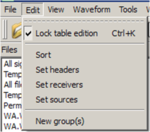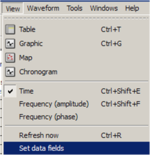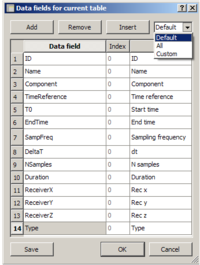Difference between revisions of "Geopsy: Signal Viewer"
| Line 3: | Line 3: | ||
The various actions that can be performed with a subset of signals in a signal viewer (either a table, a graphic, a map or a chronogram) are described here after. | The various actions that can be performed with a subset of signals in a signal viewer (either a table, a graphic, a map or a chronogram) are described here after. | ||
| − | ==File | + | ==File menu== |
Selecting item Export from menu File[[Image:IconExportFile.png|thumb|right|150px|Export file menu]] allows to export the subset of signals of the active signal viewer in various [[Geopsy: Supported file formats|file formats]]. | Selecting item Export from menu File[[Image:IconExportFile.png|thumb|right|150px|Export file menu]] allows to export the subset of signals of the active signal viewer in various [[Geopsy: Supported file formats|file formats]]. | ||
Revision as of 09:55, 10 March 2010
A Signal viewer is a window in Geopsy allowing to view a set or a subset of signals through a table, a graphic, a map or a chronogram. A signal viewer can be created using the View menu and then drag and drop the set of signals of interest in the viewer. Drag and drop signals directly on a signal viewer icon in the toolbar produces the same.
The various actions that can be performed with a subset of signals in a signal viewer (either a table, a graphic, a map or a chronogram) are described here after.
Contents
Selecting item Export from menu File
allows to export the subset of signals of the active signal viewer in various file formats.
Basic signal processing
Basic signal processing can be performed on all the signals of the active signal viewer using the menu Waveform.
Advanced Signal processing tools
Tools are developed as plug-ins and provide specific signal processing. As for basic signal processing, the selected tool is applied to the signals in the active signal viewer. They can be accessed either from menu Tools or from the icons in the toolbar.
Edit Menu
All menu items in Edit menu apply to all signals contained in the active signal viewer.
Editing the metadata in a table
The metadata of signals in the active Table viewer can be modified in the Edit menu. In order to modify metadata It is necessary to unlock the table edition [Ctrl+K]
Sorting signals
The signals in the active signal viewer can be sorted in the Edit menu
Set headers, apply formula to a column
Set headers for a Table viewer allow to modify the header information by the means of generic formulas.
Set receivers
Set receivers allows to modify the coordinates of receivers of all signals in the active signal viewer. The signal names are considered as names of stations to which corresponds only one unique set of coordinates.
Creating groups
A new group can be created with the signals in the active signal viewer.
Set data fields
If a table is open it is possible to select the option Set data fields in the View menu.
Selecting this option a window appears in which it is possible to customize the active table view.
It is possible to change the displayed fields and corresponding names, add fields after the last row or insert a field in a selected position. Furthermore it is possible to save the current table view as default or custom in order to carry out it in following sessions.