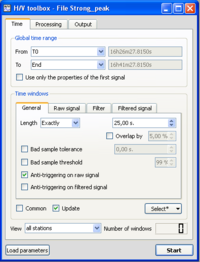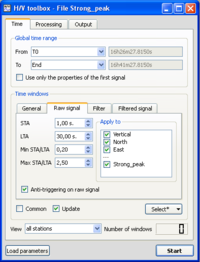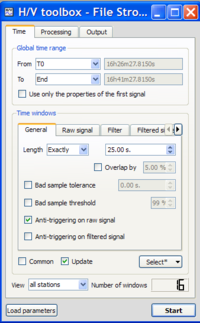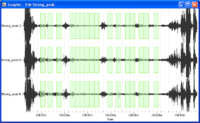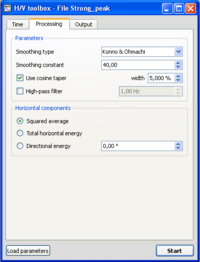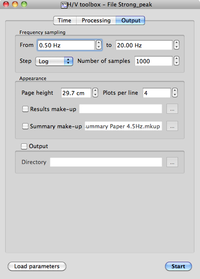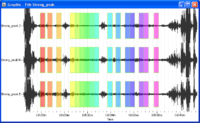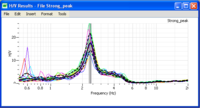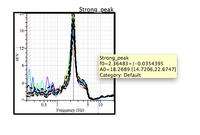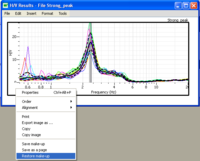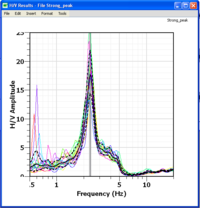Difference between revisions of "H/V spectral ratio"
Jump to navigation
Jump to search
| Line 7: | Line 7: | ||
* Download [[Media:Strong_peak.tgz|compressed signal file]]. | * Download [[Media:Strong_peak.tgz|compressed signal file]]. | ||
* [[Loading and viewing signals|Load and view]] these downloaded signals. | * [[Loading and viewing signals|Load and view]] these downloaded signals. | ||
| − | * Select ''H/V'' in menu [[Geopsy: Menu Tools|Tools]] ([[Geopsy: Tools|alternative ways]] to start a tool) | + | * Select ''H/V'' in menu [[Geopsy: Menu Tools|''Tools'']] ([[Geopsy: Tools|alternative ways]] to start a tool) |
== Window selection == | == Window selection == | ||
Revision as of 10:44, 9 March 2010
This tool is used to obtain Horizontal to Vertical (H/V) spectral ratios from any type of vibration signals (ambient vibrations, earthquake…). The example used for explanations is an ambient vibration recording.
Contents
Getting ready
- Download compressed signal file.
- Load and view these downloaded signals.
- Select H/V in menu Tools (alternative ways to start a tool)
Window selection
- Make sure you are in the Time tab, and that parameters are as in the example window.
- Click on the Raw signal, to check that anti-trigger parameters are as in the example window.
- Click on the Select button and select Auto.
- The number of selected windows appears at the bottom right corner of the time tab.
The number of windows should be as in the example.
- Selected windows should appear as green rectangles on the signal viewer.
Processing parameters
- Click on the Processing tab, and make sure that parameters are as in the example window.
Output parameters
- Make sure you are in the Output tab, and that parameters are as in the example window.
Data processing
- In case no window selection has been performed, a pup-up window appears.
Simply click on the Yes button and processing will follow its way.
Results
Signal diplay
- Selected windows are colored, matching colours in he H/V graphics, i.e. colour of individual H/V curves have the same colour as the signal windows.
H/V curve
- The blak curve represents H/V averaged over all colored individual H/V curves The two dashed lines represent H/V standard deviation.
- The grey area represent the peak frequency and its standard deviation. The frequency value is at the limit between the dark and clear areas.
* Use the cursor to get values on the H/V curve. The exact value of the H/V peak frequency and its standard deviation may be obtained by sliding the cursor onto the H/V curve title (Strong_peak) in the upper right corner above the graphics.
Changing H/V graphics appearance
- It is possible to change the appearance of the H/V graphics using a make-up.
- To do so, first download the compressed make up file.
- Then click with the right button in the right hand margin of the H/V graphics
- Select Restore make-up in the pop-up menu and then select HV_Makeup.mkup file
- The appearnace of the H/V graphics is now at the user's taste.
Saving results
Further readings
- Guillier et al. 1998,1999,2002,2003, 2004, 2005a, 2005b, 2005c, 2005d, 2007, 2008, 2009, 2010, 2011
- Chatelain et al. 1985, 1987, 1998,1999,2002,2003a, 2004, 2008a, 2008b, 2009, 2010, 2011, 2012a, 2012b
- Spectral ratios along a profile