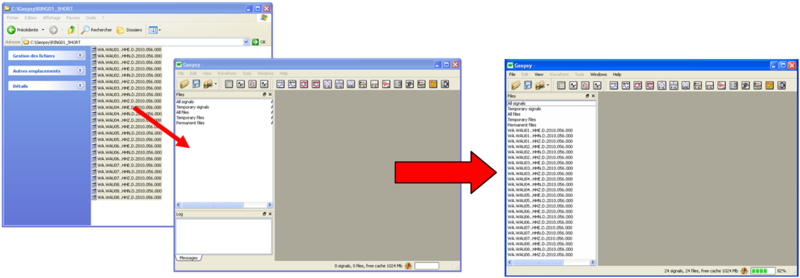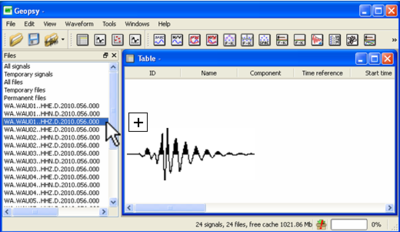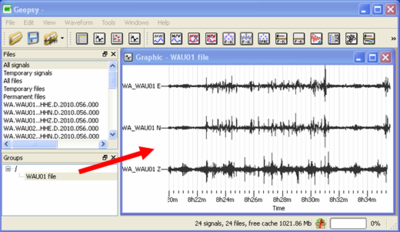Difference between revisions of "Geopsy: Signal drag&drop"
Jump to navigation
Jump to search
| Line 10: | Line 10: | ||
<br style="clear: both"/> | <br style="clear: both"/> | ||
| − | == From signal files to Graphic | + | == From signal files to Graphic viewers == |
| − | [[Image:DragDropViewers.png|thumb|right| | + | [[Image:DragDropViewers.png|thumb|right|400px|Drag and drop a signal file to a new Table]] |
| − | + | [[Image:DragDropGroup.png|thumb|right|400px|Drag and drop signal files from a group to a new Graphic]] | |
| + | Signal files can be ''drag & drop'' from the ''Files'' tool bar to signal viewers (Table, Graphic, Chronogram and Map). Signals can be opened either in new or existing signal viewers. | ||
* Drag and drop in new signal viewer : [[Geopsy:Editing View menu|open]] a new signal viewer (Table, Graphic, Chronogram and Map), left click mouse, drag the mouse to the opened signal viewer and unclick. The files are now displayed in the signal viewer. | * Drag and drop in new signal viewer : [[Geopsy:Editing View menu|open]] a new signal viewer (Table, Graphic, Chronogram and Map), left click mouse, drag the mouse to the opened signal viewer and unclick. The files are now displayed in the signal viewer. | ||
| Line 23: | Line 24: | ||
== From viewers to viewers == | == From viewers to viewers == | ||
| + | |||
* Table, Graphic to Table, Graphic, map | * Table, Graphic to Table, Graphic, map | ||
| − | |||
| − | |||
| − | |||
| − | |||
| − | |||
| − | |||
| − | |||
| − | |||
Revision as of 10:12, 9 March 2010
The signal drag & drop mechanism allow to move a signal file to a signal viewer (Table, Graphic, Chronogram or Map). To drag & drop a signal, click left on the signal, move the mouse to the target destination and unclick.
From external source to Geopsy
This option allows to load a signal file from the harddisk to Geopsy. The result is similar as importing files.
Select the files in your directory, left click mouse, drag the mouse to the File tool bar and unclick. The files are now loading in Geopsy.
From signal files to Graphic viewers
Signal files can be drag & drop from the Files tool bar to signal viewers (Table, Graphic, Chronogram and Map). Signals can be opened either in new or existing signal viewers.
- Drag and drop in new signal viewer : open a new signal viewer (Table, Graphic, Chronogram and Map), left click mouse, drag the mouse to the opened signal viewer and unclick. The files are now displayed in the signal viewer.
- Drag and drop in existing signal viewer : you can add signal files in existing signal viewers. The signals will be displayed with the ones already displayed in the signal viewer.
These procedures are also valid to drag and drop signals from group files to signal viewers.
From viewers to viewers
- Table, Graphic to Table, Graphic, map