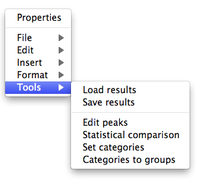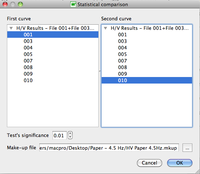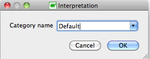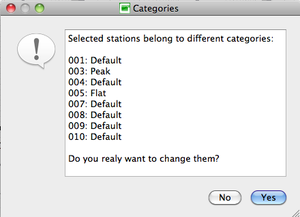Geopsy: Graph Tools
There are six items in Graph Tools:
- Load results
- Save results
- Edit peaks
The next three items make more sense to be used when computing several curves.
- Statistical comparison
- Set categories
- Categories to group
Contents
Load results
Load a curve which results are stored in a .hv file (Example)
Save results
Save the H/V curve in a .hv file (Example)
Edit peaks
The peak is automatically selected as the point with the maximal amplitude encountered along the curve. It may thus not be the real peak of interest. The Edit item allows to change the peak location, to add one or several other peaks, or to remove the peak.
MAIN ARTICLE: Edit peaks
Statistical comparison
After selecting the Statistical comparison tool, a pop-up windows appears, to select the curves to compare.
There is no need to select individual graphs when using this item . All graphs appear in the selection window, whether or not graphs have been selected.
If no or only one graph has been selected, a warning pop-up window appears and the process is abandoned.
Set categories
Set categories is used to categorized curves according to their characteristics, such as peak, flat, plateau, low frequency...
When several curves already categorized are selected to be put under the same category, a warning window appears providing a list of the selected stations and their categories.
Categories to group
Categories to group is used to save the selected curves into groups according to the categories used to characterize the curves, including the Default category.
Each category
If no curves are selected a warning window appears: answer Yes to save all stations into groups.