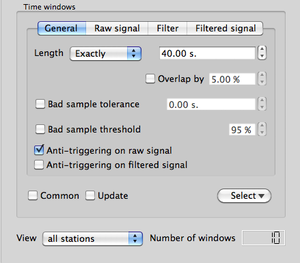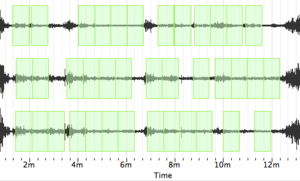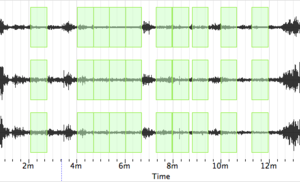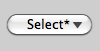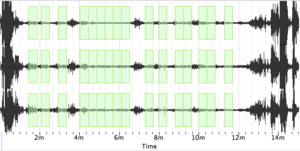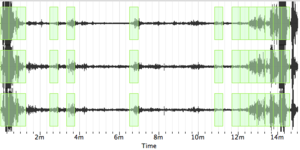Geopsy: H/V and Spectrum Toolboxes: Time Tab: Time windows
This section is divided into four tabs:
- General: window selection parameters
- Raw signal: STA/LTA crieria applied to the raw signal
- Filter: filtering criteria for applying STA/LTA on the filtered signal
- Filtered signal: STA/LTA criteria applied to the filtered signal using the filtering criteria defined in the Filter sub-tab
General
This sub-tab contains the criteria used to select stable signal windows:
- Window length
- Window overlap
- Bad sample set-up
- Anti-triggering set-up
MAIN ARTICLE: General tab
Raw signal
This sub-tab is divided into two sections:
- STA/LTA parameters section (to the left)
- Apply to section (to the right)
A box at the bottom indicates whether or not the anti-trigger is applied to the raw signal.
MAIN ARTICLE: Anti-trigger parameters
Filter
Contains the filtering parameters used in the Filtered Signal tab.
MAIN ARTICLE: Filter
Filtered signal
This sub-tab is divided into two sections:
- STA/LTA parameters section (to the left)
- Apply to section (to the right)
A box at the bottom indicates whether or not the anti-trigger is applied to the filtered signal.
MAIN ARTICLE: Anti-trigger parameters
Windowing and data flow sub-section
Two boxes and one pop-up menu located at the bottom of the Time windows section are used to control windowing and real time data acquisition flow.
- Update box: should be checked when using geopsy for real time data acquisition. Checking the box when no data flow is entering has no effect on the processing.
- Common box: check this box to force selecting the same windows on all signal tracks, i.e. STA/LTA threshold must be verified simultaneously on all tracks in order to keep a window. When the box is unchecked, STA/LTA threshold must be verified on each track taken separately. There is no need to check this box in H/V processing, as in this case it is automatically applied.
- Select pop-up menu: used to determine which action is undertaken in the windowing process.
When the windowing has not yet been performed with the current parameters, a "*" is displayed besides Select
When the windowing has already been performed with the current parameters, the "*" is no longer displayed besides Select
The window selection process includes five possible actions.
Auto: windows are selected automatically using the criteria of the General sub-tab of the Time section.
Add: manually add windows. Choose this option and then, with the cursor, select a zone in the signal display where windows have to be added. If an existing window is included in the zone it will not be affected. Note that a window is added only if the criteria of the General sub-tab of the Time section are fulfilled.
Remove: manually remove windows. Choose this option and then, with the cursor, select a zone in the signal display where windows have to the removed.
Inverse: select the windows that were previously not selected. When no windowing has been performed, applying Inverse will select windows all along the signal without applying the windowing criteria.
Clear: automatically remove all windows.
Load: load windows from previous processing stored in a name.log file.