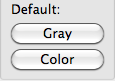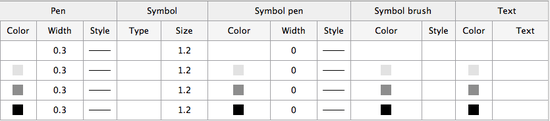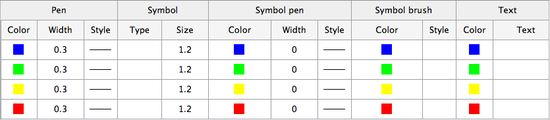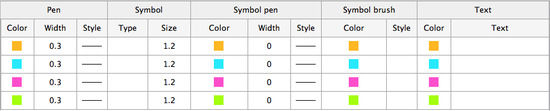SciFigs: Legend Customize Colors
Contents
The One color box
When the
box is checked, the same color is used to display the items Pen, Symbol pen, and Symbol brush of a given entry. A different color can be used for each entry.
When the
box is not checked, different colors can be used to display the items Pen, Symbol pen, and Symbol brush of a given entry.
The following examples are given with the One color box checked.
Default scales
The Default box may be used to apply a default color or gray scale to all entries.
The One color box has not effect on the default scales.
- Default Gray scale
- Default Color scale
Enter a color for each entry
It is possible to enter a color for each of the entries one by one.
Interpole between colors of each entry
Colors may be worked out Interpole 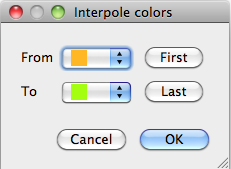 between two colors from the list of colors already used. Also an automatic way to directly use color
between two colors from the list of colors already used. Also an automatic way to directly use color ![]() or
or ![]() gray scale by pressing the
gray scale by pressing the ![]() or the
or the ![]() Button in Colors frame. Finally the user has the possibility to use different colors for the Pen, Symbol Pen, Symbol Brush and Text for the same curve. In order to do that one should un-check the box One color below the Colors frame. The user can increase or decrease the number of entries in the Legend Graph when he is using the Legend from the graphic sheet in figue if he adds a legend box. In any other case it is not possible to change the number of entries.
Especially for the Color Selection the user can select one of the Basic colors already defined or create his own color and add it to the Custom Colors by either pressing the appropriate button
Button in Colors frame. Finally the user has the possibility to use different colors for the Pen, Symbol Pen, Symbol Brush and Text for the same curve. In order to do that one should un-check the box One color below the Colors frame. The user can increase or decrease the number of entries in the Legend Graph when he is using the Legend from the graphic sheet in figue if he adds a legend box. In any other case it is not possible to change the number of entries.
Especially for the Color Selection the user can select one of the Basic colors already defined or create his own color and add it to the Custom Colors by either pressing the appropriate button ![]() or drag & drop it to the list of Custom Colors.
or drag & drop it to the list of Custom Colors.