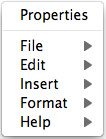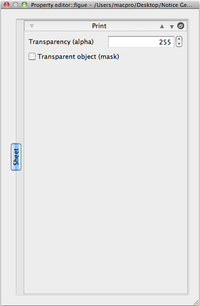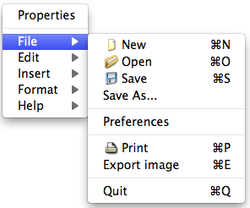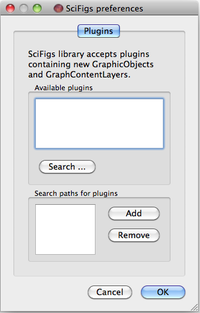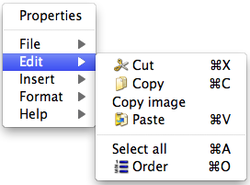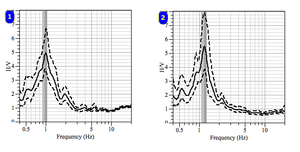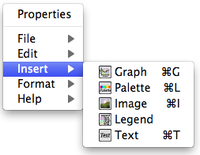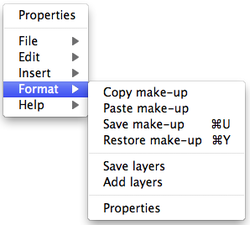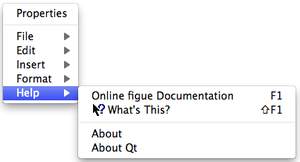SciFigs: Graphic Sheet Menu
Revision as of 17:07, 13 February 2013 by Gaillot (talk | contribs) (Created page with " thumb|right|250px|Graphic Sheet Menu In the '''Mac''' OS the Graphic Sheet menu is obtained with a mouse right click. It does not appe...")
In the Mac OS the Graphic Sheet menu is obtained with a mouse right click. It does not appear at the top of the Graphic Sheet window
In the Linux and Microsoft Windows OS both representations of the Graphic Sheet menu are available
When using the mouse to get the menu, the right click should be done outside any of the objects of the Graph Sheet.
Properties
When clicking on Properties of the Graphic Sheet menu, a pop-up window appears.
File
- New: clears the current sheet
- Open: open an existing sheet created as a .page file
- Save and Save As are the usual actions
- Preferences: to add or remove plugins. To add a plugin its path has to be entered in the lower box.
- Print: usual action
- Export image: the .page file can be transformed into the following formats: PS, PDF, SVG, BMP, JPEG, PNG, PPM, XBM, XPM.
Edit
In order to Edit one object it has first to be selected (See how to select an object).
- Cut, Copy, Paste, and Select All are the usual actions.
- Copy image copies the entire Graphic Sheet.
- Order: the objects are sequentially numbered. This action is active, including when a new page is open, until it is stopped un-checking Order in the menu.
Insert
A Graph, a Palette, an Image, a Legend, or a Text may be inserted into an active Graphic Sheet.
Format
For each object it is possible to:
- Copy a Make-up file into the clipboard
- Paste a Make-up file that has been copied into the clipboard
- Save a Make-up in a .mkup file, to further be applied to other Graphic Sheets of the same type
- Restore a Make-up from a saved .mkup file. This action is used to change the appearance of a Graphic Sheet
- Save layers: save all the layers of the active Graphic Sheet in a Layer file (.layer)
- Add layers: add layers from a Layer (.layer) file to the active Graphic Sheet
- Properties: same as the Properties of the main menu of the Graph Sheet
Help
Various helps are available