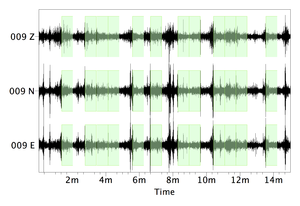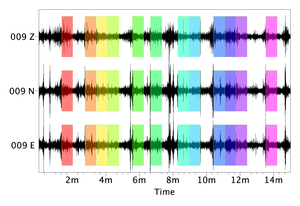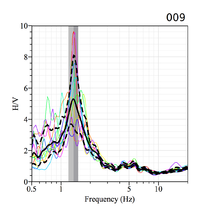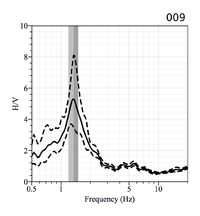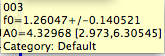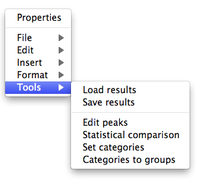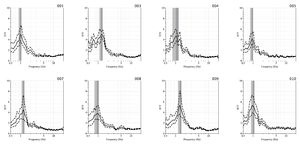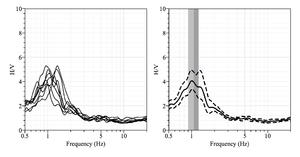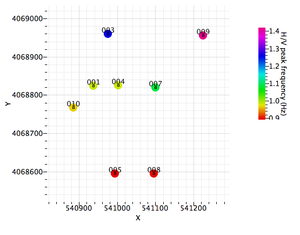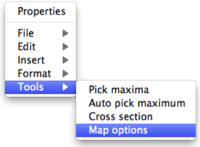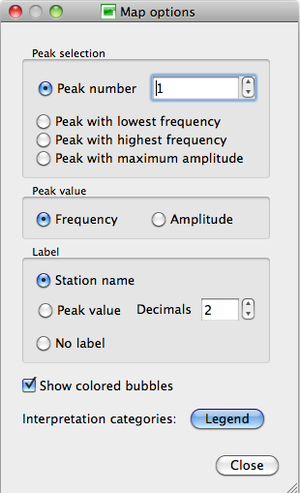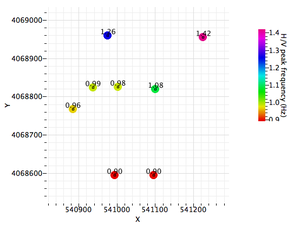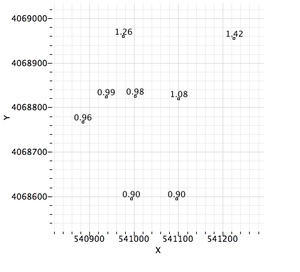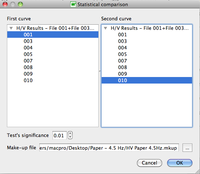Geopsy: H/V and Spectrum Results
H/V and Spectrum results are the same, except for:
- the labeling of the Y-axis
- the default number of individual curves (1 in the H/V case; 3 in the spectrum case)
The examples shown here below in this are based on H/V results
For the Spectrum results, simply replace H/V by Spectrum when reading the notice.
The results are obtained after adjusting the windowing and processing parameters in the H/V and Spectrum Toolboxes.
Contents
Signal and selected windows
After applying the windowing selection criteria, the selected windows appear in green on the signal sheet.
After processing, each selected windows appear with its own color on the signal sheet.
H/V graph
The H/V graph shows:
- individual H/V curves from the selected windows, with the color of the corresponding window in the signal sheet (provided All window of the H/V options in preferences has been selected
- the average H/V curve (black line)
- the amplitude standard deviation curves (dashed lines)
- the H/V peak frequency standard deviation domains (the two vertical gray areas)
The frequency of the H/V peak is at the limit between the two gray areas.
Note: it may happen that the limit between the two gray areas does not coincide with the top of the curve peak, as the H/V curve is the average of all the curves from the individual windows, while the peak frequency value is obtained by averaging the frequency of the peak of all the curves from the individual windows.
The name of the receiver appears above the top right corner of the H/V graph.
Note: the name of the graph and the graph are not grouped. In order to move the two of them, it is necessary to select them both.
If the irem All window of the H/V options in preferences has not been selected the color curves do not appear
To get the H/V curve parameters, move the cursor into the graph or the graph title. A small pale yellow pop-up window appears with:
- the receiver name.
- the peak frequency value with its standard deviation. This value is the limit between the two gray areas, not the value of the average curve peak.
- the peak amplitude with its standard deviation. In case of several peaks, all frequencies and amplitudes are shown.
- the category of the curve, which has been defined by the operator (see next section). This parameter is more useful when several H/V curves are processed.
A bright yellow pop-up window also appears to give the coordinates of the place where the cursor points to.
H/V graph tools
With a right-click outside the H/V graph a pop-up menu appears (this menu is also present at the top of the window when running geopsy under Windows or Linux).
The menu items are described in the figue reference manual, except Tools, a geopsy specific feature described here below.
The Item Tools includes six sub-items:
Load results
Load a H/V curve which results are stored in a '.hv file (Example)
Save results
Save the H/V curve in a .hv file (Example)
Edit peaks
The H/V peak is automatically selected as the point with the maximal amplitude. It may thus not be the real peak of interest. The Edit item allows to change the peak, to add one or several other peaks, or to remove the peak.
Main article: Edit peaks
The next three sub-items make more sense to be used when computing several H/V curves (see next section):
Statistical comparison
Set categories
Categories to group
Processing several receivers
When processing several (at least two) H/V curves, the results appear in two windows:
- a window with all individual H/V curves
- a window with a summary
Individual H/V curves
For a description of the individual H/V curves see H/V graph
H/V summary
The summary window includes
- two graphs summarizing the H/v curves
- a frequency-distance graph with color-coded amplitude along a profile
- a map showing the distribution of the H/V sites in a geographical system
Note: the two maps appear only if coordinates of the H/V sites have been entered in the data base
H/V curves
Two graphs summarizing the individual H/V curves appear at the top of the window:
- all individual H/v curves drawn together
- the individual H/V curves are averaged and presented as a single H/V curve, with the amplitude and frequency standard deviations, as for individual H/V curve
Map
When the receiver coordinates are available in the data base a geographical map is displayed. The default map displays the receivers with a frequency color coded symbol and the receiver name.
The map display parameters may be changed with the pop-up Map options sub-item in the Tools item of the the pop-up menu obtained with a right click outside the map after it has been selected.
The Map options pop-up window appears with the map display parameters.
- Peak Value
If there are more then one peak on the H/V curve, there are four possibilities for choosing the frequency value to be used in the map:
- the peak number, according to its position along the curve
- the peak with the lowest frequency
- the peak with the highest frequency
- the peak with the highest amplitude, regardless of its frequency and position in the H/V curve
When only one peak appears on the H/V curves, all possibilities are equivalent, except a peak number value greater than 1, which will produce a map with the sole position of the receivers, without any information on the frequency values (color or label).
- Label
Indicates how the receiver locations are labeled:
- Station name: the name used in geopsy for the receiver.
- Peak value: the frequency of the peak that have been chosen in the Peak value section, with the number of decimals set in the Decimals box.
No label: nothing is written on the map.
For example, when Peak value in the Label section is selected, the frequency values replace the receiver name next to the frequency color coded symbol.
- If the Show colored bubbles box is not checked, only the symbols and the label at the receiver locations are shown.
H/V graph tools when processing several receivers
After selecting one or several curves, with a right-click outside the H/V graph a pop-up menu appears (this menu is also present at the top of the window when running geopsy under Windows or Linux).
The first three items of the menu are described in H/V graph tools
The next items are useful only when several H/V curves are processed
Statistical comparison
After selecting the Statistical comparison tool, a pop-up windows appears, to select the curves to compare.
There is no need to select individual graphs when using this item . All graphs appear in the selection window, whether or not graphs have been selected.
If no or only one graph has been selected, a warning pop-up window appears and the process is abandoned.