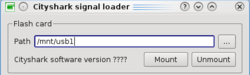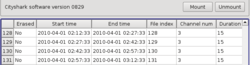Geopsy: Cityshark I & II flash cards
Contents
Introduction
This documentation is related to signals recorded with a Cityshark I & II digitizer produced by LEAS.
Import signals
- Insert a flash card in a card reader and start geopsy.
- Select Cityshark card in menu File/Import signals.
- Set the Path to the root directory of the flash card (or the flash card mount point)
E:\ (windows example) /mnt/usb1 (Linux example) /media/Volume (Linux example) /Volumes/Volume (Mac example)
Note: all operations in this section are read-only. Nothing is modified on the flash card itself.
Mount flash card (Linux only)
For some Linux distributions the flash card is not automatically mounted by the operating system. Mount button mounts the storage device attached to the mount point specified in Path (mandatory).
The mount points of external storage devices are configured in /etc/fstab.
Viewing the list of files
When the flash card is available the software version is set to something else than "????". Check for possible errors in the log section at the bottom of the dialog box.
Geopsy starts reading the first files until encountering an error due to end of the valid data section. A warning is always issued reporting the size of valid data:
# Warning # No more file header found. Valid data occupy 659149209 bytes (628.614 Mbytes)
140 files are read from flash card.
Files are never truly erased on a flash card but only a flag is set to ERASED. The core data is still readable if no other data was overwritten. Hence, geopsy automatically continues the scan over the complete flash card and it also reports erased files in the list with Erased flag in the first column set to Yes.
Load files into Geopsy
Select one or more files (CTRL and SHIFT modifiers apply) and click on Load. Files are read from flash card and imported in the current Geopsy database. These signals belongs to temporary files which are listed like permanent files in the Files panel.
All the header information of Cityshark files is stored in Comments. To read it edit the table fields or just move the mouse to the lines of a table, a tool tip displays the Comments of the signal under the mouse.
To avoid the creation of a table and a graphic for each file, adjust the Load preferences. If data spans over several days it might be interesting to set a common date and time reference.
Unmount flash card (Linux only)
It may work also under Mac (not tested). It cleanly unmounts the flashcard. The flash card can then be disconnected or ejected.
Save files to a permanent storage
Save the database and accept to save the temporary files. According to your preferences, you might be asked to specify a directory where to save the new files. Files are saved under GeopsySignal format which contains only the waveform data. The header information is saved in the database file (with extension .gpy). On the next database load, the file will appear as a permanent file.
Erase a flash card
Note: these operations modify the flash card. Use it at your own risk. All releases before 2010-04-01 have bugs for this feature. Use it only with more recent releases.
On a mounted flash card, click on Clear button, Data are not truly erased but the next recording will be stored from the beginning of the flash card overwriting old files. Do not forget to Unmount the card before disconnecting it.