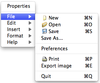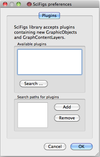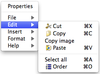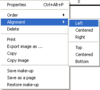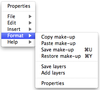SciFigs: Graphic sheet
Note for Mac users : the menu on a Mac is shown only when you press the right button of the mouse and is not shown in the Graphic sheet window on the Top. For Linux and Microsoft Windows OS it is possible to have both types of representation of the menu.
A Graphic Sheet is a group of objects that could be any of a Graph, a Palette, an Image, a Legend, and a Text.
Contents
File (Input/Ouput/Print)
The user can create a New Graphic sheet or Open an existing one that is already created as a Page File (.page).
It is possible except from Saving a file to use Save as so that you can save your Graphic Sheet with another name or in another place. Additionally the user can set the Preferences of the Graphic Sheet viewer where he can add available plugins further to the one that contains the GraphicOblects and GraphContentLayers by Adding the search path for plugins.
Additionally there is the possibility to print and also export the image into various formats (i.e. PS, PDF, SVG, BMP, JPEG, PNG, PPM, XBM, XPM).
Edit (Copy/Paste/Selection of objects)
In order to Edit an object the user has to select it first. One should be careful since when you move the mouse on an object the surrounding box becomes blue and then you should click on it so that the box becomes black
. Only after the surrounding box becomes black the object is selected. After that you can either CUT or COPY the object in order to PASTE it in another Graphic Sheet. The user has the possibility to use Copy image in order to copy the object content into the clipboard of the Operating System you are using to be used directly from another software (use PASTE in the other software to have a copy of the object into the other software).
The user can Select all objects or by pressing the SHIFT button continuously select any objects that he would like to, using the left click of the mouse. The surrounding box of the selected objects is gray and the last one selected is having a black color. If you open the Properties Box of the selected objects you will have the properties of the last selected object and with red color it will be marked the Properties that have different valued between objects. By changing the value of any property this will be changed for all the selected objects.
The user can select to view the order of the different objects (order button is highlighted and the user enters the order mode). The order number is seen in the upper left corner of its object. When the user is in this mode he can set the order of the objects from 1 to n (n is the total number of objects) where 1 corresponds to the object that is at the back and n is the object that is on the top of all.
If the user selects a number of objects he can use the Alignment Option
Insert object
A Graphic Sheet could include any of a Graph, a Palette, an Image, a Legend, and a Text.
Format Options (Save/Restore Make-up)
For each object the user has the possibility to create a Make-up file (.mkup) that is an XML File and include all the information that correspond to the Properties of the object as the X/Y axis limits, X/Y object position, Layers, and X/Y axis title. This Make-up file be used for any other objects and also in a command line mode. Additionally if the object is a Graph it is possible to save in a Layer file (.layer) that is an XML File all the layers that belong to it and also to add layers from a Layer file to the Graph.