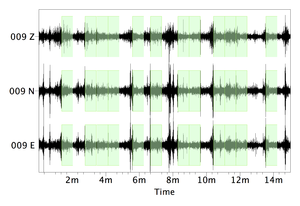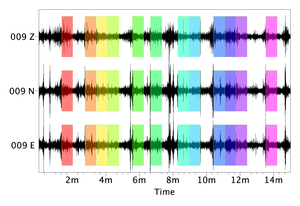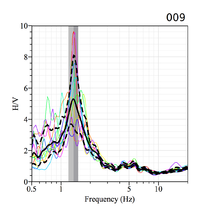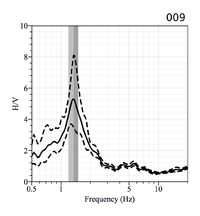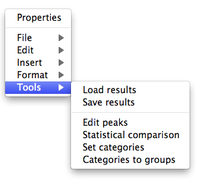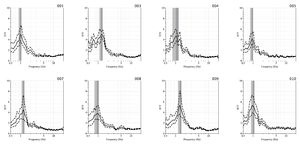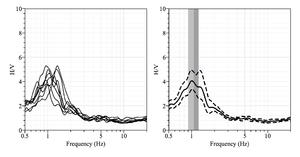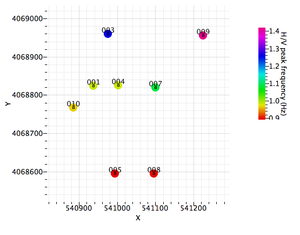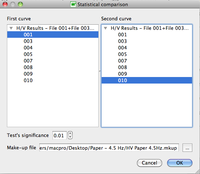Geopsy: H/V and Spectrum Results
Windowing and processing are performed after adjusting the parameters in the H/V Toolbox.
Contents
Signal and selected windows
After applying the windowing selection criteria, the selected windows appear in green on the signal sheet.
After processing, each selected windows appear with its own color on the signal sheet.
H/V graph
The H/V graph shows:
- individual H/V curves from the selected windows, with the color of the corresponding window in the signal sheet (provided All window of the H/V options in preferences has been selected
- the average H/V curve (black line)
- the amplitude standard deviation curves (dashed lines)
- the H/V peak frequency standard deviation domains (the two vertical gray areas)
The frequency of the H/V peak is at the limit between the two gray areas.
The name of the receiver appear above the top right corner of the H/V graph.
If All window of the H/V options in preferences has not been selected the color curves do not appear
H/V graph tools
With a right-click outside the H/V graph a pop-up menu appears (this menu is also present at the top of the window when running geopsy under Windows or Linux).
The menu items are described in the figue reference manual, except Tools, a geopsy specific feature described here below.
The Item Tools includes six sub-items:
Load results
Load a H/V curve which results are stored in a .hv file (Example)
Save results
Save the H/V curve in a .hv file (Example)
Edit peaks
Main article: Edit peaks
Statistical comparison
Set categories
Categories to group
The last three sub-items make more sense to be used when computing several H/V curves (see next section)
Processing several receivers
When processing several (at least two) H/V curves, the results appear in two windows:
- a window with all individual H/V curves
- a window with a summary
Individual H/V curves
H/V summary
The summary window includes
- two graphs summarizing the H/v curves
- a map showing color-coded amplitude in a frequency-distance graph
- a map showing the distribution of the H/V sites in a geographical system
Note: the two maps appear only if coordinates of the H/V sites have been entered in the data base
H/V curves
Two graphs summarizing the individual H/V curves appear at the top of the window:
- all individual H/v curves drawn together
- the individual H/V curves are averaged and presented as a single H/V curve, with the amplitude and frequency standard deviations, as for individual H/V curve
Map
H/V graph tools when processing several receivers
After selecting one or several curves, with a right-click outside the H/V graph a pop-up menu appears (this menu is also present at the top of the window when running geopsy under Windows or Linux).
The first three items of the menu are described in H/V graph tools
The next items are usefull only when several H/V curves are processed
Statistical comparison
After selecting the Statistical comparison tool, a pop-up windows appears, to select the curves to compare.
There is no need to select individual graphs when using this item . All graphs appear in the selection window, whether or not graphs have been selected.
If no or only one graph has been selected, a warning pop-up window appears and the process is abandoned.