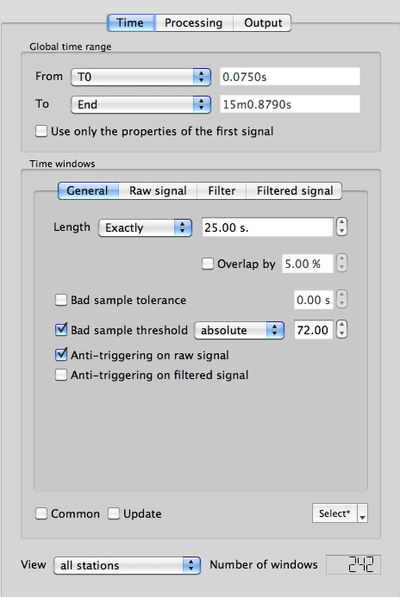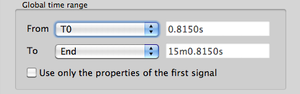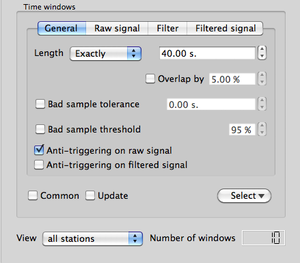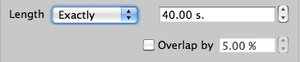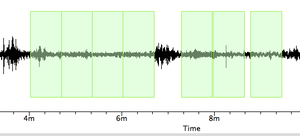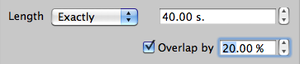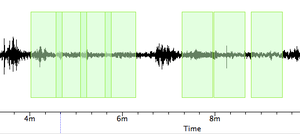Geopsy: H/V and Spectrum Toolboxes: Time Tab
Contents
Use
This toolbox tab contains the parameters to select the part of the signal used for H/V or Spectrum processing on which window selection is performed. The two series of paramaters are described in two areas:
- the global time range area
- the time windows area
A third area gives information on the number of selected windows obtained after applying to the signal the parameters of the two precedent areas.
At the very bottom two buttons indicate wether to load parameters from previouly processed data or to start signal processing signal processing.
Global time range area
Select the portion of the signal that will be processed (more informations).
Time windows area
Short-duration disturbances of the signal can be avoided during H/V or Spectrum processing by using an anti-trigger window selection to remove the transients. The objective is to keep the most stationary parts of ambient vibrations, and to avoid the transients often associated with specific sources (footsteps, close traffic). This objective is exactly the opposite of the usual goal of seismologists who want to detect signals, and have developed specific trigger algorithm to track the unusual transients possibly indicating the satrt of an earthquake. Here an anti-trigger algorithm is used, which is exactly the opposite: it detects transients but it tries to avoid them. For more information on this topic it it suggested to consult the SESAME user guidelines [1]. Windows are then processed indidualy to get individual window H/V or Spectrum, which are then averaged.
This area comprises four sub-tabs:
- general
- raw signal
- filter
- filtered signal
General sub-tab
This sub-tab contains the parameters used to select stable signal windows.
Window length
There are three ways to define window length (duration, in seconds) 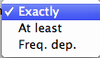
- exactly: all selected windows will have the same exact duration. Only one value needs to be entered.
- at least: selected windows will have a duration comprised between two values.
This may be useful in case of very perturbated signal to get the most possible windows.
Window Overlaping
- When the Overlap box is not checked
contiguous selected signal windows will not overlap, resulting in this type of windowing
- When the Overlap box is checked
contiguous selected signal windows will overlap by a chosen percentage, resulting in this type of windowing
Bad Sample Definition and Use
- It is possible to define a level above which a sample is considered as bad, i.e. that should rejected when defining stable windows.
To do so, check the Bad sample threshold box and enter the desired threshold, which is a percentage of the maximum amplitude over the entire signal.
- A maximum number of bad samples may be accepted inside windows during the selection process.
Check the Bad sample tolerance button and enter the number of tolerated bad samples.
This option may only be used when the previous one is checked.