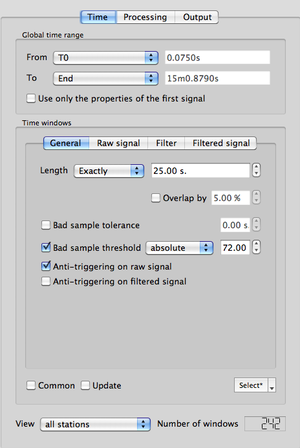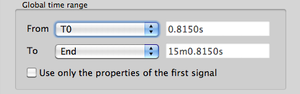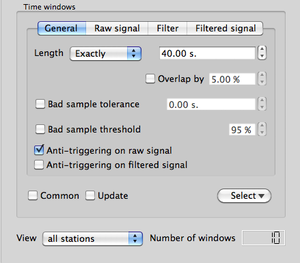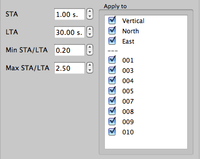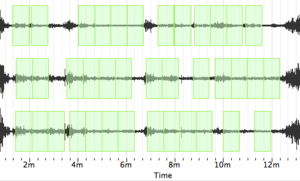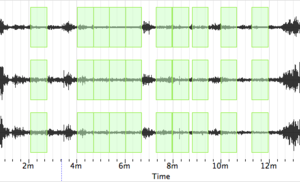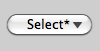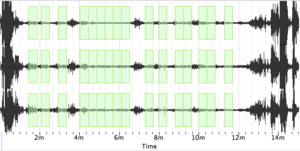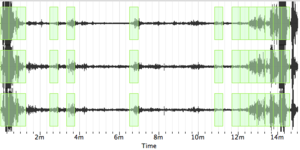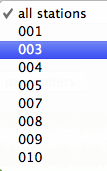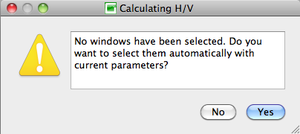Geopsy: H/V and Spectrum Toolboxes: Time Tab
Contents
Use
This toolbox tab contains the parameters to select the part of the signal used for H/V or Spectrum processing on which window selection is performed. The two series of parameters are described in two sections:
- the global time range section
- the time windows section
A third section gives information on the number of selected windows obtained after applying to the signal the parameters of the two precedent sections.
At the very bottom two buttons indicate whether to load parameters from previouly processed data or to start signal processing.
Global time range section
Used to select the portion of the signal that will be processed (more informations).
Time windows section
Short-duration disturbances of the signal can be avoided during H/V or Spectrum processing by using an anti-trigger window selection to remove the transients. The objective is to keep the most stationary parts of ambient vibrations, and to avoid the transients often associated with specific sources (footsteps, close traffic). This objective is exactly the opposite of the usual goal of seismologists who want to detect signals, and have developed specific trigger algorithm to track the unusual transients possibly indicating the start of an earthquake. Here an anti-trigger algorithm is used, which is exactly the opposite: it detects transients and tries to avoid them. For more information on this topic, it it suggested to consult the SESAME user guidelines [1]. Windows are then processed individually to get H/V or Spectrum curves in all selected windows, which are then averaged.
This section comprises four sub-tabs:
- General: window selection parameters
- Raw signal: STA/LTA crieria applied to the raw signal
- Filter: filtering criteria for applying STA/LTA on the filtered signal
- Filtered signal: STA/LTA criteria applied to the filtered signal using the filtering criteria in the Filter sub-tab
General sub-tab
This sub-tab contains the criteria used to select stable signal windows:
- Window length
- Window overlap
- Bad sample set-up
- Anti-triggering set-up
MAIN ARTICLE: General sub-tab
Raw Signal sub-tab
This sub-tab is divided into two sections:
- STA/LTA parameters section (to the left)
- Apply to section (to the right)
A box at the bottom indicates whether or not the anti-trigger is appllied to the raw signal.
MAIN ARTICLE: Raw Signal sub-tab
Filter sub-tab
Contains the filtering parameters used in the Filtered Signal sub-tab (more details).
Filtered Signal sub-tab
This sub-tab is divided into two sections.
- STA/LTA parameters section (to the left), includes STA length, LTA length, as well as minimum and maximum STA/LTA thresholds (more information).
- Apply to section (to the right), indicates to which tracks the anti-trigger is applied (top, above the … : Vertical, North, East) and to which file (bottom underneath the … : "Strong Peak").
Simply check the boxes of the tracks and files that are to be processed.
Windowing and data flow sub-section
Two boxes and one pop-up menu located at the bottom of the Time windows section are used to control windowing and real time data acquisition flow.
- Update box: should be checked when using geopsy for real time data acquisition. Checking the box when no data flow is entering has no effect on the processing.
- Common box: check this box to force selecting the same windows on all signal tracks, i.e. STA/LTA threshold must be verified simultaneously on all tracks in order to keep a window. When the box is unchecked, STA/LTA threshold must be verified on each track taken separately. There is no need to check this box in H/V processing, as in this case it is automatically applied.
- Select pop-up menu: used to determine which action is undertaken in the windowing process.
When the windowing has not yet been performed with the current parameters, a "*" is displayed besides Select
When the windowing has already been performed with the current parameters, the "*" is no longer displayed besides Select
The window selection process includes five possible actions.
Auto: windows are selected automatically using the criteria of the General sub-tab of the Time section.
Add: manually add windows. Choose this option and then, with the cursor, select a zone in the signal display where windows have to be added. If an existing window is included in the zone it will not be affected. Note that a window is added only if the criteria of the General sub-tab of the Time section are fulfilled.
Remove: manually remove windows. Choose this option and then, with the cursor, select a zone in the signal display where windows have to the removed.
Inverse: select the windows that were previously not selected. When no windowing has been performed, applying Inverse will select windows all along the signal without applying the windowing criteria.
Clear: automatically remove all windows.
Load: load windows from previous processing stored in a name.log file.
Number of windows section
In the Number of windows section, underneath the Toolbox tabs, a pop-up menu and a numerical display are used to show the number of selected windows.
When "all stations" is displayed in the pop-up menu, the number of windows in the numerical display is the total number of windows selected over the entire station set. It is also displayed when a single station is processed.
The number of windows selected in each station of a multiple processing may be displayed using the pop-up menu.
The number of windows of the selected station appears in the numerical display, and simultaneously the graphic display zooms on the selected station.
Load parameters and Start section
The section at the bottom of the Time tab comprises two buttons.
- The Load parameters button is used to load parameters from previous H/V or spectrum processing stored in a name.log file (example).
- Press the Start button to start H/V or Spectrum processing.
If no window selection has been performed, a pup-up window appears.
Simply click on the Yes button and processing will follow its way with the current Toolbox parameters.
To perform user's windowing, click on the No button.