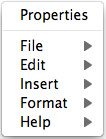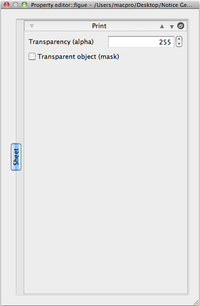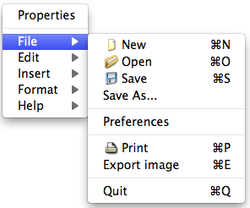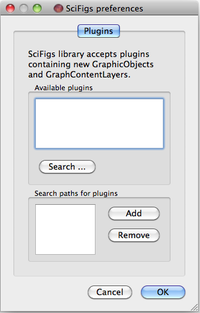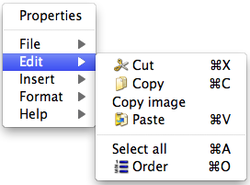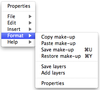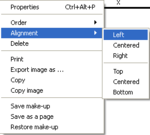SciFigs: Graphic sheet
A Graphic Sheet is a group of objects that could be any of the following:
A Menu allows to perform actions on a Graphic Sheet.
Contents
Graphic Sheet Menu
In the Mac OS the menu is obtained with a mouse right click. It does not appear at the top of the Graphic Sheet window
In the Linux and Microsoft Windows OS both types of representation of the menu are available
When using the mouse to get the menu, the right click should be done outside any of the objects of the Graph Sheet.
Properties
When clicking on Properties of the Graphic Sheet menu, a pop-up window appears.
File
- New: clears the current sheet
- Open: open an existing sheet created as a .page file
- Save and Save As are the usual actions
- Preferences: to add or remove plugins. To add a plugin its path has to be entered in the lower box.
- Print: usual action
- Export image: the .page file can be transformed into the following formats: PS, PDF, SVG, BMP, JPEG, PNG, PPM, XBM, XPM.
Edit
In order to Edit an object it has to be first selected.
Note: when the mouse passes over an object the surrounding box becomes blue and after a click on the mouse the box becomes black ![]() . The object is selected only after the surrounding box becomes black.
. The object is selected only after the surrounding box becomes black.
It is not possible yet to select several objects by only moving the mouse all over them.
- Cut, Copy, Paste, and Select All are the usual actions.
To select several objects, keep holding the SHIFT button and select the objects of interest with the left click of the mouse. The surrounding boxes of the selected objects are gray, and the box of the last selected object is black. This is also true when using the Select All action.
- Copy image copies the entire Graphic Sheet.
Insert object
A Graphic Sheet could include any of a Graph, a Palette, an Image, a Legend, and a Text.
Format Options (Save/Restore Make-up)
For each object the user has the possibility to create a Make-up file (.mkup) that is an XML File and include all the information that correspond to the Properties of the object as the X/Y axis limits, X/Y object position, Layers, and X/Y axis title. This Make-up file be used for any other objects and also in a command line mode. Additionally if the object is a Graph it is possible to save in a Layer file (.layer) that is an XML File all the layers that belong to it and also to add layers from a Layer file to the Graph.
If you open the Properties Box of the selected objects you will have the properties of the last selected object and with red color it will be marked the Properties that have different valued between objects. By changing the value of any property this will be changed for all the selected objects.
The user can select to view the order of the different objects (order button is highlighted and the user enters the order mode). The order number is seen in the upper left corner of its object. When the user is in this mode he can set the order of the objects from 1 to n (n is the total number of objects) where 1 corresponds to the object that is at the back and n is the object that is on the top of all.
If the user selects a number of objects he can use the Alignment Option in the Object menu in order to align the objects to the Left, Center, Right as horizontal alignment, or Top, Centered, Bottom as vertical alignment.