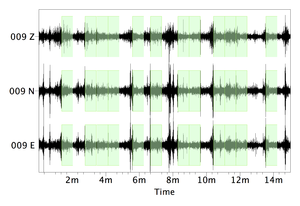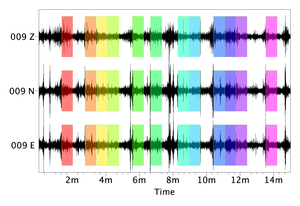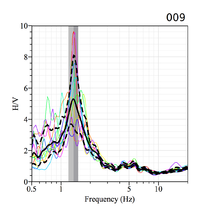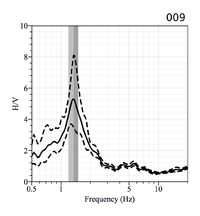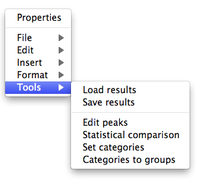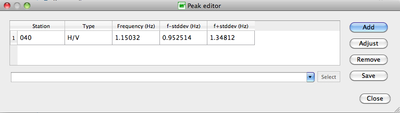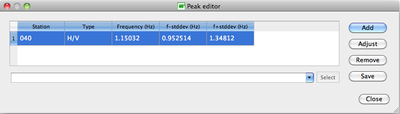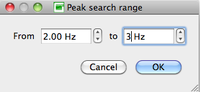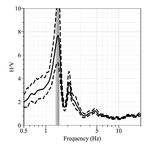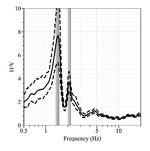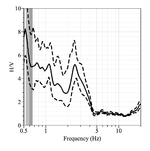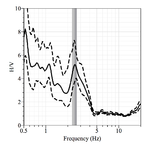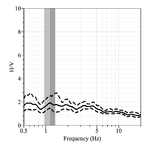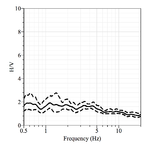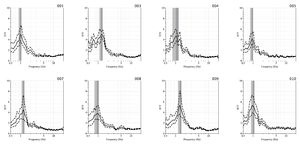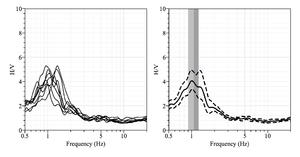Geopsy: H/V and Spectrum Results
Windowing and processing have been performed after adjusting parameters in the H/V Toolbox.
Contents
Signal and selected windows
After applying the windowing selection criteria, the selected windows appear in green on the signal sheet.
After processing, each selected windows appear with its own color on the signal sheet.
H/V graph
The H/V graph shows:
- individual H/V curves from the selected windows, with the color of the corresponding window in the signal sheet (provided All window of the H/V options in preferences has been selected
- the average H/V curve (black line)
- the amplitude standard deviation curves (dashed lines)
- the H/V peak frequency standard deviation domains (the two vertical gray areas)
The frequency of the H/V peak is at the limit between the two gray areas.
The name of the receiver appear above the top right corner of the H/V graph.
If All window of the H/V options in preferences has not been selected the color curves do not appear
H/V graph tools
With a right-click outside the H/V graph a pop-up menu appears (this menu is also present at the top of the window when running geopsy under Windows or Linux).
The menu items are described in the figue reference manual, except Tools, a geopsy specific feature described here below.
The Item Tools includes six sub-items:
Load results
Load a H/V curve which results are stored in a .hv file (Example)
Save results
Save the H/V curve in a .hv file (Example)
Edit peaks
The following window pops up
Select the peak (and station) to edit
Press one of the push buttons
Enter the frequency range in which to search the added peak
H/V curves before and after peak editing
If the search frequency range is wrong and produce a peak at a wrong place, simply remove this peak with the remove option (see below) and enter a new search frequency range or use the adjust option (see below).
Enter the frequency range in which to search the added peak
H/V curves before and after peak editing
If the search frequency range is wrong and produce a peak at a wrong place, simply remove this peak with the remove option (see below) and enter a new search frequency range or re-use the adjust option.
H/V curves before and after peak editing
The following sub-items make more sense to be used when computing several H/V curves (see next section)
Statistical comparison
Set categories
Categories to group
Processing several receivers
Individual H/V curves
H/V summary