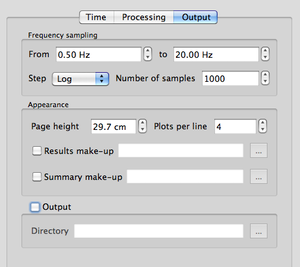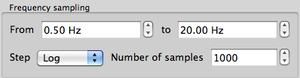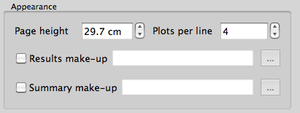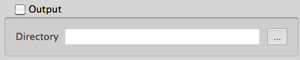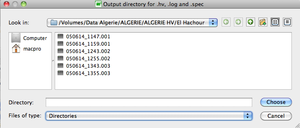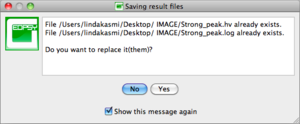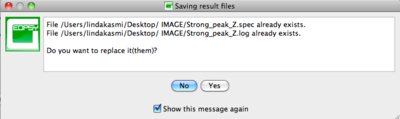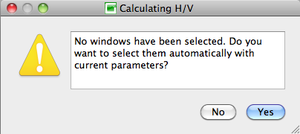Geopsy: H/V and Spectrum Toolboxes: Output Tab
Through this tab, the user is able to fix the parameters to display and save the results.
This tab is divided in three sections:
- Frequency sampling section: where the user can fix the parameters on frequency limits and more.
- Appearance section: where the user can fix automatic output graphics appearance parameters.
- Output section: where the user can fix where to save data.
Contents
Frequency sampling section
In this section describes how to fix the upper and lower limits (in the frequency domain) for computing. This part is strongly linked to the properties of the Fourier transform.
- The lower limit should be fixed in two different ways :
- The first possibility is to fix the lower frequency limit equal to the natural frequency of the sensor.
- From SESAME guidelines [1], the other possibility is to define the lower frequency limit from the window length, taking into account the following formula . Where is the window length and the natural frequency of the sensor.
Example 1, if the windows have been fixed to exactly 25 seconds, the lower frequency limit is 0.4 Hz.
Example 2, if the natural frequency of the sensor is 0.2 Hz, the lower frequency limit is 0.2 Hz (giving a maximum window length of 50 seconds).
Example 3, if the natural frequency of the sensor is 0.2 Hz and the window length has been fixed to 25 seconds, the higher frequency should be used. In this case: 0.4 seconds
Of course, it is always possible to pass over this limitation by computing and viewing at lower frequency, but in this case, the user shoud keep in mind that the data below the "theorical" limit are useless. Moreover, in the graphics of H/V or Spectrum a red dashed area will appear in the frequencies below the frequency as a reminder.
- The maximum upper limit is fixed by the Nyquist frequency, which corresponds to the half of the digitization frequency sampling. If the signal has a 100 Hz sampling frequency, the Nyquist frequency will be 50 Hz.
Above Nyquist frequency, due to the Fourier transform in itself, no data are available. So there is no need to go above the Nyquist frequency.
Below Nyquist frequency, there is no lower limit to the upper limit, except the lower limit frequency.
In general, the upper limit is fixed in-between a 10-50 Hz frequency range. - Two options have to be fixed
- Step: option to define how the sampling of the Fourier transform (along the given limits, lower limit and upper limit) will be distributed. A drop box proposes two possibilities for the sampling:
- Lin, for linear sampling. In this case, the samples are linearely distributed in the frequency domain.
- Log, for logarithmic sampling. In this case, the samples are logarithmically distributed in the frequency domain.
- Number of Samples. This spin box allows the user to define the number of samples needed to process the Fourier transform.
- Step: option to define how the sampling of the Fourier transform (along the given limits, lower limit and upper limit) will be distributed. A drop box proposes two possibilities for the sampling:
Appearance section
It is possible to customize the output graphics appearance, which may then be automatically applied on both single and summary output graphics.
First check the Results make-up and/or the Summary make-up box. Then open the browser by clicking on the neighborhing cursor ![]() and choose the appropriate make-up to apply to the output graphics so as to change its appearance.
and choose the appropriate make-up to apply to the output graphics so as to change its appearance.
When processing several files at the same time, single graphics output are displayed on the same page. The number of individual graphics to be displayed per line may be determined with the Plots per line spin box, and the page heigth adjusted with the Page heigth spin box.
Output section
Results can be saved automatically while processing or after viewing the results (Saving results). One file per station is created in the specified directory. First check the Output box. Then open the file browser by clicking on the browse button ![]() and select the folder where to save the result files.
and select the folder where to save the result files.
The H/V and Spectrum output files are different:
- H/V processing
For each three component group (Z, N, E) results are saved in two files: name.log and name.hv, where "name" stands for the station name.
- Spectrum processing
For each component (Z, N, and E) the results are saved in two types of files: name_Z.log, name_N.log, name_E.log files and name_Z.spec, name_N.spec, name_E.spec), where "name" stands for the station name.
If the output files already exist, a pop-up warning window is displayed.
Note: the output box must be checked and the destination folder selected before processing data, otherwise output files are not created.
Load parameters and Start section
The section at the bottom of the Time tab comprises two buttons.
- The Load parameters button is used to load parameters from previous H/V or spectrum processing stored in a name.log file (example).
- Press the Start button to start H/V or Spectrum processing.
If no window selection has been performed, a pup-up window appears.
Simply click on the Yes button and processing will follow its way with the current Toolbox parameters.
To perform user's windowing, click on the No button.