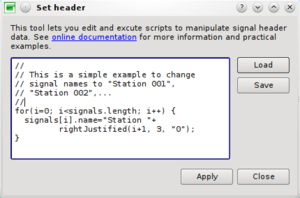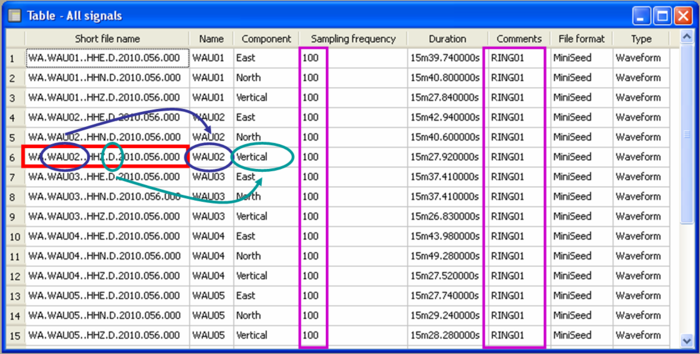Difference between revisions of "Geopsy: Set header"
| Line 15: | Line 15: | ||
signals[i] | signals[i] | ||
| − | Refers to the (i+1)th signal in the current viewer. In a table, index are displayed on the left side starting at 1. Be careful that they start at 0 in array ''signals''. The number of signals in the current viewer is | + | Refers to the (i+1)th signal in the current viewer. In a table, index are displayed on the left side starting at 1. Be careful that they start at 0 in array ''signals''. The number of signals in the current viewer is given by expression |
signals.length | signals.length | ||
| Line 25: | Line 25: | ||
} | } | ||
| − | In this example, ''deltaT'', the sampling period is set to 0.01 seconds or a sampling frequency of 100 Hz. | + | In this example, ''deltaT'', the sampling period is set to 0.01 seconds or a sampling frequency of 100 Hz. ''print'' function might be useful to solve errors in scripts. Print output and errors are all directed to the main log message window. |
| + | for(i=0; i<signals.length; i++) { | ||
| + | print("Signal index "+i+" had a sampling period of "+signals[i].deltaT); | ||
| + | } | ||
| − | + | Which results into the following message in the log window: | |
| − | |||
| − | |||
| − | |||
| − | |||
| − | |||
| − | |||
| − | |||
| − | |||
| − | |||
| − | |||
| − | |||
| − | |||
| − | |||
| − | |||
| − | |||
| − | |||
| − | |||
| − | |||
| − | |||
| − | |||
| − | |||
| − | |||
| − | |||
| − | |||
| − | |||
| − | |||
| − | |||
| − | |||
| − | |||
| − | |||
| − | |||
| − | |||
| − | |||
| − | |||
| − | |||
| − | |||
| − | |||
| − | |||
| − | |||
| − | |||
| − | |||
| − | |||
| − | |||
| + | [SetHeader]Signal index 0 had a sampling period of 0.004 | ||
| + | [SetHeader]Signal index 1 had a sampling period of 0.004 | ||
| − | + | To execute the current script click on '''Apply'''. The content of the editor can be saved or restored to a .headequ file (a simple text file in fact) by clicking on the button '''Save''' and '''Load''' respectively. | |
== Examples == | == Examples == | ||
Revision as of 08:53, 12 August 2011
This section explains how to modify header information stored in a database in a very efficient way. Any information about signals can be viewed in a table. Signals can be modified one by one by cell editing (Ctrl+K). For huge number of signals this is boring and time consuming. Instead, you can create small scripts and apply them with one single click. The syntax for these scripts is rather simple. They are based on the ECMAScript scripting language like waveform script language.
Contents
General presentation
This help refers to the latest development release (geopsypack>=2.5.0)
From any active signal viewer (which is by definition a list of signals), click on menu item Edit/Set headers. A dialog box will appear. You can type any script in the left editor. A basic loop to assign a new name to all signals is proposed as the default script. Comment or remove this script and enter your own code.
All statements are separated by ; (like in C or C++). If a line begins with //, all text is ignored until the end of the line (like C or C++ comments). In the same way, all text included between /* and */ is considered as a comment. Commenting parts of a script may be interesting to solve errors.
Upon starting the script, an array called signals contains the list of all signals of the current viewer. Each signal is indexed by its position in the current viewer, starting at index 0. For instance,
signals[i]
Refers to the (i+1)th signal in the current viewer. In a table, index are displayed on the left side starting at 1. Be careful that they start at 0 in array signals. The number of signals in the current viewer is given by expression
signals.length
Hence, the basic loop to assign values to signal headers will have a structure similar to this one:
for(i=0; i<signals.length; i++) {
signals[i].deltaT=0.01;
}
In this example, deltaT, the sampling period is set to 0.01 seconds or a sampling frequency of 100 Hz. print function might be useful to solve errors in scripts. Print output and errors are all directed to the main log message window.
for(i=0; i<signals.length; i++) {
print("Signal index "+i+" had a sampling period of "+signals[i].deltaT);
}
Which results into the following message in the log window:
[SetHeader]Signal index 0 had a sampling period of 0.004 [SetHeader]Signal index 1 had a sampling period of 0.004
To execute the current script click on Apply. The content of the editor can be saved or restored to a .headequ file (a simple text file in fact) by clicking on the button Save and Load respectively.
Examples
Example 1 : Modify signal names
ShortFileName is the original file name without its complete path. The name of the signal is extracted from the ShortFileName.
Name=mid( ShortFileName,3,5 );
Example 2 : Set the sampling frequency to 100 Hz
Set sampling frequency to 100 Hz. Can be useful when loading signal from text files without header information. The sampling frequency is the minimum field required to display signals.
SampFreq=100;
Example 3 : Set the components
Set the component from the signal file name. ShortFileName is the original file name without its complete path. We assume that the file name contains a keyword indicating the component.
if(mid( ShortFileName, 12, 1 )=="E", Component="East"); if(mid( ShortFileName, 12, 1 )=="N", Component="North"); if(mid( ShortFileName, 12, 1 )=="Z", Component="Vertical");
Example 4 : Set comments
The comments contains here the name of the array.
Comments="RING01"
The application of the equations shown is the examples No 1, 2, 3 and 4 modify the headers as follow: