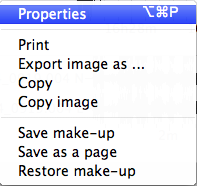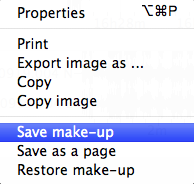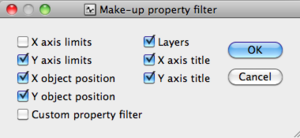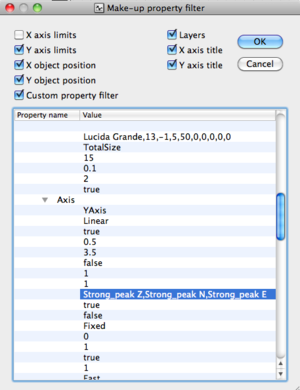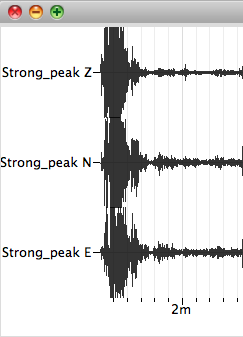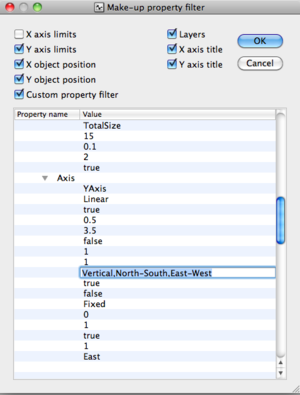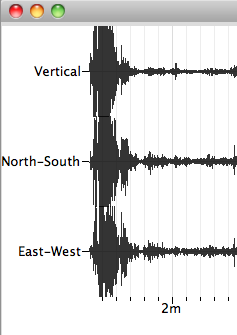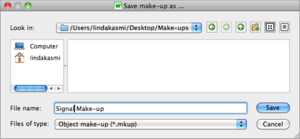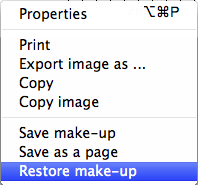Difference between revisions of "SciFigs: Make-up"
| Line 64: | Line 64: | ||
End the saving process by pressing [[Image: Save Button.png]]. | End the saving process by pressing [[Image: Save Button.png]]. | ||
| + | |||
| + | |||
| + | == Applying a make-up to a plot == | ||
| + | |||
| + | A make-up may be applied either manually or automatically. | ||
| + | |||
| + | === Manually === | ||
| + | |||
| + | Right-click on a blank part of the plot and select ''Restore make-up'' in the context menu. | ||
| + | |||
| + | [[Image: Restore Make-up Menu.png|thumb|left|300px|Select ''Restore make-up'' in the context menu]]. | ||
| + | <br style="clear: both"/> | ||
| + | |||
| + | === Automatically === | ||
| + | |||
| + | * Signal and map make-ups: enter the name of the make-up file in the ''Viewers'' tab in geopsy [[Geopsy: Preferences#Viewer_setting_preferences| ''Preferences'']], in the ''Appearance'' section. | ||
Revision as of 15:54, 12 March 2010
A make-up is used to customize the appearance of plots.
Contents
Building a make-up
Make changes to the plot with the property editor obtained by double-clicking inside the plot to be customized, or by right-clicking anywhere in the plot and selecting Properties in the context menu.
.
Saving a make-up
Once all changes have been made in the plot, right-click on a blank part of the plot and select Save make-up in the context menu.
Customize the Make up property filter pop-up window. When a box is checked it has the follwing effects:
- X axis limits: keep the two end values of the x-axis
- Y axis limits: keep the two end values of the y-axis
- X object position: keep the x position of the plot in the page
- Y object position: keep the y position of the plot in the page
- Layers: keep the object layers
- X axis title: keep the x-axis title
- Y axis title: keep the y-axis title
- Custom property filter: see below
- Custom property filter box
When this box is checked a window opens inside the Make up property filter pop-up window for advanced make-up property customizing.
As an example, the line underlined in blue is changed from "Strong_Peak Z,Strong_Peak N,Strong_Peak E" into "Vertical,North-South,East-West".
The above make-up applied to a signal window will name tracks as file name Z, file name N and file name E, where file name is the name of the processed file.
The transformed make-up will name tracks Vertical, North-South, and East-Westrespectively.
The saving process contines by pressing ![]() .
.
Choose a destination folder in the browser pop-up window.
Type the name of the make-up in the appropriate text box. Do not include the extension, it is added automatically.
End the saving process by pressing ![]() .
.
Applying a make-up to a plot
A make-up may be applied either manually or automatically.
Manually
Right-click on a blank part of the plot and select Restore make-up in the context menu.
.
Automatically
- Signal and map make-ups: enter the name of the make-up file in the Viewers tab in geopsy Preferences, in the Appearance section.