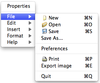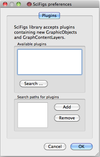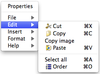Difference between revisions of "SciFigs: Graphic sheet"
| Line 11: | Line 11: | ||
== Edit (Copy/Paste/Selection of objects) == | == Edit (Copy/Paste/Selection of objects) == | ||
| − | [[Image: SciFigs_GraphicSheet_Edit.png|left|100px]]In order to Edit an object the user has to select it first. One should be careful since when you move the mouse on an object the surrounding box becomes blue and than you should click on it so that the box becomes black | + | [[Image: SciFigs_GraphicSheet_Edit.png|left|100px]]In order to Edit an object the user has to select it first. One should be careful since when you move the mouse on an object the surrounding box becomes blue and than you should click on it so that the box becomes black [[Image: SciFigs_ObjectSelection.png|right|50px]]. After that you can either CUT or COPY the object in order to PASTE it in another Graphic Sheet. The user has the possibility to use '''Copy image''' in order to copy the object content into the clipboard of the Operating System you are using to be used directly from another software (use PASTE in the other software to have a copy of the object into the other software) |
== Insert object == | == Insert object == | ||
Revision as of 12:46, 12 March 2010
Note for Mac users : the menu on a Mac is shown when you press the right button of the mouse and is not shown in the Graphic sheet window on the Top.
A Graphic Sheet could include any of a Graph, a Palette, an Image, a Legend, and a Text.
Contents
File (Input/Ouput/Print)
The user can create a New Graphic sheet or Open an existing one that is already created as a Page File (.page).
It is possible except from Saving a file to use Save as so that you can save your Graphic Sheet with another name or in another place. Additionally the user can set the Preferences of the Graphic Sheet viewer where he can add available plugins further to the one that contains the GraphicOblects and GraphContentLayers by Adding the search path for plugins.
Additionally there is the possibility to print and also export the image into various formats (i.e. PS, PDF, SVG, BMP, JPEG, PNG, PPM, XBM, XPM).
Edit (Copy/Paste/Selection of objects)
In order to Edit an object the user has to select it first. One should be careful since when you move the mouse on an object the surrounding box becomes blue and than you should click on it so that the box becomes black
. After that you can either CUT or COPY the object in order to PASTE it in another Graphic Sheet. The user has the possibility to use Copy image in order to copy the object content into the clipboard of the Operating System you are using to be used directly from another software (use PASTE in the other software to have a copy of the object into the other software)