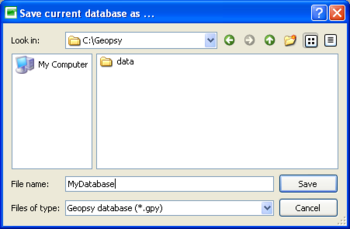Difference between revisions of "Geopsy: Open, Close and Save"
(New page: This section explains how to open, close and save a Geopsy database. === Opening a database === Click on the Open icon 20px|baseline or alternatively open the ''Fi...) |
|||
| Line 3: | Line 3: | ||
=== Opening a database === | === Opening a database === | ||
| − | Click on the Open icon [[Image:IconOpen.png| | + | Click on the Open icon [[Image:IconOpen.png|32px|baseline]] or alternatively open the ''File'' menu and select ''Open'' (or Crtl+O). Select the database in the browser windows and open it. |
The signal files contained in the database will be loaded. If any groups have been created, they will be also loaded. All loaded files and groups (if any) will appear in the ''Files'' and ''Groups'' tool bars. | The signal files contained in the database will be loaded. If any groups have been created, they will be also loaded. All loaded files and groups (if any) will appear in the ''Files'' and ''Groups'' tool bars. | ||
| Line 9: | Line 9: | ||
=== Saving a database === | === Saving a database === | ||
| − | [[Image:Save Database.png|thumb|right| | + | [[Image:Save Database.png|thumb|right|350px|Saving a database]] |
| − | Click on the Save icon [[Image:IconSave.png| | + | Click on the Save icon [[Image:IconSave.png|28px|baseline]] or alternatively open the ''File'' menu and select ''Save'' (or Crtl+S). If no database has been already created, then select the directory where to save the database in the browser windows, give the name of the database and click on the ''save'' button. If the database has been already created, then all modifications will be saved in the current database. |
| + | If you want to create a new database from the current database, select ''save as'' in the ''File'' menu. | ||
| + | |||
| + | The temporary signal files .... TO DO | ||
| + | |||
| + | Note that if the location of the signal files has changed, a popup windows will appear when opening the database. The new path of the signal files must be given. Do not forget to save the database with the new location of the signal files. | ||
| + | |||
| + | <br style="clear: both"/> | ||
=== Closing a database === | === Closing a database === | ||
Revision as of 15:07, 8 March 2010
This section explains how to open, close and save a Geopsy database.
Opening a database
Click on the Open icon ![]() or alternatively open the File menu and select Open (or Crtl+O). Select the database in the browser windows and open it.
or alternatively open the File menu and select Open (or Crtl+O). Select the database in the browser windows and open it.
The signal files contained in the database will be loaded. If any groups have been created, they will be also loaded. All loaded files and groups (if any) will appear in the Files and Groups tool bars.
Saving a database
Click on the Save icon ![]() or alternatively open the File menu and select Save (or Crtl+S). If no database has been already created, then select the directory where to save the database in the browser windows, give the name of the database and click on the save button. If the database has been already created, then all modifications will be saved in the current database.
or alternatively open the File menu and select Save (or Crtl+S). If no database has been already created, then select the directory where to save the database in the browser windows, give the name of the database and click on the save button. If the database has been already created, then all modifications will be saved in the current database.
If you want to create a new database from the current database, select save as in the File menu.
The temporary signal files .... TO DO
Note that if the location of the signal files has changed, a popup windows will appear when opening the database. The new path of the signal files must be given. Do not forget to save the database with the new location of the signal files.