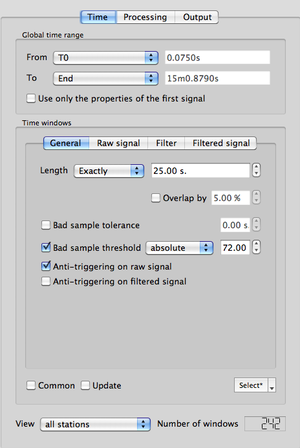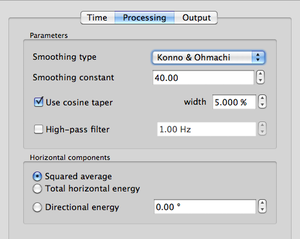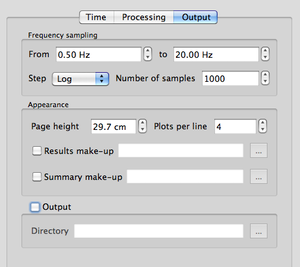Difference between revisions of "Geopsy: H/V and Spectrum Toolboxes"
Jump to navigation
Jump to search
| Line 57: | Line 57: | ||
= Load parameters and start processing = | = Load parameters and start processing = | ||
| − | [[Image: HV_SPEC_toolb_load_start.png|thumb|right|300px|Load parameters and Start section]] | + | [[Image: HV_SPEC_toolb_load_start.png|thumb|right|300px|Load parameters and Start section]]Two buttons are displayed at the bottom of the '''Time''' tab: |
| + | |||
| + | *'''Load parameters''': to load Toolbox parameters from previous processing | ||
| + | *'''Start''': to start processing the data | ||
Latest revision as of 16:27, 27 February 2013
These toolboxes, besides some exceptions noted in the text, are common to the following tools:
- H/V spectral ratio
- Spectrum
- H/V rotate
- Spectrum rotate
Use
These toolboxes contain all the parameters needed for windowing, processing, graphics appearance, and output destination. They also contain some information about processing results.
It comprises three tabs (Time, Processing and Output), divided in two to three sections grouping parameters of the same type. Here below, the tabs inside a section are termed sub-tabs .
- Note: changes made in a toolbox are preserved for its next use when closing the signal window or when quitting Geopsy.
It is however strongly recommended to verify the parameters in the toolbox before running the windowing or the H/V-Spectrum computation.
Time Tab
- Global time range section: selection of a portion of the signal
- Time windows section:
- General sub-tab: windowing parameters
- Raw signal sub-tab: anti-triggering parameters for raw signal
- Filter sub-tab: filter parameters for filetered signal anti-triggering
- Filtered signal sub-tab: anti-triggering parameters for filtered signal
- Number of windows section
Main article: Time Tab
Processing Tab
- Parameters section: processing parameters
- Horizontal components section (for H/V spectral ratio only): the way to deal with horizontal components
Main article: Processing tab
Output Tab
- Frequency sampling section: parameters on frequency
- Appearance section: automatic output graphics appearance parameters
- Output section: where to save the results
Main article: Output tab
Load parameters and start processing
Two buttons are displayed at the bottom of the Time tab:
- Load parameters: to load Toolbox parameters from previous processing
- Start: to start processing the data
Main article: Load parameters and start processing