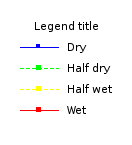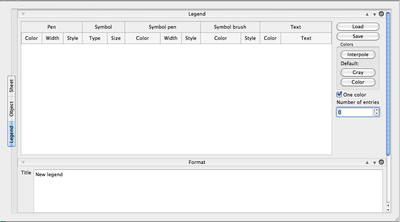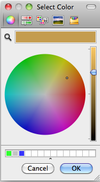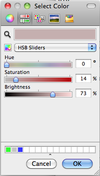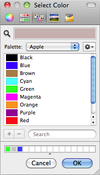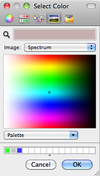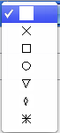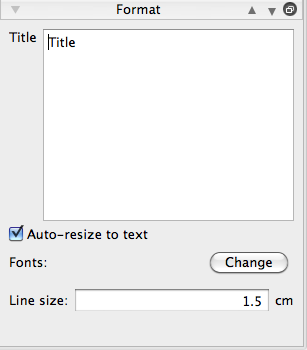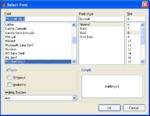Difference between revisions of "SciFigs: Legend"
| Line 34: | Line 34: | ||
*[[#Text| Text]] | *[[#Text| Text]] | ||
| − | These items are described by the following characteristics: | + | |
| − | *Color: five ways are offered to choose colors | + | |
| + | |||
| + | These five items are described by the following characteristics: | ||
| + | |||
| + | *'''Color''': five ways are offered to choose colors | ||
[[Image:SciFigs_Legend_SelectColor1.png|100px|Default Select Color]] | [[Image:SciFigs_Legend_SelectColor1.png|100px|Default Select Color]] | ||
| − | [[Image:SciFigs_Legend_SelectColor2.png|100px| | + | [[Image:SciFigs_Legend_SelectColor2.png|100px|Select Color]] |
| − | [[Image:SciFigs_Legend_SelectColor3.png|100px| | + | [[Image:SciFigs_Legend_SelectColor3.png|100px|Select Color]] |
| − | [[Image:SciFigs_Legend_SelectColor4.png|100px| | + | [[Image:SciFigs_Legend_SelectColor4.png|100px|Select Color]] |
| − | [[Image:SciFigs_Legend_SelectColor5.png|100px| | + | [[Image:SciFigs_Legend_SelectColor5.png|100px|Select Color]] |
| + | |||
<br style="clear: both"/> | <br style="clear: both"/> | ||
| − | + | Additionally one can decide to use colors as these is a result of an '''Interpole''' [[Image:SciFigs_legend_Interpole.png|100px]] between two colors from the list of colors already used. Also an automatic way to directly use color [[Image:SciFigs_legend_Interpole_color.png|100px]] or [[Image:SciFigs_legend_Interpole_gray.png|100px]] gray scale by pressing the [[Image:SciFigs_legend_Interpole_color_button.png|50px]] or the [[Image:SciFigs_legend_Interpole_gray_button.png|50px]] Button in '''Colors''' frame. Finally the user has the possibility to use different colors for the Pen, Symbol Pen, Symbol Brush and Text for the same curve. In order to do that one should un-check the box ''One color'' below the '''Colors''' frame. The user can increase or decrease the number of entries in the Legend Graph when he is using the Legend from the [[SciFigs: Graphic sheet|graphic sheet]] in [[SciFigs: Figue|figue]] if he adds a legend box. In any other case it is not possible to change the number of entries. | |
| − | + | Especially for the Color Selection the user can select one of the Basic colors already defined or create his own color and add it to the Custom Colors by either pressing the appropriate button [[Image:Legend_AddCustomColors.png|150px]] or drag & drop it to the list of Custom Colors. | |
| − | |||
| − | |||
| − | |||
| + | <br style="clear: both"/> | ||
| + | *'''Width''' | ||
| + | [[Image:Legend_menu-width.png|thumb|left|100px]] | ||
| + | <br style="clear: both"/> | ||
| + | |||
| + | |||
| + | *'''Style''': two types of style are available | ||
| + | For '''Pen''' and '''Symbol pen''': style defines a type of line | ||
| + | [[Image:Legend_menu-style1a.png|thumb|left|100px]] | ||
| + | [[Image:Legend_menu-style1b.png|60px]] | ||
| + | <br style="clear: both"/> | ||
| + | |||
| + | For '''Symbol brush''': style defines a type of filling | ||
| + | [[Image:Legend_menu-style2a.png|thumb|left|100px]] | ||
| + | [[Image:Legend_menu-style2b.png|40px]] | ||
| + | <br style="clear: both"/> | ||
| + | |||
| + | |||
| + | *'''Type''' | ||
| + | [[Image:Legend_menu-type1.png|thumb|left|100px]] | ||
| + | [[Image:Legend_menu-type2.png|60px]] | ||
| + | <br style="clear: both"/> | ||
| + | |||
| + | <br style="clear: both"/> | ||
| − | |||
| + | *'''Size''' | ||
| + | [[Image:Legend_menu-size.png|thumb|left|100px]] | ||
<br style="clear: both"/> | <br style="clear: both"/> | ||
| − | + | ||
| − | + | ||
| − | + | *'''Text''' | |
| + | The user can define the Text to be used at the legend box describing each curve. It is also possible to define the color of the text. | ||
<br style="clear: both"/> | <br style="clear: both"/> | ||
| + | |||
==== Symbol ==== | ==== Symbol ==== | ||
| − | |||
==== Symbol pen ==== | ==== Symbol pen ==== | ||
| Line 70: | Line 98: | ||
==== Symbol brush ==== | ==== Symbol brush ==== | ||
| − | The user can define the ''Color'' and the ''Style'' [[Image: SymbolBrushStyle.png| 30px]] to be used. | + | The user can define the ''Color'' and the ''Style'' [[Image: SymbolBrushStyle.png| thumb|30px]] to be used. |
==== Text ==== | ==== Text ==== | ||
| − | |||
== Format Box == | == Format Box == | ||
| + | |||
[[Image:SciFigs_legend_FormatBox.png|thumb|left|400px|Formating the Text of a legend]] | [[Image:SciFigs_legend_FormatBox.png|thumb|left|400px|Formating the Text of a legend]] | ||
The user can set the Text of the Legend Title, setup auto-resizing of the Box based on the size of the text and define the font as you wish by pressing '''Change''' [[Image:SciFigs_Select_Font.png|right|150px]]. FInally one can define the '''Line size''' of each curve, but in that case enable Auto-resize to text as well so that the information you have in the Box might not be presented correctly. | The user can set the Text of the Legend Title, setup auto-resizing of the Box based on the size of the text and define the font as you wish by pressing '''Change''' [[Image:SciFigs_Select_Font.png|right|150px]]. FInally one can define the '''Line size''' of each curve, but in that case enable Auto-resize to text as well so that the information you have in the Box might not be presented correctly. | ||
Revision as of 16:33, 20 February 2013
A legend is a graphical object that can be inserted in a graphic sheet. A legend is a description of various line, symbol and text attributes used for plotting curves on a Graph containing line layers.
The user has the ability to Import, Load,' or Export, Save', the Legend information from or into a file. This is very useful when one is using command line tools and he wants directly to use a Legend file (.legend). The example can be used by first downloadinf the Legend_page.page file and then loading it in figue to plot the same legend as in figure.
Contents
Create a legend
In a graphic sheet such as figue, select the menu Insert/Legend. Alternatively, use the legend toolbar icon ![]() or right-click on a blank part of the graphic sheet and access Insert/Legend through the context menu (useful for Mac users who have no top menu bar when the graphic sheet is embedded in a larger application, e.g. inside geopsy).
or right-click on a blank part of the graphic sheet and access Insert/Legend through the context menu (useful for Mac users who have no top menu bar when the graphic sheet is embedded in a larger application, e.g. inside geopsy).
Edit a legend
The properties window of the legend box appears by double clicking on the graph corresponding to the legend and then selecting the Legend Tab.
The Legend property window includes two sections:
- a Legend box
- a Format box
Legend Box
The Legend Graph-Box is used to customize five items:
These five items are described by the following characteristics:
- Color: five ways are offered to choose colors
Additionally one can decide to use colors as these is a result of an Interpole 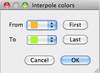 between two colors from the list of colors already used. Also an automatic way to directly use color
between two colors from the list of colors already used. Also an automatic way to directly use color ![]() or
or ![]() gray scale by pressing the
gray scale by pressing the ![]() or the
or the ![]() Button in Colors frame. Finally the user has the possibility to use different colors for the Pen, Symbol Pen, Symbol Brush and Text for the same curve. In order to do that one should un-check the box One color below the Colors frame. The user can increase or decrease the number of entries in the Legend Graph when he is using the Legend from the graphic sheet in figue if he adds a legend box. In any other case it is not possible to change the number of entries.
Especially for the Color Selection the user can select one of the Basic colors already defined or create his own color and add it to the Custom Colors by either pressing the appropriate button
Button in Colors frame. Finally the user has the possibility to use different colors for the Pen, Symbol Pen, Symbol Brush and Text for the same curve. In order to do that one should un-check the box One color below the Colors frame. The user can increase or decrease the number of entries in the Legend Graph when he is using the Legend from the graphic sheet in figue if he adds a legend box. In any other case it is not possible to change the number of entries.
Especially for the Color Selection the user can select one of the Basic colors already defined or create his own color and add it to the Custom Colors by either pressing the appropriate button ![]() or drag & drop it to the list of Custom Colors.
or drag & drop it to the list of Custom Colors.
- Width
- Style: two types of style are available
For Pen and Symbol pen: style defines a type of line
For Symbol brush: style defines a type of filling
- Type
- Size
- Text
The user can define the Text to be used at the legend box describing each curve. It is also possible to define the color of the text.
Symbol
Symbol pen
The user can define here the parameters for the pen that creates the Symbol to be used, as the Color, the Width and the Style.
Symbol brush
The user can define the Color and the Style
to be used.
Text
Format Box
The user can set the Text of the Legend Title, setup auto-resizing of the Box based on the size of the text and define the font as you wish by pressing Change
. FInally one can define the Line size of each curve, but in that case enable Auto-resize to text as well so that the information you have in the Box might not be presented correctly.
Legend file format
As described above it is possible to Load or Save the legend information in a file for later use. The file is in XML format.