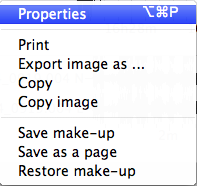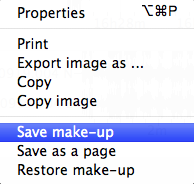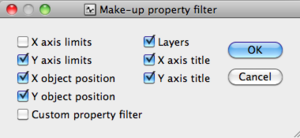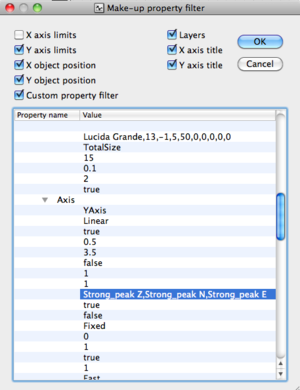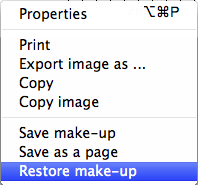Difference between revisions of "SciFigs: Make-up"
| Line 1: | Line 1: | ||
| − | A make-up is used to customize the appearance of | + | A make-up is used to customize the appearance of individual [[SciFigs:_Graph|graphic objects]] or [[SciFigs: Graphic sheet| Graphic Sheets]]. It includes all the information corresponding to the object Properties, such as X/Y axis limits, X/Y object position, Layers, and X/Y axis titles. |
| + | |||
| + | It can be saved in a .mkup file (which is a [[Xml_files| XML File]]) that can further be used for any other [[SciFigs:_Graph|graphic objects]] or [[SciFigs: Graphic sheet| Graphic Sheets]] of the same type as well as in a command line mode. | ||
| − | |||
'''Note''': do not mix the two types of make-up files, unless you want to run into errors. | '''Note''': do not mix the two types of make-up files, unless you want to run into errors. | ||
Latest revision as of 15:51, 13 February 2013
A make-up is used to customize the appearance of individual graphic objects or Graphic Sheets. It includes all the information corresponding to the object Properties, such as X/Y axis limits, X/Y object position, Layers, and X/Y axis titles.
It can be saved in a .mkup file (which is a XML File) that can further be used for any other graphic objects or Graphic Sheets of the same type as well as in a command line mode.
Note: do not mix the two types of make-up files, unless you want to run into errors.
Note: only one type of context menu among the several available is shown.
Building a make-up
Make changes to the plot with the property editor.
Saving a make-up
Once all changes have been made in the plot, right-click on a blank part of the plot and select Save make-up in a context menu.
When Save make-up is selected, Make up property filter appears in a pop-up window.
Checked boxes have the following effects:
- X axis limits: keep the two end values of the x-axis
- Y axis limits: keep the two end values of the y-axis
- X object position: keep the x position of the plot in the page
- Y object position: keep the y position of the plot in the page
- Layers: keep the object layers
- X axis title: keep the x-axis title
- Y axis title: keep the y-axis title
- Custom property filter: for advanced make-up property customizing. When this box is checked a window opens inside the Make up property filter window (Example).
The saving process continues by pressing ![]() .
.
Choose a destination folder in the browser pop-up window.
Type the name of the make-up in the appropriate text box. Do not include the extension (.mkup), it is added automatically.
End the saving process by pressing ![]() .
.
Applying a make-up
Select Restore make-up in the context menu.
.