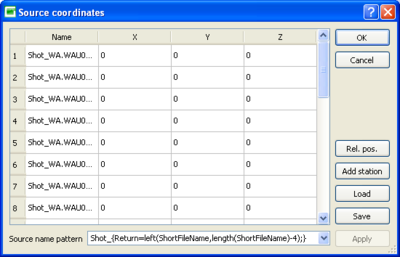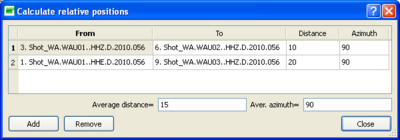Difference between revisions of "Geopsy: Set sources"
| Line 5: | Line 5: | ||
Source positions can be edited in different ways. | Source positions can be edited in different ways. | ||
*A first option is to edit the relative position of each selected source directly by typing it in the X, Y & Z fields. | *A first option is to edit the relative position of each selected source directly by typing it in the X, Y & Z fields. | ||
| − | It is also possible to add sources in current selection pressing [[Image:AddStationButton.png| | + | It is also possible to add sources in current selection pressing [[Image:AddStationButton.png|middle]]. |
| − | *A second option is to press [[Image:LoadButton.png| | + | *A second option is to press [[Image:LoadButton.png|middle]] in order to load a coordinate file in ASCII format or a [[SciFigs: Multi-column Parser|parser]]. When the load button is pressed it is possible to browse to the directory of the selected coordinate file and open it. As the open button is pressed a new window appears by which importing options can be specified, like for instance coordinate units or file columns/rows to be read (refer to the [[SciFigs: Multi-column Parser|parser]] page for further details). |
| − | Coordinate files can be also saved pressing [[Image:SaveButton.png| | + | Coordinate files can be also saved pressing [[Image:SaveButton.png|middle]]. |
<br style="clear: both"/> | <br style="clear: both"/> | ||
| − | + | [[Image:SetSourcesRelativePosition.png|thumb|right|400px|Relative position window]] | |
| − | Furthermore starting from the Set source window it is possible to display the absolute distance in meters and the azimuth in degrees calculated between any source pair. In order to calculate distances beetween source pairs, push | + | Furthermore starting from the Set source window it is possible to display the absolute distance in meters and the azimuth in degrees calculated between any source pair. In order to calculate distances beetween source pairs, push [[Image:RelPosButton.png|middle]] in the Set source window; in this way a new window appears. In this window you can press the add button in order to display distance and azimuth between source pair. You can select any source pair clicking in the cells that contains the source names. Furthermor it is possible to add (and remove) new source pairs as rows in the same window and display the average distance and azimuth. |
| − | |||
Revision as of 15:35, 12 March 2010
Set sources option allows to define shot position in case of active seismic experiments. It works in a very similar way as the set receiver option in the Edit menu.
When the set source button is pushed in the Edit menu a window appears in which source positions are displayed as a table.
Default fields displayed in this table are: Source name, X, Y & Z coordinates. Source positions can be edited in different ways.
- A first option is to edit the relative position of each selected source directly by typing it in the X, Y & Z fields.
It is also possible to add sources in current selection pressing ![]() .
.
- A second option is to press
 in order to load a coordinate file in ASCII format or a parser. When the load button is pressed it is possible to browse to the directory of the selected coordinate file and open it. As the open button is pressed a new window appears by which importing options can be specified, like for instance coordinate units or file columns/rows to be read (refer to the parser page for further details).
in order to load a coordinate file in ASCII format or a parser. When the load button is pressed it is possible to browse to the directory of the selected coordinate file and open it. As the open button is pressed a new window appears by which importing options can be specified, like for instance coordinate units or file columns/rows to be read (refer to the parser page for further details).
Coordinate files can be also saved pressing ![]() .
.
Furthermore starting from the Set source window it is possible to display the absolute distance in meters and the azimuth in degrees calculated between any source pair. In order to calculate distances beetween source pairs, push ![]() in the Set source window; in this way a new window appears. In this window you can press the add button in order to display distance and azimuth between source pair. You can select any source pair clicking in the cells that contains the source names. Furthermor it is possible to add (and remove) new source pairs as rows in the same window and display the average distance and azimuth.
in the Set source window; in this way a new window appears. In this window you can press the add button in order to display distance and azimuth between source pair. You can select any source pair clicking in the cells that contains the source names. Furthermor it is possible to add (and remove) new source pairs as rows in the same window and display the average distance and azimuth.