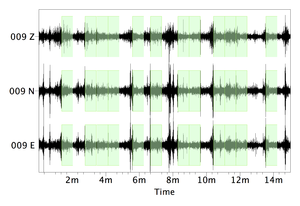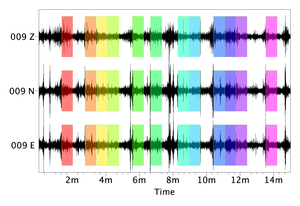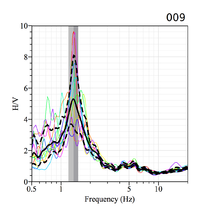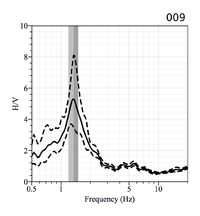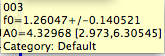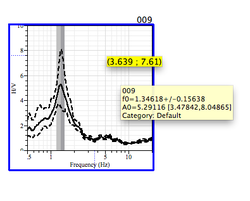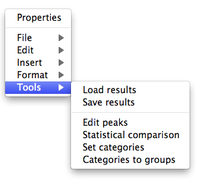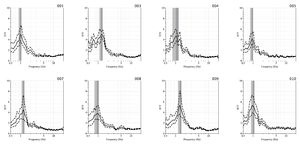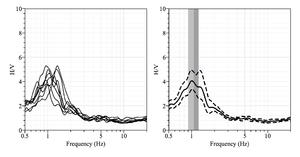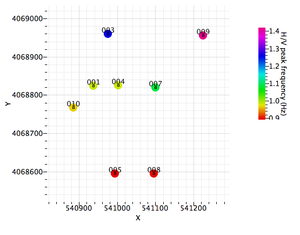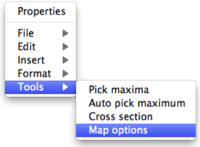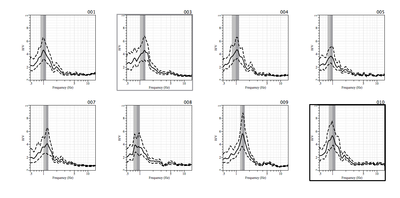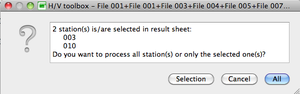Difference between revisions of "Geopsy: H/V and Spectrum Results"
| (42 intermediate revisions by the same user not shown) | |||
| Line 1: | Line 1: | ||
| + | '''H/V and Spectrum results are the same, except for:''' | ||
| + | * '''the labeling of the Y-axis''' | ||
| + | * '''the default number of individual curves (1 in the H/V case; 3 in the spectrum case)''' | ||
| − | + | '''The examples shown here below in this are based on H/V results''' | |
| + | |||
| + | For the Spectrum results, simply replace '''H/V''' by '''Spectrum''' when reading the notice. | ||
| + | |||
| + | |||
| + | The results are obtained after adjusting the windowing and processing parameters in the [[Geopsy: H/V and Spectrum Toolboxes|H/V or Spectrum Toolbox]]. | ||
| Line 17: | Line 25: | ||
| − | = ''' | + | = '''Curve graph''' = |
[[Image:HV_RESULTS_HV_curve1.png|thumb|right|200px|H/V curve]] | [[Image:HV_RESULTS_HV_curve1.png|thumb|right|200px|H/V curve]] | ||
| − | The | + | The curve graph shows: |
| − | * individual | + | * individual curves from the selected windows, with the color of the corresponding window in the signal sheet (provided ''All window'' of the ''H/V options'' or ''Spectrum options'' in [[Geopsy: Preferences#Preference tab for plugins|Preferences]] has been selected |
| − | * the average | + | * the average curve (black line) |
* the amplitude standard deviation curves (dashed lines) | * the amplitude standard deviation curves (dashed lines) | ||
| − | * the | + | * the peak frequency standard deviation domains (the two vertical gray areas) |
| + | |||
| + | |||
| + | The peak frequency is the value at the limit between the two gray areas. | ||
| + | |||
| + | '''Note:''' the limit between the two gray areas and the top of the average curve peak are obtained in two different ways: | ||
| + | |||
| + | - the average curve is obtained by averaging all the curves from the individual windows | ||
| − | + | - the average peak frequency is obtained by averaging the peak frequency of all the curves from the individual windows. | |
| − | The name of the receiver | + | It may thus occur that they do not coincide. |
| + | |||
| + | |||
| + | The name of the receiver appears above the top right corner of the curve plot. | ||
| + | |||
| + | '''Note:''' the name of the station and the graph are not grouped. Both of them must be selected so as to move the two of them together. | ||
<br style="clear: both"/> | <br style="clear: both"/> | ||
| − | [[Image:HV_RESULTS_HV_curve2.png|thumb|right|200px| | + | [[Image:HV_RESULTS_HV_curve2.png|thumb|right|200px|H/V average curve without individual curves]] |
| − | If ''All | + | If the item '''All windows''' of the '''H/V options''' or '''Spectrum options''' in [[Geopsy: Preferences#Preference tab for plugins|Preferences]] has not been selected the color curves do not appear |
<br style="clear: both"/> | <br style="clear: both"/> | ||
| + | = '''Curve parameters''' = | ||
| + | [[Image:HV_RESULTS_HV_hv_box_results.png|thumb|right|200px|H/V parameters]] | ||
| − | + | The curve parameters are displayed in a small pale yellow pop-up window when moving the cursor into the graph or into the graph title in which are indicated: | |
| − | + | * the receiver name. | |
| + | * the peak frequency value with its standard deviation. This value is the limit between the two gray areas, not the value of the average curve peak. | ||
| + | * the peak amplitude with its standard deviation. In case of several peaks, all frequencies and amplitudes are shown. | ||
| + | * the category of the curve, which has been defined by the operator (see next section). This parameter is more useful when several H/V curves are processed. | ||
| − | + | <br style="clear: both"/> | |
| + | [[Image:HV_RESULTS_HV_hv_box_cursor.png|thumb|right|100px|Cursor position (X,Y)]] | ||
| − | + | A bright yellow pop-up window also appears to give the coordinates of the place where the cursor points to. | |
| + | <br style="clear: both"/> | ||
| + | [[Image:HV_RESULTS_HV_boxes_results_cursor_.png|thumb|right|250px|Parameter box and cursor position (X,Y)]] | ||
| + | Both windows may appear together on the graph. | ||
<br style="clear: both"/> | <br style="clear: both"/> | ||
| − | + | Graph parameters may be [[Geopsy: H/V and Spectrum Toolboxes: Output Tab | '''customized''']], and its appearance modified by using a [[SciFigs: Make-up|'''Make-up''']]. | |
| − | |||
| − | |||
| − | |||
| − | |||
| − | |||
| − | |||
| − | = | + | = '''Graph menu''' = |
| − | + | [[Image:HV_RESULTS_HV_tools.png|thumb|right|200px|Graph tools]] | |
| − | |||
| − | + | With a right-click '''outside''' the graph a pop-up menu appears (this menu is also present at the top of the window when running geopsy under Windows or Linux). | |
| + | *[[SciFigs:_Graphic_Sheet_Menu#File | '''File''']] | ||
| + | *[[SciFigs:_Graphic_Sheet_Menu#Edit | '''Edit''']] | ||
| + | *[[SciFigs:_Graphic_Sheet_Menu#Insert | '''Insert''']] | ||
| + | *[[SciFigs:_Graphic_Sheet_Menu#Format | '''Format''']] | ||
| + | |||
| + | *[[Geopsy: _Graph_Tools|'''Tools''']] | ||
| + | |||
| + | Only '''Tools''' is a geopsy specific feature. The other items are described in the [[SciFigs:_Graphic_Sheet_Menu|Graphic Sheet menu]] reference manual. | ||
| + | |||
<br style="clear: both"/> | <br style="clear: both"/> | ||
| − | = '''Processing several | + | = '''Processing several stations''' = |
| − | When processing several (at least two) | + | When processing several (at least two) stations, results appear in two Graphic Sheets: |
| − | * a window with all individual | + | * a window with all individual curves |
* a window with a summary | * a window with a summary | ||
| + | It is possible [[#Reprocess | reprocess]] some or all receivers. | ||
| + | |||
| + | |||
| + | |||
| + | == Individual curves == | ||
| + | |||
| + | For a description of the individual curves see [[#Curve_graph | '''Curve graph''']] | ||
| − | |||
[[Image:HV_RESULTS_HV_curves.png|thumb|right|300px|Individual H/V curves]] | [[Image:HV_RESULTS_HV_curves.png|thumb|right|300px|Individual H/V curves]] | ||
<br style="clear: both"/> | <br style="clear: both"/> | ||
| + | The curve graph(s) appearance may be [[Geopsy: H/V and Spectrum Toolboxes: Output Tab | '''customized''']]. | ||
== H/V summary == | == H/V summary == | ||
The summary window includes | The summary window includes | ||
| − | * two graphs summarizing the | + | * two graphs summarizing the curves |
| + | |||
| + | * a frequency-distance graph with color-coded amplitude along a profile | ||
| + | |||
| + | * a map showing the distribution of the stations in a geographical system | ||
| + | |||
| + | '''Note''': the two maps appear only when the coordinates of the sites have been entered in the data base | ||
| + | |||
| − | * a | + | === Summary curves === |
| + | Two graphs summarizing the individual curves appear at the top of the window: | ||
| + | * individual curves all together | ||
| + | * a single curve showing the average of all individual curves, with amplitude and frequency standard deviations | ||
| − | + | [[Image:HV_RESULTS_HV_summary.png|thumb|right|300px|H/V summary curves of the above eight single curves]] | |
| − | + | <br style="clear: both"/> | |
| + | === Map === | ||
| + | When the receiver coordinates are included in the data base, a geographical map is displayed. | ||
| − | + | Each location is characterized by three items: | |
| − | |||
| − | |||
| − | |||
| − | + | * a '''symbol''' at the location of the point | |
| + | * a '''color bubble''', scaled to the parameter (frequency or amplitude) shown on the map | ||
| + | * a '''label''', which is either the parameter (frequency or amplitude) value, the station name, or which can be omitted | ||
| + | In the default map the receivers are displayed with a frequency color bubble and the receiver name. | ||
| + | |||
| + | [[Image:HV_RESULTS_HV_map.png|thumb|right|300px|Geographical distribution of the receivers with color coded frequency symbols and receiver names]] | ||
<br style="clear: both"/> | <br style="clear: both"/> | ||
| − | + | [[Image:HV_RESULTS_HV_map_tools.png|thumb|right|200px|Sub-item Map options]] | |
| − | [[Image: | + | The display parameters may be changed with the pop-up [[Geopsy: _Map_Options|'''Map options''']] sub-item in the '''Tools''' item of the the pop-up menu obtained with a right click '''outside''' the map. |
<br style="clear: both"/> | <br style="clear: both"/> | ||
| + | = '''Reprocessing some or all stations''' = | ||
| + | [[Image:HV_RESULTS_HV_StationsSelected.png|thumb|right|400px|Selected H/V curves to be reprocessed (Stations 003 and 010)]] | ||
| + | |||
| + | |||
| + | Select the curves to be re-processed and change the parameters in the [[Geopsy: H/V and Spectrum Toolboxes|H/V or Spectrum Toolbox]] | ||
| − | |||
| − | + | Selecting no curve or all curves have the same effcet: all curves will be re-processed. | |
| + | <br style="clear: both"/> | ||
| − | |||
| − | + | [[Image:HV_RESULTS_HV_StationsToBeReprocessed.png|thumb|right|300px|Partial re-processing dialog box]] | |
| + | No dialog box appears when all stations are re-processed. | ||
| − | + | When only some of the stations are selected, a dialog box appears with the following options: | |
| − | + | ||
| + | - '''Selection''': re-process only the stations listed in the dialog box | ||
| + | |||
| + | - '''All''': re-process all stations of the current processing | ||
| − | |||
| − | |||
| − | |||
| − | |||
| − | |||
<br style="clear: both"/> | <br style="clear: both"/> | ||
| − | |||
| − | |||
Latest revision as of 14:21, 11 March 2013
H/V and Spectrum results are the same, except for:
- the labeling of the Y-axis
- the default number of individual curves (1 in the H/V case; 3 in the spectrum case)
The examples shown here below in this are based on H/V results
For the Spectrum results, simply replace H/V by Spectrum when reading the notice.
The results are obtained after adjusting the windowing and processing parameters in the H/V or Spectrum Toolbox.
Contents
Signal and selected windows
After applying the windowing selection criteria, the selected windows appear in green on the signal sheet.
After processing, each selected windows appear with its own color on the signal sheet.
Curve graph
The curve graph shows:
- individual curves from the selected windows, with the color of the corresponding window in the signal sheet (provided All window of the H/V options or Spectrum options in Preferences has been selected
- the average curve (black line)
- the amplitude standard deviation curves (dashed lines)
- the peak frequency standard deviation domains (the two vertical gray areas)
The peak frequency is the value at the limit between the two gray areas.
Note: the limit between the two gray areas and the top of the average curve peak are obtained in two different ways:
- the average curve is obtained by averaging all the curves from the individual windows
- the average peak frequency is obtained by averaging the peak frequency of all the curves from the individual windows.
It may thus occur that they do not coincide.
The name of the receiver appears above the top right corner of the curve plot.
Note: the name of the station and the graph are not grouped. Both of them must be selected so as to move the two of them together.
If the item All windows of the H/V options or Spectrum options in Preferences has not been selected the color curves do not appear
Curve parameters
The curve parameters are displayed in a small pale yellow pop-up window when moving the cursor into the graph or into the graph title in which are indicated:
- the receiver name.
- the peak frequency value with its standard deviation. This value is the limit between the two gray areas, not the value of the average curve peak.
- the peak amplitude with its standard deviation. In case of several peaks, all frequencies and amplitudes are shown.
- the category of the curve, which has been defined by the operator (see next section). This parameter is more useful when several H/V curves are processed.
A bright yellow pop-up window also appears to give the coordinates of the place where the cursor points to.
Both windows may appear together on the graph.
Graph parameters may be customized, and its appearance modified by using a Make-up.
With a right-click outside the graph a pop-up menu appears (this menu is also present at the top of the window when running geopsy under Windows or Linux).
Only Tools is a geopsy specific feature. The other items are described in the Graphic Sheet menu reference manual.
Processing several stations
When processing several (at least two) stations, results appear in two Graphic Sheets:
- a window with all individual curves
- a window with a summary
It is possible reprocess some or all receivers.
Individual curves
For a description of the individual curves see Curve graph
The curve graph(s) appearance may be customized.
H/V summary
The summary window includes
- two graphs summarizing the curves
- a frequency-distance graph with color-coded amplitude along a profile
- a map showing the distribution of the stations in a geographical system
Note: the two maps appear only when the coordinates of the sites have been entered in the data base
Summary curves
Two graphs summarizing the individual curves appear at the top of the window:
- individual curves all together
- a single curve showing the average of all individual curves, with amplitude and frequency standard deviations
Map
When the receiver coordinates are included in the data base, a geographical map is displayed.
Each location is characterized by three items:
- a symbol at the location of the point
- a color bubble, scaled to the parameter (frequency or amplitude) shown on the map
- a label, which is either the parameter (frequency or amplitude) value, the station name, or which can be omitted
In the default map the receivers are displayed with a frequency color bubble and the receiver name.
The display parameters may be changed with the pop-up Map options sub-item in the Tools item of the the pop-up menu obtained with a right click outside the map.
Reprocessing some or all stations
Select the curves to be re-processed and change the parameters in the H/V or Spectrum Toolbox
Selecting no curve or all curves have the same effcet: all curves will be re-processed.
No dialog box appears when all stations are re-processed.
When only some of the stations are selected, a dialog box appears with the following options:
- Selection: re-process only the stations listed in the dialog box
- All: re-process all stations of the current processing