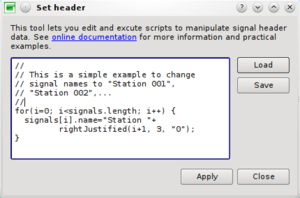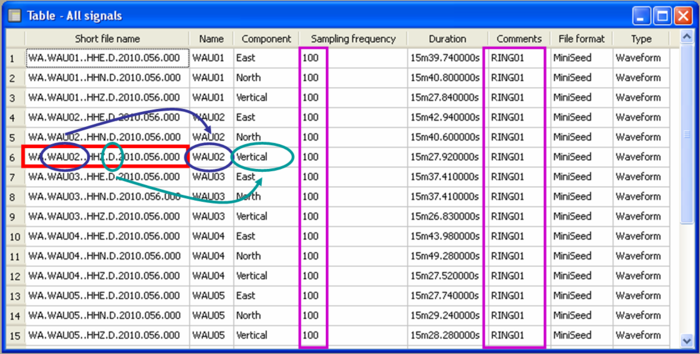Difference between revisions of "Geopsy: Set header"
| (65 intermediate revisions by 3 users not shown) | |||
| Line 1: | Line 1: | ||
| − | This section explains how to modify header information stored in a [[Geopsy: Database|database]] in a very efficient way. Any information about signals can be viewed in a [[Geopsy: Table|table]]. Signals can be modified one by one by cell editing (Ctrl+K). For huge number of signals this is boring and time consuming. Instead, you can create | + | This section explains how to modify header information stored in a [[Geopsy: Database|database]] in a very efficient way. Any information about signals can be viewed in a [[Geopsy: Table|table]]. Signals can be modified one by one by cell editing (Ctrl+K). For huge number of signals this is boring and time consuming. Instead, you can create small scripts and apply them with one single click. The syntax for these scripts is rather simple. They are written in Javascript like [[Geopsy: Waveform Scripting Language|waveform script language]]. |
== General presentation == | == General presentation == | ||
| − | |||
| − | + | This help refers to the latest development release (geopsypack>=3.0.0) | |
| + | [[Image:Setheaders.png|thumb|right|300px|Dialog box to editing header information]] | ||
| − | + | From any active [[Geopsy: Signal Viewer|signal viewer]] (which is by definition a list of signals), click on menu item ''Edit/Set headers''. A dialog box will appear. You can type any script in the left editor. A basic loop to assign a new name to all signals is proposed as the default script. Comment or remove this script and enter your own code. | |
| − | + | All statements are separated by ''';''' (like in C or C++). If a line begins with '''//''', all text is ignored until the end of the line (like C or C++ comments). In the same way, all text included between '''/*''' and '''*/''' is considered as a comment. Commenting parts of a script may be interesting to solve errors. | |
| − | |||
| + | Upon starting the script, an array called ''signals'' contains the list of all signals of the current viewer. Each signal is indexed by its position in the current viewer, starting at index 0. For instance, | ||
| + | |||
| + | signals[i] | ||
| + | |||
| + | Refers to the (i+1)th signal in the current viewer. In a table, index are displayed on the left side starting at 1. Be careful that they start at 0 in array ''signals''. The number of signals in the current viewer is given by expression | ||
| + | |||
| + | signals.length | ||
| + | |||
| + | Hence, the basic loop to assign values to signal headers will have a structure similar to this one: | ||
| + | |||
| + | for(i=0; i<signals.length; i++) { | ||
| + | signals[i].samplingPeriod=0.01; | ||
| + | } | ||
| + | |||
| + | In this example, ''samplingPeriod'' is set to 0.01 seconds or a sampling frequency of 100 Hz. Available signal attributes are those listed [[Geopsy: Database#Internal database structure|here]], replacing the first capital letter by its corresponding lower case: | ||
| + | |||
| + | ShortFileName becomes shortFileName | ||
| + | |||
| + | ''print'' function might be useful to solve errors in scripts. Print output and errors are all directed to the main log message window. | ||
| + | |||
| + | for(i=0; i<signals.length; i++) { | ||
| + | print("Signal index "+i+" had a sampling period of "+ | ||
| + | signals[i].samplingPeriod); | ||
| + | } | ||
| + | |||
| + | Which results into the following message in the log window: | ||
| + | |||
| + | [SetHeader]Signal index 0 had a sampling period of 0.004 | ||
| + | [SetHeader]Signal index 1 had a sampling period of 0.004 | ||
| + | |||
| + | To execute the current script click on '''Apply'''. The content of the editor can be saved or restored to a .headequ file (a simple text file in fact) by clicking on the button '''Save''' and '''Load''' respectively. | ||
| + | |||
| + | == Using functions == | ||
| + | |||
| + | Usually, you would like to keep several handy scripts easily accessible. You can write each one in a separate function and comment/uncomment the function to be run. | ||
| + | |||
| + | function set_samplingFrequency(f) | ||
| + | { | ||
| + | for(i=0; i<signals.length; i++) { | ||
| + | signals[i].samplingFrequency=f; | ||
| + | } | ||
| + | } | ||
| + | function set_receiver(dx) | ||
| + | { | ||
| + | for(i=0; i<signals.length; i++) { | ||
| + | signals[i].receiverX=i*dx; | ||
| + | } | ||
| + | } | ||
| + | //set_samplingFrequency(100); | ||
| + | set_receiver(2); | ||
| + | |||
| + | == Trouble shooting == | ||
| + | |||
| + | A common mistake is a typo error for signal property name. For instance | ||
| + | |||
| + | signals[i].smplingFrequency=100; | ||
| + | |||
| + | neither produces the expected effect nor generates an error message. To check the effect of this statement, add prints: | ||
| + | |||
| + | print("before smplingFrequency "+signals[i].smplingFrequency); | ||
| + | signals[i].smplingFrequency=100; | ||
| + | print("after smplingFrequency "+signals[i].smplingFrequency); | ||
| + | |||
| + | Note that instead of altering the ''SamplingFrequency'', this script is simply adding a new property to the object ''signal[i]''. | ||
| + | |||
| + | == Examples == | ||
| + | |||
| + | === Modify signal names === | ||
| + | |||
| + | [[Geopsy: Database#Internal database structure|ShortFileName]] is the original file name without its complete path. The [[Geopsy: Database#Internal database structure|name]] of the signal is extracted from the ShortFileName. | ||
| + | |||
| + | for(i=0; i<signals.length; i++) { | ||
| + | signals[i].name=signals[i].shortFileName.substring(3,8) | ||
| + | } | ||
| + | |||
| + | '''substring(s, e)''' returns the characters starting at index '''s''' (counting from 0) and stops just before index '''e'''. | ||
| + | |||
| + | === Set sampling frequency to 100 Hz === | ||
| + | |||
| + | Set [[Geopsy: Database#Internal database structure|sampling frequency]] to 100 Hz. Can be useful when loading signal from text files without header information. The sampling frequency is the minimum field required to display signals. | ||
| + | |||
| + | for(i=0; i<signals.length; i++) { | ||
| + | signals[i].samplingFrequency=100; | ||
| + | } | ||
| + | |||
| + | === Set components === | ||
| + | |||
| + | Set the [[Geopsy: Database#Internal database structure|component]] from the signal file name. [[Geopsy: Database#Internal database structure|ShortFileName]] is the original file name without its complete path. We assume that the file name contains a keyword indicating the component (e.g. ..._Z.sac, ..._N.sac or ..._E.sac). | ||
| + | |||
| + | for(i=0; i<signals.length; i++) { | ||
| + | s=signals[i].shortFileName | ||
| + | switch(signals[i].shortFileName.substring(s.length-5,s.length-4)) { | ||
| + | case "E": | ||
| + | signals[i].component="East"; | ||
| + | break; | ||
| + | case "N": | ||
| + | signals[i].component="North"; | ||
| + | break; | ||
| + | case "Z": | ||
| + | signals[i].component="Vertical"; | ||
| + | break; | ||
| + | } | ||
| + | } | ||
| + | |||
| + | From version 3.4.0, recognition of component names is more flexible (accepts lower case) and the above code can be simplified to | ||
| + | |||
| + | for(i=0; i<signals.length; i++) { | ||
| + | s=signals[i].shortFileName | ||
| + | signals[i].component=s.substring(s.length-5,s.length-4) | ||
| + | } | ||
| + | |||
| + | === Set name from the right end of ShortFileName === | ||
| + | |||
| + | Set the signal name from [[Geopsy: Database#Internal database structure|shortFileName]]. [[Geopsy: Database#Internal database structure|ShortFileName]] is the original file name without its complete path. We assume that the file name ends with a file number written with 3 digits (i.e. typical files out of CityShark II). | ||
| + | |||
| + | for(i=0; i<signals.length; i++) { | ||
| + | s=signals[i].shortFileName; | ||
| + | signals[i].name=s.substring(s.length-3,s.length); | ||
| + | } | ||
| + | |||
| + | === Set comments === | ||
| + | |||
| + | The [[Geopsy: Database#Internal database structure|comments]] contains here the name of the array. | ||
| + | |||
| + | for(i=0; i<signals.length; i++) { | ||
| + | signals[i].comments="RING01" | ||
| + | } | ||
| + | |||
| + | The application of scripts shown is the examples No 1, 2, 3 and 4 modify the headers as follow: | ||
<br style="clear: both"/> | <br style="clear: both"/> | ||
| + | [[Image:SetHeadersExample.png|thumb|center|700px|Modified headers after applying the equations shown in examples 1 to 4]] | ||
| + | |||
| + | === Set StartTime === | ||
| + | |||
| + | for(i=0; i<signals.length; i++) { | ||
| + | signals[i].startTime="20230927103020.45"; | ||
| + | } | ||
| + | |||
| + | === Round StartTime to sampling period === | ||
| + | |||
| + | for(i=0; i<signals.length; i++) { | ||
| + | s0=signals[i].startTime; | ||
| + | s=s0.substring(12,s0.length)*1; // Extract seconds only | ||
| + | s0=addSeconds(s0, -s); // Remove seconds from absolute time | ||
| + | f=signals[i].samplingFrequency; | ||
| + | s=Math.round(s*f)/f | ||
| + | s0=addSeconds(s0, s); // Add rounded seconds to absolute time | ||
| + | signals[i].startTime=s0; | ||
| + | } | ||
| + | |||
| + | === Time arithmetics === | ||
| + | |||
| + | Time specification is a string of characters with format 'YYYYMMddhhmmssz'. For example: 20200213123057.456, which stands for February 13th 2020 at 12:30:57.456. | ||
| + | |||
| + | Modify starting time of a signal | ||
| + | sig=signals[i]; | ||
| + | sig.startTime=addSeconds(sig.startTime, 2.456); | ||
| + | |||
| + | Similar functions exist to add months and years: addMonths and addYears, respectively. | ||
| + | |||
| + | Get the time delay between two signal starting times | ||
| + | dt=elapsedSeconds(signals[i].startTime, signals[i+1].startTime); | ||
| + | |||
| + | === Shift T0 by 3h20 === | ||
| − | + | for(i=0; i<signals.length; i++) { | |
| − | + | signals[i].startTime=addSeconds(signals[i].startTime, 3*3600+20*60); | |
| − | + | } | |
| − | |||
| − | |||
| − | |||
| − | + | === Converts from any date/time format === | |
| − | |||
| − | |||
| − | |||
| − | |||
| − | |||
| − | |||
| − | |||
| − | |||
| − | |||
| − | |||
| − | |||
| − | |||
| − | |||
| − | |||
| + | for(i=0; i<signals.length; i++) { | ||
| + | signals[i].startTime=dateFrom("April 1 1984 13:15", "MMMM d yyyy h:m"); | ||
| + | } | ||
| + | To get help about format specification run ''gptime -h all'' | ||
| − | + | === Playing with time picks and comments === | |
| − | < | + | for(i=0; i<signals.length; i++) { |
| + | signals[i].setTimePick("Vp", "20200624220722") | ||
| + | signals[i].comments="Vp set to "+signals[i].timePick("Vp"); | ||
| + | } | ||
| + | |||
| + | === Debug helper === | ||
| + | |||
| + | Print messages to the message console. | ||
| + | |||
| + | for(i=0; i<signals.length; i++) { | ||
| + | print("Vp set to "+signals[i].timePick("Vp")); | ||
| + | } | ||
| − | == | + | === Right or left justification === |
| + | |||
| + | Build a signal name with 0 padding. | ||
| − | + | for(i=0; i<signals.length; i++) { | |
| − | + | signals[i].name="WA_WAU"+rightJustified(i+1, 2, "0"); | |
| + | } | ||
| − | + | === Start a system command === | |
| − | |||
| − | |||
| − | + | List files and directories in your home directory | |
| − | + | print(system("ls /home/username")); | |
Latest revision as of 22:27, 21 March 2025
This section explains how to modify header information stored in a database in a very efficient way. Any information about signals can be viewed in a table. Signals can be modified one by one by cell editing (Ctrl+K). For huge number of signals this is boring and time consuming. Instead, you can create small scripts and apply them with one single click. The syntax for these scripts is rather simple. They are written in Javascript like waveform script language.
Contents
- 1 General presentation
- 2 Using functions
- 3 Trouble shooting
- 4 Examples
- 4.1 Modify signal names
- 4.2 Set sampling frequency to 100 Hz
- 4.3 Set components
- 4.4 Set name from the right end of ShortFileName
- 4.5 Set comments
- 4.6 Set StartTime
- 4.7 Round StartTime to sampling period
- 4.8 Time arithmetics
- 4.9 Shift T0 by 3h20
- 4.10 Converts from any date/time format
- 4.11 Playing with time picks and comments
- 4.12 Debug helper
- 4.13 Right or left justification
- 4.14 Start a system command
General presentation
This help refers to the latest development release (geopsypack>=3.0.0)
From any active signal viewer (which is by definition a list of signals), click on menu item Edit/Set headers. A dialog box will appear. You can type any script in the left editor. A basic loop to assign a new name to all signals is proposed as the default script. Comment or remove this script and enter your own code.
All statements are separated by ; (like in C or C++). If a line begins with //, all text is ignored until the end of the line (like C or C++ comments). In the same way, all text included between /* and */ is considered as a comment. Commenting parts of a script may be interesting to solve errors.
Upon starting the script, an array called signals contains the list of all signals of the current viewer. Each signal is indexed by its position in the current viewer, starting at index 0. For instance,
signals[i]
Refers to the (i+1)th signal in the current viewer. In a table, index are displayed on the left side starting at 1. Be careful that they start at 0 in array signals. The number of signals in the current viewer is given by expression
signals.length
Hence, the basic loop to assign values to signal headers will have a structure similar to this one:
for(i=0; i<signals.length; i++) {
signals[i].samplingPeriod=0.01;
}
In this example, samplingPeriod is set to 0.01 seconds or a sampling frequency of 100 Hz. Available signal attributes are those listed here, replacing the first capital letter by its corresponding lower case:
ShortFileName becomes shortFileName
print function might be useful to solve errors in scripts. Print output and errors are all directed to the main log message window.
for(i=0; i<signals.length; i++) {
print("Signal index "+i+" had a sampling period of "+
signals[i].samplingPeriod);
}
Which results into the following message in the log window:
[SetHeader]Signal index 0 had a sampling period of 0.004 [SetHeader]Signal index 1 had a sampling period of 0.004
To execute the current script click on Apply. The content of the editor can be saved or restored to a .headequ file (a simple text file in fact) by clicking on the button Save and Load respectively.
Using functions
Usually, you would like to keep several handy scripts easily accessible. You can write each one in a separate function and comment/uncomment the function to be run.
function set_samplingFrequency(f)
{
for(i=0; i<signals.length; i++) {
signals[i].samplingFrequency=f;
}
}
function set_receiver(dx)
{
for(i=0; i<signals.length; i++) {
signals[i].receiverX=i*dx;
}
}
//set_samplingFrequency(100);
set_receiver(2);
Trouble shooting
A common mistake is a typo error for signal property name. For instance
signals[i].smplingFrequency=100;
neither produces the expected effect nor generates an error message. To check the effect of this statement, add prints:
print("before smplingFrequency "+signals[i].smplingFrequency);
signals[i].smplingFrequency=100;
print("after smplingFrequency "+signals[i].smplingFrequency);
Note that instead of altering the SamplingFrequency, this script is simply adding a new property to the object signal[i].
Examples
Modify signal names
ShortFileName is the original file name without its complete path. The name of the signal is extracted from the ShortFileName.
for(i=0; i<signals.length; i++) {
signals[i].name=signals[i].shortFileName.substring(3,8)
}
substring(s, e) returns the characters starting at index s (counting from 0) and stops just before index e.
Set sampling frequency to 100 Hz
Set sampling frequency to 100 Hz. Can be useful when loading signal from text files without header information. The sampling frequency is the minimum field required to display signals.
for(i=0; i<signals.length; i++) {
signals[i].samplingFrequency=100;
}
Set components
Set the component from the signal file name. ShortFileName is the original file name without its complete path. We assume that the file name contains a keyword indicating the component (e.g. ..._Z.sac, ..._N.sac or ..._E.sac).
for(i=0; i<signals.length; i++) {
s=signals[i].shortFileName
switch(signals[i].shortFileName.substring(s.length-5,s.length-4)) {
case "E":
signals[i].component="East";
break;
case "N":
signals[i].component="North";
break;
case "Z":
signals[i].component="Vertical";
break;
}
}
From version 3.4.0, recognition of component names is more flexible (accepts lower case) and the above code can be simplified to
for(i=0; i<signals.length; i++) {
s=signals[i].shortFileName
signals[i].component=s.substring(s.length-5,s.length-4)
}
Set name from the right end of ShortFileName
Set the signal name from shortFileName. ShortFileName is the original file name without its complete path. We assume that the file name ends with a file number written with 3 digits (i.e. typical files out of CityShark II).
for(i=0; i<signals.length; i++) {
s=signals[i].shortFileName;
signals[i].name=s.substring(s.length-3,s.length);
}
Set comments
The comments contains here the name of the array.
for(i=0; i<signals.length; i++) {
signals[i].comments="RING01"
}
The application of scripts shown is the examples No 1, 2, 3 and 4 modify the headers as follow:
Set StartTime
for(i=0; i<signals.length; i++) {
signals[i].startTime="20230927103020.45";
}
Round StartTime to sampling period
for(i=0; i<signals.length; i++) {
s0=signals[i].startTime;
s=s0.substring(12,s0.length)*1; // Extract seconds only
s0=addSeconds(s0, -s); // Remove seconds from absolute time
f=signals[i].samplingFrequency;
s=Math.round(s*f)/f
s0=addSeconds(s0, s); // Add rounded seconds to absolute time
signals[i].startTime=s0;
}
Time arithmetics
Time specification is a string of characters with format 'YYYYMMddhhmmssz'. For example: 20200213123057.456, which stands for February 13th 2020 at 12:30:57.456.
Modify starting time of a signal
sig=signals[i]; sig.startTime=addSeconds(sig.startTime, 2.456);
Similar functions exist to add months and years: addMonths and addYears, respectively.
Get the time delay between two signal starting times
dt=elapsedSeconds(signals[i].startTime, signals[i+1].startTime);
Shift T0 by 3h20
for(i=0; i<signals.length; i++) {
signals[i].startTime=addSeconds(signals[i].startTime, 3*3600+20*60);
}
Converts from any date/time format
for(i=0; i<signals.length; i++) {
signals[i].startTime=dateFrom("April 1 1984 13:15", "MMMM d yyyy h:m");
}
To get help about format specification run gptime -h all
Playing with time picks and comments
for(i=0; i<signals.length; i++) {
signals[i].setTimePick("Vp", "20200624220722")
signals[i].comments="Vp set to "+signals[i].timePick("Vp");
}
Debug helper
Print messages to the message console.
for(i=0; i<signals.length; i++) {
print("Vp set to "+signals[i].timePick("Vp"));
}
Right or left justification
Build a signal name with 0 padding.
for(i=0; i<signals.length; i++) {
signals[i].name="WA_WAU"+rightJustified(i+1, 2, "0");
}
Start a system command
List files and directories in your home directory
print(system("ls /home/username"));