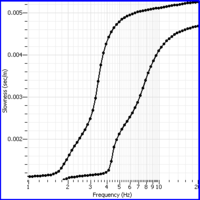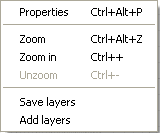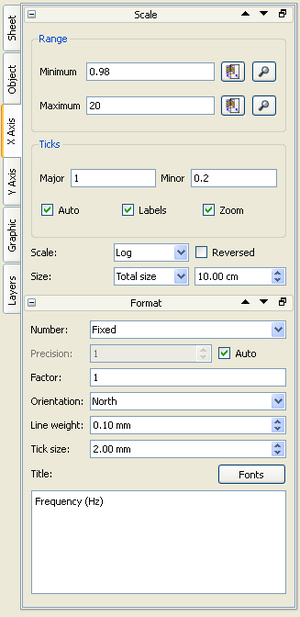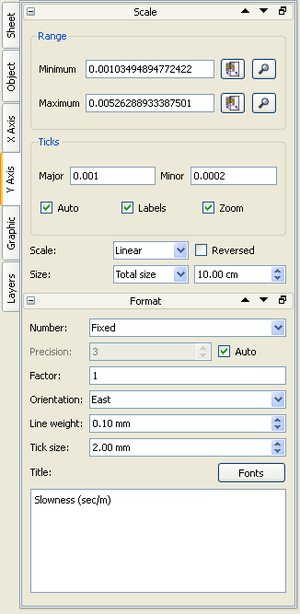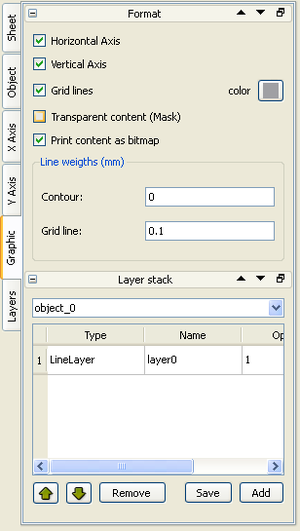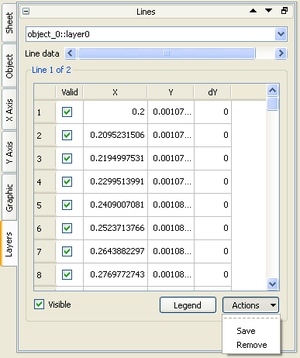Difference between revisions of "SciFigs: Graph"
| (34 intermediate revisions by 3 users not shown) | |||
| Line 1: | Line 1: | ||
| − | [[Image: Graph.png|thumb|left|200px| | + | [[Image: Graph.png|thumb|left|200px| Representation of a Graph]] A Graph can be any representation of one or a series of groups that represent an X, Y set of data with or withought their Standard Deviation. By pressing the right mouse click inside the Graph object you get the Graph Content menu where the user can [[SciFigs: Zoom| Zoom by different ways]]. |
| − | + | [[Image: SciFigs_GraphicSheet_GraphContentmenu.png|thumb|right|200px|Graph Content menu]] | |
By Double Clicking on the window or going to the left right corner of the box - outside the XY plot but inside the Graph, pressing the right button and selecting ''Properties'', the user have the possibility to access and define the properties of the XY plot and the Graph. | By Double Clicking on the window or going to the left right corner of the box - outside the XY plot but inside the Graph, pressing the right button and selecting ''Properties'', the user have the possibility to access and define the properties of the XY plot and the Graph. | ||
| Line 6: | Line 6: | ||
<br style="clear:both"/> | <br style="clear:both"/> | ||
| − | X axis | + | == X axis == |
| − | [[Image:SciFigs_Graph_Xaxis.png|right| | + | [[Image:SciFigs_Graph_Xaxis.png|right| 300px| X axis tab]] |
| + | The user can set from the ''Range Frame'' the Minimum and the Maximum Range based on Data Limits [[Image: SciFigs_Graph_Axis_DataLimits.png| 20 px]] or on current visible maximum (makes sense only if you have zoomed in an area) [[Image: SciFigs_Graph_Axis_LimitsofZommArea.png| 20 px]]. In the ''Ticks Frame'' you can define the Major and Minor Ticks or set them up automatically, decide if you want to label them (it corresponds to Major Ticks) and also if you will allow to zoom for this Axis. At the end of the ''Scale box'' the user can define if he wants the axes to be either ''Linear'', ''Log'' and ''Inversed'' and also to be ''Reversed''. Further to that the size of either the Total Length of the Graph Size or the Axis Size (in cm) or by defining a Scale (1/x), can be selected. | ||
| + | On the ''Format Box'' the user can set the Type of the '''Number''' as '''Fixed''' size, '''Scientific''' and as '''Time''', setting up also a specific ''Precision'' or using the Automatic option by checking the '''Auto''' Checkbox. Further to that you can set a '''Factor''' that can be used to multiple the values of the Axis. Additionally you can set the '''Orientation''' of the axis (North is down and any other is to the top). Following the '''Line Weight''' for the pen that draw the axis can be set up and additionally the size of the tick marks ('''Tick size'''), both in mm. At the end the Fonts of the Title can be set up and the text of the Title itself. | ||
| + | |||
| + | == Y axis == | ||
| + | [[Image:SciFigs_Graph_Yaxis.png|left| 300px| X axis tab]] | ||
| + | The user can set from the ''Range Frame'' the Minimum and the Maximum Range based on Data Limits [[Image: SciFigs_Graph_Axis_DataLimits.png| 20 px]] or on current visible maximum (makes sense only if you have zoomed in an area) [[Image: SciFigs_Graph_Axis_LimitsofZommArea.png| 20 px]]. In the ''Ticks Frame'' you can define the Major and Minor Ticks or set them up automatically, decide if you want to label them (it corresponds to Major Ticks) and also if you will allow to zoom for this Axis. At the end of the ''Scale box'' the user can define if he wants the axes to be either ''Linear'', ''Log'' and ''Inversed'' and also to be ''Reversed''. Further to that the size of either the Total Length of the Graph Size or the Axis Size (in cm) or by defining a Scale (1/x), can be selected. | ||
| + | |||
| + | On the ''Format Box'' the user can set the Type of the '''Number''' as '''Fixed''' size, '''Scientific''' and as '''Time''', setting up also a specific ''Precision'' or using the Automatic option by checking the '''Auto''' Checkbox. Further to that you can set a '''Factor''' that can be used to multiple the values of the Axis. Additionally you can set the '''Orientation''' of the axis (East is left and any other is to the right). Following the '''Line Weight''' for the pen that draw the axis can be set up and additionally the size of the tick marks ('''Tick size'''), both in mm. At the end the Fonts of the Title can be set up and the text of the Title itself. | ||
| − | + | <br style="clear:both"/> | |
| − | Graphic | + | == Graphic == |
| + | [[Image:SciFigs_Graph_Graphic.png|right| 300px| Graphic tab]] | ||
| + | Through the Graphic Tab the user can decide in the ''Format Frame'' to have the ''Horizontal'' or ''Vertical'' Axis, the ''Grid Lines'', together with setting up their color. Additionally by selecting ''Transparent content (Mask)'' your Graph will be transparent if there is another Graph in the back. You can also select to print the content of the Graph as a bitmap instead of a vector. Following in the ''Line weights (mm)'' you can set Contour Lines (axis lines) and the Grid Lines thickness in mm. Through the ''Layer stack'' Frame you can select a Layer and move it up (front) or down (behind), you can remove it, save it or even add a new one. | ||
| − | Layers | + | == Layers == |
| + | [[Image:SciFigs_Graph_Layers.png|left| 300px| Layers tab]] | ||
| + | By using the Layers Tab the user can select first the Layer (e.g. object::layer0) and than the Curve (''Line data'' of the Layer) in order to see the X, Y data set information. From this Table you can set the valid or not data points to be plotted and make the Line visible or not. Finally the user can set the [[SciFigs: Legend|Legend]] and Save the Line Data in a [[SciFigs: multicolumn file|3 Column File]] or Remove the Line data from the Layer. | ||
Latest revision as of 15:25, 13 February 2013
A Graph can be any representation of one or a series of groups that represent an X, Y set of data with or withought their Standard Deviation. By pressing the right mouse click inside the Graph object you get the Graph Content menu where the user can Zoom by different ways.
By Double Clicking on the window or going to the left right corner of the box - outside the XY plot but inside the Graph, pressing the right button and selecting Properties, the user have the possibility to access and define the properties of the XY plot and the Graph.
From the Properties Window you can define X axis, Yaxis, Graphic and Layers.
X axis
The user can set from the Range Frame the Minimum and the Maximum Range based on Data Limits ![]() or on current visible maximum (makes sense only if you have zoomed in an area)
or on current visible maximum (makes sense only if you have zoomed in an area) ![]() . In the Ticks Frame you can define the Major and Minor Ticks or set them up automatically, decide if you want to label them (it corresponds to Major Ticks) and also if you will allow to zoom for this Axis. At the end of the Scale box the user can define if he wants the axes to be either Linear, Log and Inversed and also to be Reversed. Further to that the size of either the Total Length of the Graph Size or the Axis Size (in cm) or by defining a Scale (1/x), can be selected.
On the Format Box the user can set the Type of the Number as Fixed size, Scientific and as Time, setting up also a specific Precision or using the Automatic option by checking the Auto Checkbox. Further to that you can set a Factor that can be used to multiple the values of the Axis. Additionally you can set the Orientation of the axis (North is down and any other is to the top). Following the Line Weight for the pen that draw the axis can be set up and additionally the size of the tick marks (Tick size), both in mm. At the end the Fonts of the Title can be set up and the text of the Title itself.
. In the Ticks Frame you can define the Major and Minor Ticks or set them up automatically, decide if you want to label them (it corresponds to Major Ticks) and also if you will allow to zoom for this Axis. At the end of the Scale box the user can define if he wants the axes to be either Linear, Log and Inversed and also to be Reversed. Further to that the size of either the Total Length of the Graph Size or the Axis Size (in cm) or by defining a Scale (1/x), can be selected.
On the Format Box the user can set the Type of the Number as Fixed size, Scientific and as Time, setting up also a specific Precision or using the Automatic option by checking the Auto Checkbox. Further to that you can set a Factor that can be used to multiple the values of the Axis. Additionally you can set the Orientation of the axis (North is down and any other is to the top). Following the Line Weight for the pen that draw the axis can be set up and additionally the size of the tick marks (Tick size), both in mm. At the end the Fonts of the Title can be set up and the text of the Title itself.
Y axis
The user can set from the Range Frame the Minimum and the Maximum Range based on Data Limits ![]() or on current visible maximum (makes sense only if you have zoomed in an area)
or on current visible maximum (makes sense only if you have zoomed in an area) ![]() . In the Ticks Frame you can define the Major and Minor Ticks or set them up automatically, decide if you want to label them (it corresponds to Major Ticks) and also if you will allow to zoom for this Axis. At the end of the Scale box the user can define if he wants the axes to be either Linear, Log and Inversed and also to be Reversed. Further to that the size of either the Total Length of the Graph Size or the Axis Size (in cm) or by defining a Scale (1/x), can be selected.
. In the Ticks Frame you can define the Major and Minor Ticks or set them up automatically, decide if you want to label them (it corresponds to Major Ticks) and also if you will allow to zoom for this Axis. At the end of the Scale box the user can define if he wants the axes to be either Linear, Log and Inversed and also to be Reversed. Further to that the size of either the Total Length of the Graph Size or the Axis Size (in cm) or by defining a Scale (1/x), can be selected.
On the Format Box the user can set the Type of the Number as Fixed size, Scientific and as Time, setting up also a specific Precision or using the Automatic option by checking the Auto Checkbox. Further to that you can set a Factor that can be used to multiple the values of the Axis. Additionally you can set the Orientation of the axis (East is left and any other is to the right). Following the Line Weight for the pen that draw the axis can be set up and additionally the size of the tick marks (Tick size), both in mm. At the end the Fonts of the Title can be set up and the text of the Title itself.
Graphic
Through the Graphic Tab the user can decide in the Format Frame to have the Horizontal or Vertical Axis, the Grid Lines, together with setting up their color. Additionally by selecting Transparent content (Mask) your Graph will be transparent if there is another Graph in the back. You can also select to print the content of the Graph as a bitmap instead of a vector. Following in the Line weights (mm) you can set Contour Lines (axis lines) and the Grid Lines thickness in mm. Through the Layer stack Frame you can select a Layer and move it up (front) or down (behind), you can remove it, save it or even add a new one.
Layers
By using the Layers Tab the user can select first the Layer (e.g. object::layer0) and than the Curve (Line data of the Layer) in order to see the X, Y data set information. From this Table you can set the valid or not data points to be plotted and make the Line visible or not. Finally the user can set the Legend and Save the Line Data in a 3 Column File or Remove the Line data from the Layer.