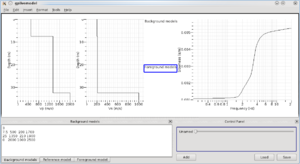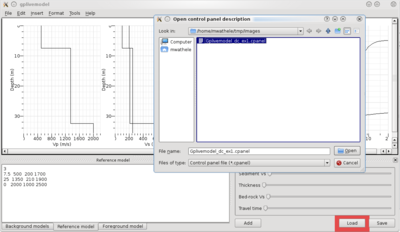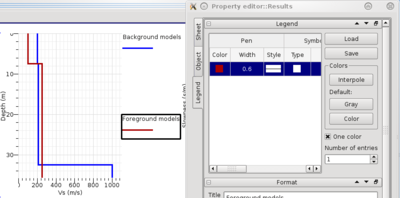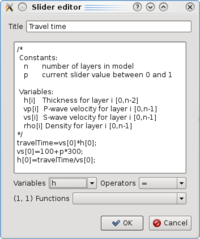Difference between revisions of "Gplivemodel: Dispersion curve tutorial"
Jump to navigation
Jump to search
| Line 12: | Line 12: | ||
[[Image:Gplivemodel_dc_ref.png|thumb|left|200px|Reference model]] | [[Image:Gplivemodel_dc_ref.png|thumb|left|200px|Reference model]] | ||
<br style="clear: both" /> | <br style="clear: both" /> | ||
| + | [[Image:Gplivemodel_dc_cpanel.png|thumb|right|400px|Loading a control panel setup]] | ||
* Load control sliders from this [[Media:Gplivemodel_dc_ex1.cpanel|setup]]. By creating new sliders, the foreground model is generated from reference model (see ''Foreground model'' tab in bottom left pane). Two profiles are visible on the plots. | * Load control sliders from this [[Media:Gplivemodel_dc_ex1.cpanel|setup]]. By creating new sliders, the foreground model is generated from reference model (see ''Foreground model'' tab in bottom left pane). Two profiles are visible on the plots. | ||
| − | [[Image: | + | <br style="clear: both" /> |
| + | [[Image:Gplivemodel_dc_legend.png|thumb|left|400px|Setting curve attributes to identify background and foreground models]] | ||
* Clearly identify background and foreground models by setting different colors for background and foreground models. Double click on [[SciFigs::Legend|legends]] located on the left of the dispersion curve plot. In the legend properties, set at least one entry for each legend. Adjust colors and other attributes to your taste. | * Clearly identify background and foreground models by setting different colors for background and foreground models. Double click on [[SciFigs::Legend|legends]] located on the left of the dispersion curve plot. In the legend properties, set at least one entry for each legend. Adjust colors and other attributes to your taste. | ||
| − | |||
* Play with slider controls. You may eventually freeze axis limits by unchecking option ''Automatic limits'' in menu ''Format''. Set ''Sediment Vs'' and ''Travel time'' to their minimum value, and ''Thickness'' and ''Bed-rock Vs'' to their maximum before freezing limits. This way you get the largest ranges for axis values. | * Play with slider controls. You may eventually freeze axis limits by unchecking option ''Automatic limits'' in menu ''Format''. Set ''Sediment Vs'' and ''Travel time'' to their minimum value, and ''Thickness'' and ''Bed-rock Vs'' to their maximum before freezing limits. This way you get the largest ranges for axis values. | ||
== Slider definition == | == Slider definition == | ||
| + | |||
| + | [[Image:Gplivemodel_dc_edit.png|thumb|right|200px|Edit slider name and code]] | ||
This section details the content of the slider control setup loaded in the previous section. Right click on any of them and select ''Edit'' to view or edit the attached code. | This section details the content of the slider control setup loaded in the previous section. Right click on any of them and select ''Edit'' to view or edit the attached code. | ||
| + | |||
| + | * Sediment Vs | ||
| + | vs[0]=100+p*400; | ||
| + | * Thickness | ||
| + | h[0]=5+p*50; | ||
| + | * Bed-rock Vs | ||
| + | vs[2]=250+p*1000; | ||
| + | * Travel time | ||
| + | travelTime=vs[0]*h[0]; | ||
| + | vs[0]=100+p*300; | ||
| + | h[0]=travelTime/vs[0]; | ||
| + | |||
| + | Click on ''Add'' button to create your own slider. ''Save'' button lets you save the current list of slider controls as a '.cpanel' file. | ||
Revision as of 10:05, 23 February 2010
First steps
- Start gplivemodel
- Set this model as the background model:
3 7.5 500 200 1700 25 1350 210 1900 0 2000 1000 2500
- Set the same model as the reference model
- Load control sliders from this setup. By creating new sliders, the foreground model is generated from reference model (see Foreground model tab in bottom left pane). Two profiles are visible on the plots.
- Clearly identify background and foreground models by setting different colors for background and foreground models. Double click on legends located on the left of the dispersion curve plot. In the legend properties, set at least one entry for each legend. Adjust colors and other attributes to your taste.
- Play with slider controls. You may eventually freeze axis limits by unchecking option Automatic limits in menu Format. Set Sediment Vs and Travel time to their minimum value, and Thickness and Bed-rock Vs to their maximum before freezing limits. This way you get the largest ranges for axis values.
Slider definition
This section details the content of the slider control setup loaded in the previous section. Right click on any of them and select Edit to view or edit the attached code.
- Sediment Vs
vs[0]=100+p*400;
- Thickness
h[0]=5+p*50;
- Bed-rock Vs
vs[2]=250+p*1000;
- Travel time
travelTime=vs[0]*h[0]; vs[0]=100+p*300; h[0]=travelTime/vs[0];
Click on Add button to create your own slider. Save button lets you save the current list of slider controls as a '.cpanel' file.