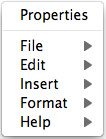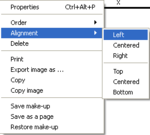Difference between revisions of "SciFigs: Graphic sheet"
| (4 intermediate revisions by the same user not shown) | |||
| Line 8: | Line 8: | ||
| − | + | = '''Graphic Sheet Menu''' = | |
| − | |||
| − | |||
[[Image:SciFigs_GraphicSheetMenu.png|thumb|right|250px|Graphic Sheet Menu]] | [[Image:SciFigs_GraphicSheetMenu.png|thumb|right|250px|Graphic Sheet Menu]] | ||
| − | In the '''Mac''' OS the menu is obtained with a mouse right click. It does not appear at the top of the Graphic Sheet window | + | In the '''Mac''' OS the Graphic Sheet menu is obtained with a mouse right click. It does not appear at the top of the Graphic Sheet window |
| − | In the '''Linux''' and '''Microsoft Windows''' OS both | + | In the '''Linux''' and '''Microsoft Windows''' OS both representations of the Graphic Sheet menu are available |
| − | |||
| − | |||
| − | |||
| − | + | When using the mouse, the right click should be done '''outside''' any of the objects of the Graph Sheet. | |
| − | |||
| − | |||
| + | '''NOTE''': The Graphic Sheet Menu allows to perform actions on the '''entire''' Graphic Sheet. | ||
| − | |||
| − | |||
| − | + | '''MAIN ARTICLE''': [[SciFigs: Graphic Sheet Menu| '''Graphic Sheet Menu''']] | |
| − | |||
| − | |||
| − | |||
| − | [[ | ||
| − | |||
| − | |||
| − | |||
| − | |||
| − | |||
| − | |||
| − | |||
| − | |||
| − | |||
<br style="clear:both"/> | <br style="clear:both"/> | ||
| − | = | + | = '''Object Menu''' = |
| − | + | Two menus allow to perform actions on the objects of a Graphic Sheet. | |
| − | |||
| − | |||
| − | |||
| − | |||
| − | |||
| − | |||
| − | |||
| − | |||
| − | |||
| − | |||
| − | |||
| − | |||
| − | |||
| − | |||
| − | |||
| − | |||
| − | |||
| − | |||
| − | |||
| − | |||
| − | |||
| − | |||
| − | |||
| − | |||
| − | |||
| − | |||
| − | |||
| − | |||
[[Image:SciFigs_GraphicSheet_Alignment.png|thumb|right|150px|Object menu that is provided if you press a right mouse click inside the object or at the lower left corner of the Graph object]] | [[Image:SciFigs_GraphicSheet_Alignment.png|thumb|right|150px|Object menu that is provided if you press a right mouse click inside the object or at the lower left corner of the Graph object]] | ||
Latest revision as of 14:51, 27 February 2013
A Graphic Sheet is a group of objects that could be any of the following:
Graphic Sheet Menu
In the Mac OS the Graphic Sheet menu is obtained with a mouse right click. It does not appear at the top of the Graphic Sheet window
In the Linux and Microsoft Windows OS both representations of the Graphic Sheet menu are available
When using the mouse, the right click should be done outside any of the objects of the Graph Sheet.
NOTE: The Graphic Sheet Menu allows to perform actions on the entire Graphic Sheet.
MAIN ARTICLE: Graphic Sheet Menu
Object Menu
Two menus allow to perform actions on the objects of a Graphic Sheet.
If you open the Properties Box of the selected objects you will have the properties of the last selected object and with red color it will be marked the Properties that have different valued between objects. By changing the value of any property this will be changed for all the selected objects.
The user can select to view the order of the different objects (order button is highlighted and the user enters the order mode). The order number is seen in the upper left corner of its object. When the user is in this mode he can set the order of the objects from 1 to n (n is the total number of objects) where 1 corresponds to the object that is at the back and n is the object that is on the top of all.
If the user selects a number of objects he can use the Alignment Option in the Object menu in order to align the objects to the Left, Center, Right as horizontal alignment, or Top, Centered, Bottom as vertical alignment.