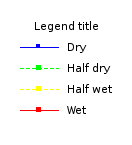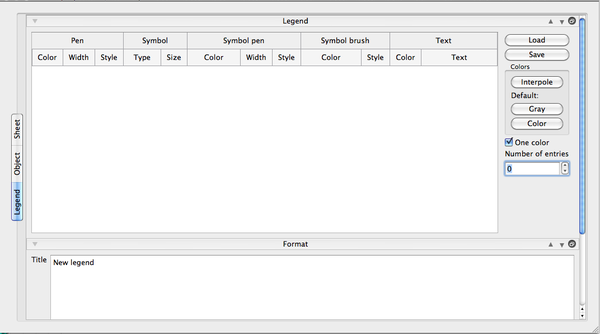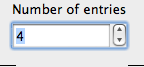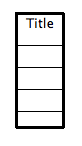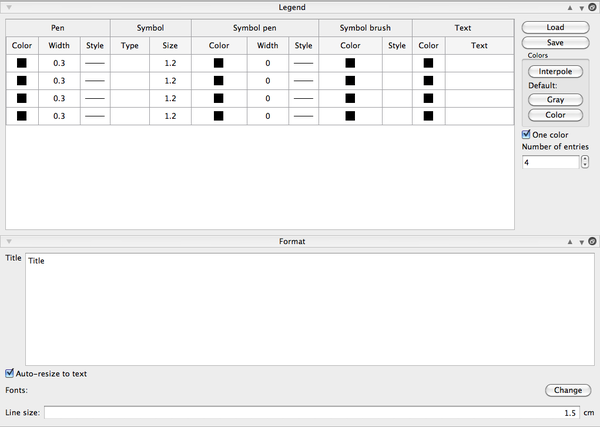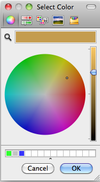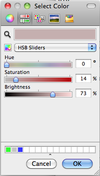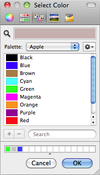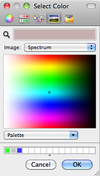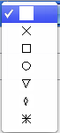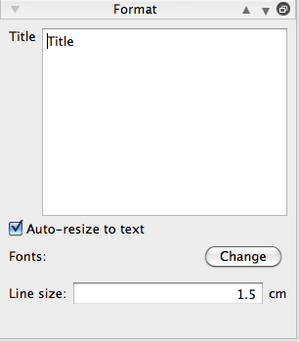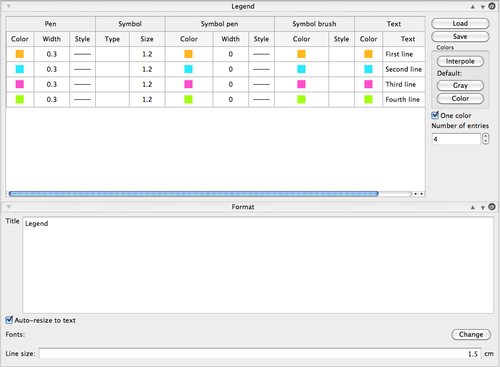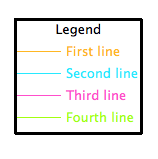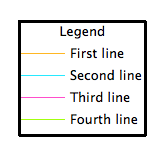Difference between revisions of "SciFigs: Legend"
| Line 2: | Line 2: | ||
A legend is a graphical object that can be inserted in a [[SciFigs: Graphic sheet|graphic sheet]]. A legend is a description of various line, symbol and text attributes used for plotting curves on a [[SciFigs: Graph|Graph]] containing line [[SciFigs: Layer|layers]]. | A legend is a graphical object that can be inserted in a [[SciFigs: Graphic sheet|graphic sheet]]. A legend is a description of various line, symbol and text attributes used for plotting curves on a [[SciFigs: Graph|Graph]] containing line [[SciFigs: Layer|layers]]. | ||
| − | |||
| − | |||
| − | |||
| Line 107: | Line 104: | ||
== Format Box == | == Format Box == | ||
| − | [[Image:SciFigs_legend_FormatBox.png|thumb| | + | [[Image:SciFigs_legend_FormatBox.png|thumb|right|300px|Legend format box]] |
| − | + | This box is used to set: | |
| + | *the legend title | ||
| + | *automatically resize the legend object to the text length | ||
| + | *the font of the legend | ||
| + | *the line size in the legend | ||
| + | <br style="clear: both"/> | ||
| + | |||
| + | |||
| + | = '''Example''' = | ||
| + | Example of a Legend tab attributes and the resulting Legend object. | ||
| + | [[Image:Legend_tab_example.png|thumb|right|500px|Legend tab example]] | ||
<br style="clear: both"/> | <br style="clear: both"/> | ||
| + | [[Image:Legend_example.png|thumb|right|300px|Legend example]] | ||
| + | <br style="clear: both"/> | ||
| + | |||
| + | [[Image:Legend_example1.png|thumb|right|300px|Legend example]] | ||
| + | A black text instead of a colored one is obtained by first unchecking the [[Image:SciFigs_legend_OneColorBox1.png|150px]] box, and changing '''Color''' accordingly in the '''Text''' column. | ||
| + | <br style="clear: both"/> | ||
| + | |||
| + | |||
| + | |||
| + | = '''Export or import a legend''' = | ||
| + | |||
| + | It is possible to export a legend attributes, for later use, through the [[Image:SciFigs_legend_SaveButton.png|100px]] button. | ||
| + | A '''.legend''' will be created, which is in [[Xml files|XML]] format. | ||
| − | + | Attributes of a saved '''.legend''' file can be imported through the [[Image:SciFigs_legend_LoadButton.png|100px]] button. | |
| − | + | To get the same legend as in the example, first download the [[Media: Legend_page_new|'''Legend example.legend''']] file and then load it into the active Graph Sheet. | |
Revision as of 12:49, 21 February 2013
A legend is a graphical object that can be inserted in a graphic sheet. A legend is a description of various line, symbol and text attributes used for plotting curves on a Graph containing line layers.
Contents
Create a legend
In a graphic sheet such as figue, select the menu Insert/Legend. Alternatively, use the legend toolbar icon ![]() or right-click on a blank part of the graphic sheet and access Insert/Legend through the context menu (useful for Mac users who have no top menu bar when the graphic sheet is embedded in a larger application, e.g. inside geopsy).
or right-click on a blank part of the graphic sheet and access Insert/Legend through the context menu (useful for Mac users who have no top menu bar when the graphic sheet is embedded in a larger application, e.g. inside geopsy).
A small box with Title' inside appears in the Graphic Sheet.
Double click on this box to open the properties window and select the Legend Tab.
Enter the number of entries of the legend.
A legend is created with the default entries.
The Property window now presents the default entries, ready to be edited.
Edit a legend
The Legend property window used to edit a legend includes two sections:
- a Legend box
- a Format box
Legend box
The Legend box is used to customize five items for each entry:
- Pen (Absent in map legend)
- Symbol
- Symbol pen
- Symbol brush
- Text
These five items are described by the following characteristics:
- Color: five ways are available to select colors
There are several combinations to customize colors
- Width
- Style: two types of style are available
For Pen and Symbol pen: style defines a style of line
For Symbol brush: style defines a style of filling
- Type: to choose between six symbol types, or no symbol (blank square)
- Size
- Text
Define the Text to be used in the legend box to describe each entry. It is also possible to define the color of the text.
Format Box
This box is used to set:
- the legend title
- automatically resize the legend object to the text length
- the font of the legend
- the line size in the legend
Example
Example of a Legend tab attributes and the resulting Legend object.
A black text instead of a colored one is obtained by first unchecking the ![]() box, and changing Color accordingly in the Text column.
box, and changing Color accordingly in the Text column.
Export or import a legend
It is possible to export a legend attributes, for later use, through the ![]() button.
A .legend will be created, which is in XML format.
button.
A .legend will be created, which is in XML format.
Attributes of a saved .legend file can be imported through the ![]() button.
button.
To get the same legend as in the example, first download the Legend example.legend file and then load it into the active Graph Sheet.