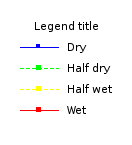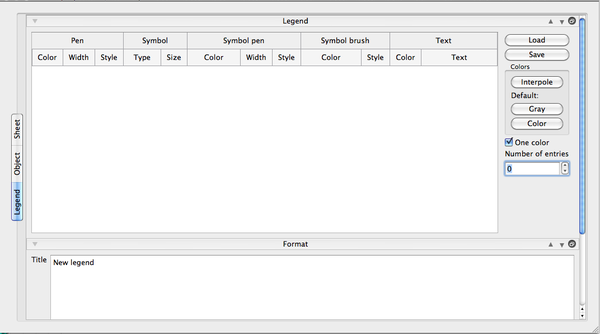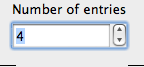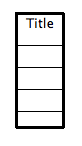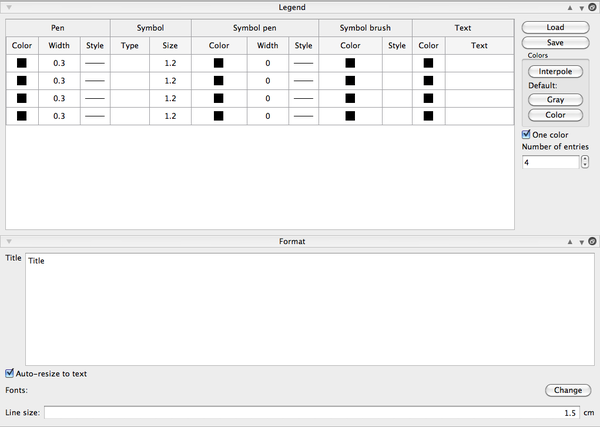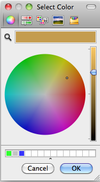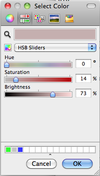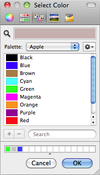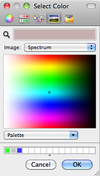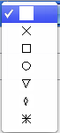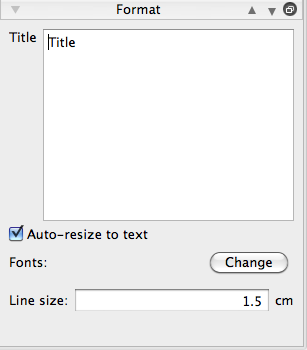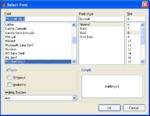Difference between revisions of "SciFigs: Legend"
| Line 12: | Line 12: | ||
| + | A small box with ''Title''' inside appears in the Graphic Sheet. | ||
| + | [[Image:SciFigs_LegendBox.png|thumb|right|200px|Empty legend]] | ||
| − | = ''' | + | <br style="clear:both"/> |
| − | [[Image: | + | |
| + | Double click on this box to open the properties window and select the '''Legend''' Tab. | ||
| + | [[Image:SciFigs_legend_menu.png|thumb|right|600px|Legend property window]] | ||
| + | <br style="clear: both"/> | ||
| + | |||
| + | [[Image:SciFigs_Legend_NumberOfEntries.png|thumb|right|300px|Number of entries in the legend]] | ||
| + | Enter the number of entries of the legend. | ||
| + | <br style="clear: both"/> | ||
| + | |||
| + | A legend is created with the default entries. | ||
| + | [[Image:SciFigs_Legend_DefaultLegend.png|thumb|right|300px|Default legend]] | ||
| + | <br style="clear: both"/> | ||
| + | |||
| + | The Property window now presents the default entries, ready to be edited. | ||
| + | [[Image:SciFigs_legend_NewLegend.png|thumb|right|600px|Legend property window with the default entries to be edited and customized]] | ||
| + | |||
| + | <br style="clear: both"/> | ||
| − | + | = '''Edit a legend''' = | |
| − | The Legend property window includes two sections: | + | The Legend property window used to edit a legend includes two sections: |
* a Legend box | * a Legend box | ||
* a Format box | * a Format box | ||
| Line 25: | Line 43: | ||
<br style="clear:both"/> | <br style="clear:both"/> | ||
| − | ==Legend | + | ==Legend box== |
| − | The Legend | + | |
| − | * | + | The Legend box is used to customize five items for each entry: |
| − | * | + | *Pen |
| − | * | + | *Symbol |
| − | * | + | *Symbol pen |
| − | * | + | *Symbol brush |
| + | *Text | ||
| Line 39: | Line 58: | ||
These five items are described by the following characteristics: | These five items are described by the following characteristics: | ||
| − | *'''Color''': five ways are | + | *'''Color''': five ways are available to select colors |
[[Image:SciFigs_Legend_SelectColor1.png|100px|Default Select Color]] | [[Image:SciFigs_Legend_SelectColor1.png|100px|Default Select Color]] | ||
[[Image:SciFigs_Legend_SelectColor2.png|100px|Select Color]] | [[Image:SciFigs_Legend_SelectColor2.png|100px|Select Color]] | ||
| Line 47: | Line 66: | ||
<br style="clear: both"/> | <br style="clear: both"/> | ||
| − | |||
| − | |||
| − | + | There are several combinations to [[SciFigs: _Legend_Customize_Colors|'''customize colors''']] | |
| Line 70: | Line 87: | ||
| − | *'''Type''' | + | *'''Type''':to choose a symbol |
[[Image:Legend_menu-type1.png|thumb|left|100px]] | [[Image:Legend_menu-type1.png|thumb|left|100px]] | ||
[[Image:Legend_menu-type2.png|60px]] | [[Image:Legend_menu-type2.png|60px]] | ||
| Line 84: | Line 101: | ||
*'''Text''' | *'''Text''' | ||
| − | + | Define the Text to be used in the legend box to describe each entry. It is also possible to define the color of the text. | |
<br style="clear: both"/> | <br style="clear: both"/> | ||
| − | |||
| − | |||
| − | |||
| − | |||
| − | |||
| − | |||
| − | |||
| − | |||
| − | |||
| − | |||
| − | |||
| − | |||
Revision as of 17:54, 20 February 2013
A legend is a graphical object that can be inserted in a graphic sheet. A legend is a description of various line, symbol and text attributes used for plotting curves on a Graph containing line layers.
The user has the ability to Import, Load,' or Export, Save', the Legend information from or into a file. This is very useful when one is using command line tools and he wants directly to use a Legend file (.legend). The example can be used by first downloadinf the Legend_page.page file and then loading it in figue to plot the same legend as in figure.
Create a legend
In a graphic sheet such as figue, select the menu Insert/Legend. Alternatively, use the legend toolbar icon ![]() or right-click on a blank part of the graphic sheet and access Insert/Legend through the context menu (useful for Mac users who have no top menu bar when the graphic sheet is embedded in a larger application, e.g. inside geopsy).
or right-click on a blank part of the graphic sheet and access Insert/Legend through the context menu (useful for Mac users who have no top menu bar when the graphic sheet is embedded in a larger application, e.g. inside geopsy).
A small box with Title' inside appears in the Graphic Sheet.
Double click on this box to open the properties window and select the Legend Tab.
Enter the number of entries of the legend.
A legend is created with the default entries.
The Property window now presents the default entries, ready to be edited.
Edit a legend
The Legend property window used to edit a legend includes two sections:
- a Legend box
- a Format box
Legend box
The Legend box is used to customize five items for each entry:
- Pen
- Symbol
- Symbol pen
- Symbol brush
- Text
These five items are described by the following characteristics:
- Color: five ways are available to select colors
There are several combinations to customize colors
- Width
- Style: two types of style are available
For Pen and Symbol pen: style defines a type of line
For Symbol brush: style defines a type of filling
- Type:to choose a symbol
- Size
- Text
Define the Text to be used in the legend box to describe each entry. It is also possible to define the color of the text.
Format Box
The user can set the Text of the Legend Title, setup auto-resizing of the Box based on the size of the text and define the font as you wish by pressing Change
. FInally one can define the Line size of each curve, but in that case enable Auto-resize to text as well so that the information you have in the Box might not be presented correctly.
Legend file format
As described above it is possible to Load or Save the legend information in a file for later use. The file is in XML format.