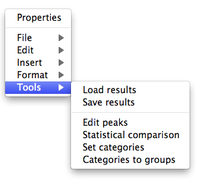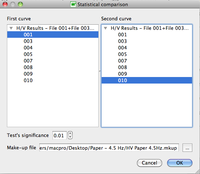Difference between revisions of "Geopsy: Graph Tools"
(Created page with " There are six sub-items in the item '''Tools''' of the '''Graph Menu''': *Load results *Save results *Edit peaks *Statistical comparison *Set categories *Categories to gr...") |
|||
| Line 1: | Line 1: | ||
| + | [[Image:HV_RESULTS_HV_tools.png|thumb|right|200px|Graph tools]] | ||
| + | After selecting one or several curves, with a right-click '''outside''' the H/V graph a pop-up menu appears (this menu is also present at the top of the window when running geopsy under Windows or Linux). | ||
| − | There are six sub-items | + | |
| + | There are six sub-items: | ||
*Load results | *Load results | ||
| Line 7: | Line 10: | ||
*Edit peaks | *Edit peaks | ||
| + | The next three sub-items make more sense to be used when computing several curves. | ||
*Statistical comparison | *Statistical comparison | ||
| Line 13: | Line 17: | ||
| − | |||
<br style="clear: both"/> | <br style="clear: both"/> | ||
| Line 32: | Line 35: | ||
<br style="clear: both"/> | <br style="clear: both"/> | ||
| + | |||
| + | |||
= Statistical comparison = | = Statistical comparison = | ||
| + | After selecting the '''Statistical comparison''' tool, a pop-up windows appears, to select the curves to compare. | ||
| + | |||
| + | There is no need to select individual graphs when using this item . All graphs appear in the selection window, whether or not graphs have been selected. | ||
| + | [[Image:HV_RESULTS_TOOLS_comparison3.png|thumb|right|200px|Statistical H/V comparison selection window]] | ||
| + | <br style="clear: both"/> | ||
| + | |||
| + | If no or only one graph has been selected, a warning pop-up window appears and the process is abandoned. | ||
| + | [[Image:HV_RESULTS_TOOLS_no_graph_selected.png|thumb|right|150px|Only one or no H/V graph has been selected in the selection window]] | ||
| + | <br style="clear: both"/> | ||
= Set categories = | = Set categories = | ||
| + | |||
= Categories to group = | = Categories to group = | ||
Revision as of 15:19, 18 February 2013
After selecting one or several curves, with a right-click outside the H/V graph a pop-up menu appears (this menu is also present at the top of the window when running geopsy under Windows or Linux).
There are six sub-items:
- Load results
- Save results
- Edit peaks
The next three sub-items make more sense to be used when computing several curves.
- Statistical comparison
- Set categories
- Categories to group
Contents
Load results
Load a curve which results are stored in a .hv file (Example)
Save results
Save the H/V curve in a .hv file (Example)
Edit peaks
The peak is automatically selected as the point with the maximal amplitude encountered along the curve. It may thus not be the real peak of interest. The Edit item allows to change the peak location, to add one or several other peaks, or to remove the peak.
Main article: Edit peaks
Statistical comparison
After selecting the Statistical comparison tool, a pop-up windows appears, to select the curves to compare.
There is no need to select individual graphs when using this item . All graphs appear in the selection window, whether or not graphs have been selected.
If no or only one graph has been selected, a warning pop-up window appears and the process is abandoned.