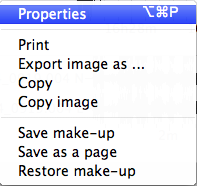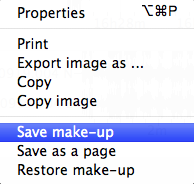Difference between revisions of "SciFigs: Make-up"
Jump to navigation
Jump to search
| Line 3: | Line 3: | ||
== Building a make-up == | == Building a make-up == | ||
| − | Make changes to the plot with the [[SciFigs: Properties|property editor]] obtained by double-clicking inside the plot to be customized. | + | Make changes to the plot with the [[SciFigs: Properties|property editor]] obtained by double-clicking inside the plot to be customized, or by right-clicking anywhere in the plot and selecting ''Properties'' in the context menu. |
| − | + | [[Image: Properties.png|thumb|left|300px|Select ''Properties'' in the context menu]]. | |
| + | <br style="clear: both"/> | ||
| + | Right-click on a blank part of the plot and select ''Save make-up'' in the context menu. | ||
| + | [[Image: Save_Make-up.png|thumb|left|300px|Select ''Save make-up'' in the context menu]] | ||
| + | |||
| + | <br style="clear: both"/> | ||
Use the toolbar icon for legend or right-click on a blank part of the graphic sheet and access all menu items through the context menu (useful for Mac users who have no top menu bar when the graphic sheet is embedded in a larger application, e.g. inside geopsy). | Use the toolbar icon for legend or right-click on a blank part of the graphic sheet and access all menu items through the context menu (useful for Mac users who have no top menu bar when the graphic sheet is embedded in a larger application, e.g. inside geopsy). | ||
The parameters to customize are accessed by double-clicking on the graphic or right-clicking and choosing Properties. | The parameters to customize are accessed by double-clicking on the graphic or right-clicking and choosing Properties. | ||
Revision as of 13:05, 12 March 2010
A make-up is used to customize plots.
Building a make-up
Make changes to the plot with the property editor obtained by double-clicking inside the plot to be customized, or by right-clicking anywhere in the plot and selecting Properties in the context menu.
.
Right-click on a blank part of the plot and select Save make-up in the context menu.
Use the toolbar icon for legend or right-click on a blank part of the graphic sheet and access all menu items through the context menu (useful for Mac users who have no top menu bar when the graphic sheet is embedded in a larger application, e.g. inside geopsy).
The parameters to customize are accessed by double-clicking on the graphic or right-clicking and choosing Properties.