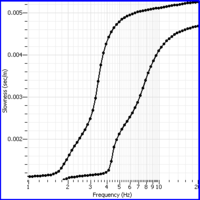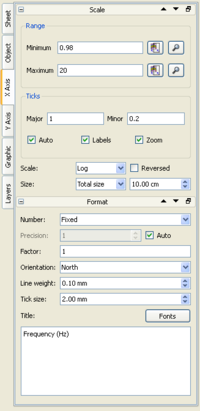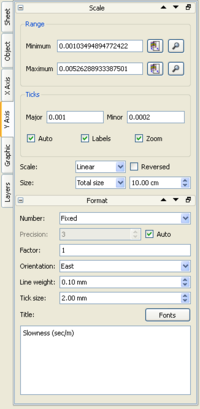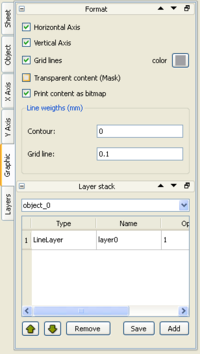Difference between revisions of "SciFigs: Graph"
| Line 21: | Line 21: | ||
<br style="clear:both"/> | <br style="clear:both"/> | ||
| − | |||
| − | |||
Graphic | Graphic | ||
| + | [[Image:SciFigs_Graph_Graphic.png|right| 200px| Graphic tab]] | ||
Layers | Layers | ||
Revision as of 17:06, 10 March 2010
A Graph can be any representation of one or a series of groups that represent an X, Y set of data with or withought their Standard Deviation.
By Double Clicking on the window or going to the left right corner of the box - outside the XY plot but inside the Graph, pressing the right button and selecting Properties, the user have the possibility to access and define the properties of the XY plot and the Graph.
From the Properties Window you can define X axis, Yaxis, Graphic and Layers.
X axis
The user can set from the Range Frame the Minimum and the Maximum Range based on Data Limits ![]() or on current visible maxim (makes sense only if you have zoomed in an area)
or on current visible maxim (makes sense only if you have zoomed in an area) ![]() . In the Ticks Frame you can define the Major and Minor Ticks and if you want them to be set up automatically, to be labeled (it corresponds to Major Ticks) and also if you will allow to zoom for this Axis, by checking (default) or un-checking the corresponding check-boxes. At the end of the Scale box the user can define if he wants the axes to be either Linear, Log and Inversed and also to be Reversed. Further to that the size of either the Total Length of the Graph Size or the Axis Size (in cm) or by defining a Scale (1/x).
. In the Ticks Frame you can define the Major and Minor Ticks and if you want them to be set up automatically, to be labeled (it corresponds to Major Ticks) and also if you will allow to zoom for this Axis, by checking (default) or un-checking the corresponding check-boxes. At the end of the Scale box the user can define if he wants the axes to be either Linear, Log and Inversed and also to be Reversed. Further to that the size of either the Total Length of the Graph Size or the Axis Size (in cm) or by defining a Scale (1/x).
On the Format Box the user can set the Type of the Number as Fixed size, Scientific and as Time, setting up also a specific Precision or using the Automatic option by checking the Auto Checkbox. Further to that you can set a Factor that can be used to multiple the values of the Axis. Additionally you can set the Orientation of the axis (North is down and any other is to the top). Following the Line Weight for the pen that draw the axis can be set up and additionally the size of the tick marks (Tick size), both in mm. At the end the Fonts of the Title can be set up and the text of the Title itself.
Y axis
The user can set from the Range Frame the Minimum and the Maximum Range based on Data Limits ![]() or on current visible maxim (makes sense only if you have zoomed in an area)
or on current visible maxim (makes sense only if you have zoomed in an area) ![]() . In the Ticks Frame you can define the Major and Minor Ticks and if you want them to be set up automatically, to be labeled (it corresponds to Major Ticks) and also if you will allow to zoom for this Axis, by checking (default) or un-checking the corresponding check-boxes. At the end of the Scale box the user can define if he wants the axes to be either Linear, Log and Inversed and also to be Reversed. Further to that the size of either the Total Length of the Graph Size or the Axis Size (in cm) or by defining a Scale (1/x).
. In the Ticks Frame you can define the Major and Minor Ticks and if you want them to be set up automatically, to be labeled (it corresponds to Major Ticks) and also if you will allow to zoom for this Axis, by checking (default) or un-checking the corresponding check-boxes. At the end of the Scale box the user can define if he wants the axes to be either Linear, Log and Inversed and also to be Reversed. Further to that the size of either the Total Length of the Graph Size or the Axis Size (in cm) or by defining a Scale (1/x).
On the Format Box the user can set the Type of the Number as Fixed size, Scientific and as Time, setting up also a specific Precision or using the Automatic option by checking the Auto Checkbox. Further to that you can set a Factor that can be used to multiple the values of the Axis. Additionally you can set the Orientation of the axis (East is left and any other is to the right). Following the Line Weight for the pen that draw the axis can be set up and additionally the size of the tick marks (Tick size), both in mm. At the end the Fonts of the Title can be set up and the text of the Title itself.
Graphic
Layers