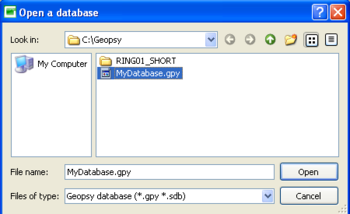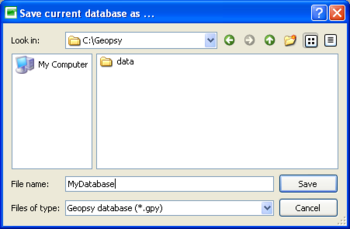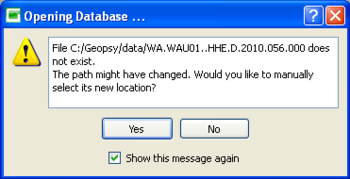Difference between revisions of "Geopsy: Open, Close and Save"
| (5 intermediate revisions by 2 users not shown) | |||
| Line 4: | Line 4: | ||
= Opening a database = | = Opening a database = | ||
[[Image:OpenDatabase.png|thumb|right|350px|Open a database]] | [[Image:OpenDatabase.png|thumb|right|350px|Open a database]] | ||
| − | Click on the Open icon [[Image:IconOpen.png| | + | Click on the Open icon [[Image:IconOpen.png|middle]] or alternatively open the ''File'' menu and select ''Open'' (or Crtl+O). Select the database in the browser windows and open it. |
| + | |||
| + | The signal files contained in the database will be loaded. If any [[Geopsy: Groups|groups]] have been created, they will be also loaded. All loaded files and groups (if any) will appear in the ''Files'' and ''Groups'' tool bars. | ||
| + | |||
| − | |||
<br style="clear: both"/> | <br style="clear: both"/> | ||
= Saving a database = | = Saving a database = | ||
[[Image:Save Database.png|thumb|right|350px|Saving a database]] | [[Image:Save Database.png|thumb|right|350px|Saving a database]] | ||
| − | Click on the Save icon [[Image:IconSave.png| | + | Click on the Save icon [[Image:IconSave.png|middle]] or alternatively open the ''File'' menu and select ''Save'' (or Crtl+S). If no database has been already created, then select the directory where to save the database in the browser windows, give the name of the database and click on the ''save'' button. If the database has been already created, then all modifications will be saved in the current database. |
If you want to create a new database from the current database, then select ''save as'' in the ''File'' menu. | If you want to create a new database from the current database, then select ''save as'' in the ''File'' menu. | ||
| Line 19: | Line 21: | ||
Processed signal files (i.e. signals modified using [[Geopsy: Waveform Menu|waveform processings]]) can also be saved in the database. The processed files will be saved in the hard disk at the locaTion specified in the browser windows. | Processed signal files (i.e. signals modified using [[Geopsy: Waveform Menu|waveform processings]]) can also be saved in the database. The processed files will be saved in the hard disk at the locaTion specified in the browser windows. | ||
| − | + | ||
| − | + | When saving a database, a backup of the previous saved database is created (MyDatabase.gpy~). | |
<br style="clear: both"/> | <br style="clear: both"/> | ||
= Closing a database = | = Closing a database = | ||
Open the ''File'' menu and select ''Close''. Confirm the closing in the popup windows. | Open the ''File'' menu and select ''Close''. Confirm the closing in the popup windows. | ||
| + | |||
| + | |||
| + | = Modified signal file paths = | ||
| + | [[Image:OpenSearchingFiles.png|thumb|right|350px|Searching a file path]] | ||
| + | |||
| + | Note that if the location of the signal files has changed, a | ||
| + | popup windows will appear when opening the database. The new path of the signal files must be given. Do not forget after opening the database to save it in order to save the new path of the signal files. | ||
Latest revision as of 17:00, 10 March 2010
This section explains how to open, close and save a Geopsy database.
Opening a database
Click on the Open icon ![]() or alternatively open the File menu and select Open (or Crtl+O). Select the database in the browser windows and open it.
or alternatively open the File menu and select Open (or Crtl+O). Select the database in the browser windows and open it.
The signal files contained in the database will be loaded. If any groups have been created, they will be also loaded. All loaded files and groups (if any) will appear in the Files and Groups tool bars.
Saving a database
Click on the Save icon ![]() or alternatively open the File menu and select Save (or Crtl+S). If no database has been already created, then select the directory where to save the database in the browser windows, give the name of the database and click on the save button. If the database has been already created, then all modifications will be saved in the current database.
or alternatively open the File menu and select Save (or Crtl+S). If no database has been already created, then select the directory where to save the database in the browser windows, give the name of the database and click on the save button. If the database has been already created, then all modifications will be saved in the current database.
If you want to create a new database from the current database, then select save as in the File menu.
The extension file for the database is .gpy (or .sdb for older database creating with sesarray). The database file structure is explained here.
Processed signal files (i.e. signals modified using waveform processings) can also be saved in the database. The processed files will be saved in the hard disk at the locaTion specified in the browser windows.
When saving a database, a backup of the previous saved database is created (MyDatabase.gpy~).
Closing a database
Open the File menu and select Close. Confirm the closing in the popup windows.
Modified signal file paths
Note that if the location of the signal files has changed, a popup windows will appear when opening the database. The new path of the signal files must be given. Do not forget after opening the database to save it in order to save the new path of the signal files.