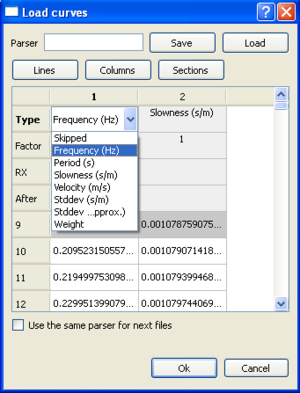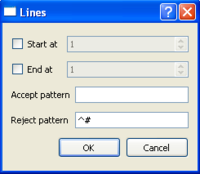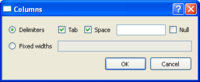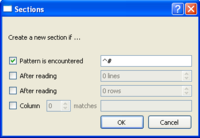Difference between revisions of "SciFigs: Multi-column Parser"
Jump to navigation
Jump to search
| Line 1: | Line 1: | ||
[[Image:LoadCurveTable.png|thumb|left|300px|Accepting different information from the multi column a curve]] At the top of the window there is the possibility to use a ''Parser'', i.e. an [[SciFigs:Xml files| XML file]], that describes the way to translate the ASCII multi-column file. | [[Image:LoadCurveTable.png|thumb|left|300px|Accepting different information from the multi column a curve]] At the top of the window there is the possibility to use a ''Parser'', i.e. an [[SciFigs:Xml files| XML file]], that describes the way to translate the ASCII multi-column file. | ||
What is included in the parser (.ctparser) file correspond to what is described as: | What is included in the parser (.ctparser) file correspond to what is described as: | ||
| − | * [[Image:Lines_Pop-up.png|thumb|right|200px|Setup the '''Lines''' parser]][[Image:Lines.png|50px]] the starting and ending line that you want to import. | + | * [[Image:Lines_Pop-up.png|thumb|right|200px|Setup the '''Lines''' parser]][[Image:Lines.png|50px]] that is setting the starting and ending line of the multi-column file that you want to import. Also the pattern to be used for Accepting (there is not a default value for this) and/or Rejecting (# is the default descriptor) a line. |
| − | * [[Image:Columns_Pop-up.png| thumb| right| 200px | Setup the '''Columns''' Parser]] [[Image:Columns.png| 50px]] | + | * [[Image:Columns_Pop-up.png| thumb| right| 200px | Setup the '''Columns''' Parser]] [[Image:Columns.png| 50px]] that can be used as a delimiter (''Tab'' or ''Space'' are the default, but none of them have to be used exclusively) for the different columns. If the ''Null'' Box is not selected any sequential number of separators are used as one separator. However, if it is selected its separator is used as delimiter. Additionally one can specify the Width of each Column, if the multi-column file is of fixed width. |
| − | * Sections : | + | * [[Image:Sections_Pop-up.png|thumb|right|200px|Setup the '''Sections''' Parser]][[Image:Sections.png|50px]] that define either the pattern (# is the default) used to define a new section each, or after reading a specific number of lines or columns or after you specify a pattern that you can find in a number of matches in a column. |
| + | <br style="clear: both"/> | ||
Finally one can specify to use the same parser for the next files when he has to import more files or Save the parser for later use by pressing the Load button. | Finally one can specify to use the same parser for the next files when he has to import more files or Save the parser for later use by pressing the Load button. | ||
| − | |||
Revision as of 09:39, 9 March 2010
At the top of the window there is the possibility to use a Parser, i.e. an XML file, that describes the way to translate the ASCII multi-column file.
What is included in the parser (.ctparser) file correspond to what is described as:
 that is setting the starting and ending line of the multi-column file that you want to import. Also the pattern to be used for Accepting (there is not a default value for this) and/or Rejecting (# is the default descriptor) a line.
that is setting the starting and ending line of the multi-column file that you want to import. Also the pattern to be used for Accepting (there is not a default value for this) and/or Rejecting (# is the default descriptor) a line.-
 that can be used as a delimiter (Tab or Space are the default, but none of them have to be used exclusively) for the different columns. If the Null Box is not selected any sequential number of separators are used as one separator. However, if it is selected its separator is used as delimiter. Additionally one can specify the Width of each Column, if the multi-column file is of fixed width.
that can be used as a delimiter (Tab or Space are the default, but none of them have to be used exclusively) for the different columns. If the Null Box is not selected any sequential number of separators are used as one separator. However, if it is selected its separator is used as delimiter. Additionally one can specify the Width of each Column, if the multi-column file is of fixed width.  that define either the pattern (# is the default) used to define a new section each, or after reading a specific number of lines or columns or after you specify a pattern that you can find in a number of matches in a column.
that define either the pattern (# is the default) used to define a new section each, or after reading a specific number of lines or columns or after you specify a pattern that you can find in a number of matches in a column.
Finally one can specify to use the same parser for the next files when he has to import more files or Save the parser for later use by pressing the Load button.